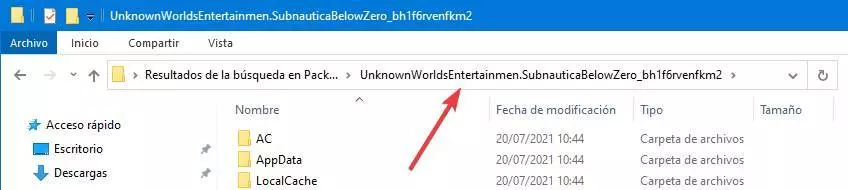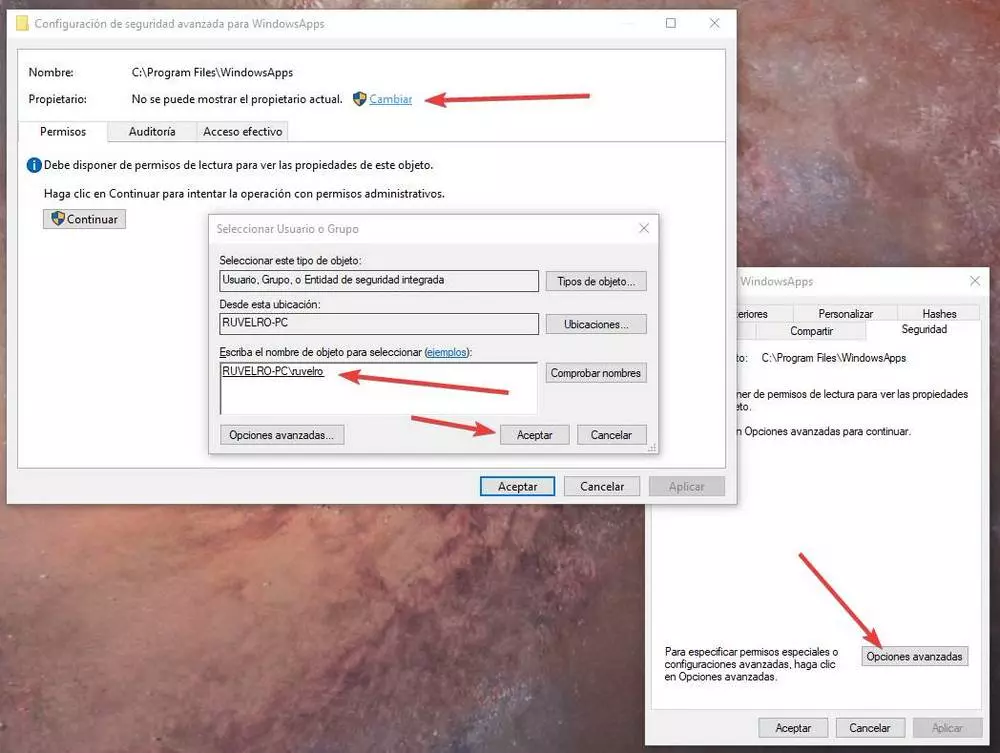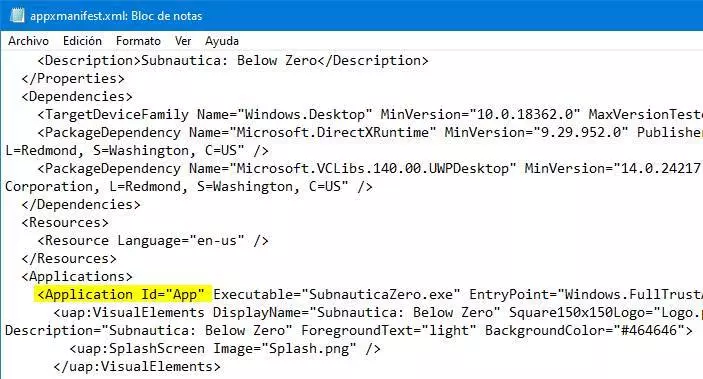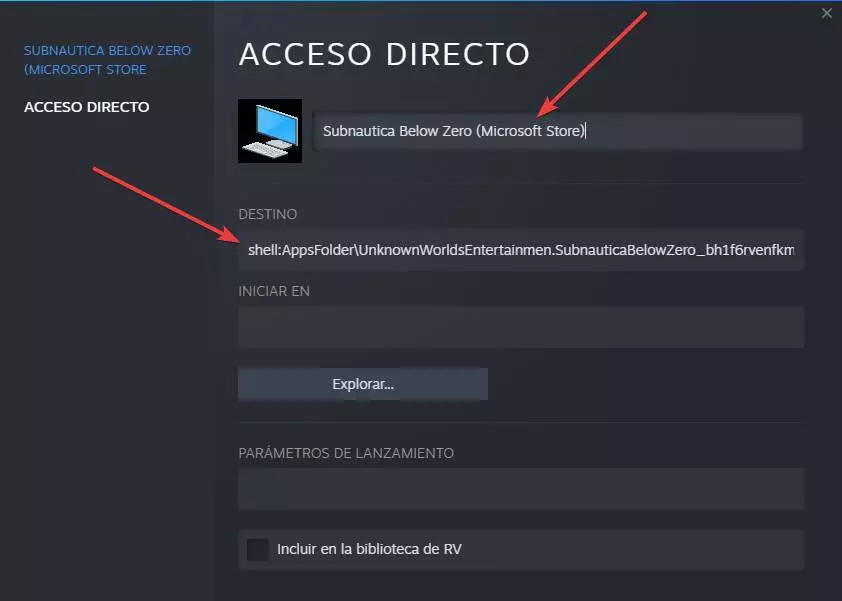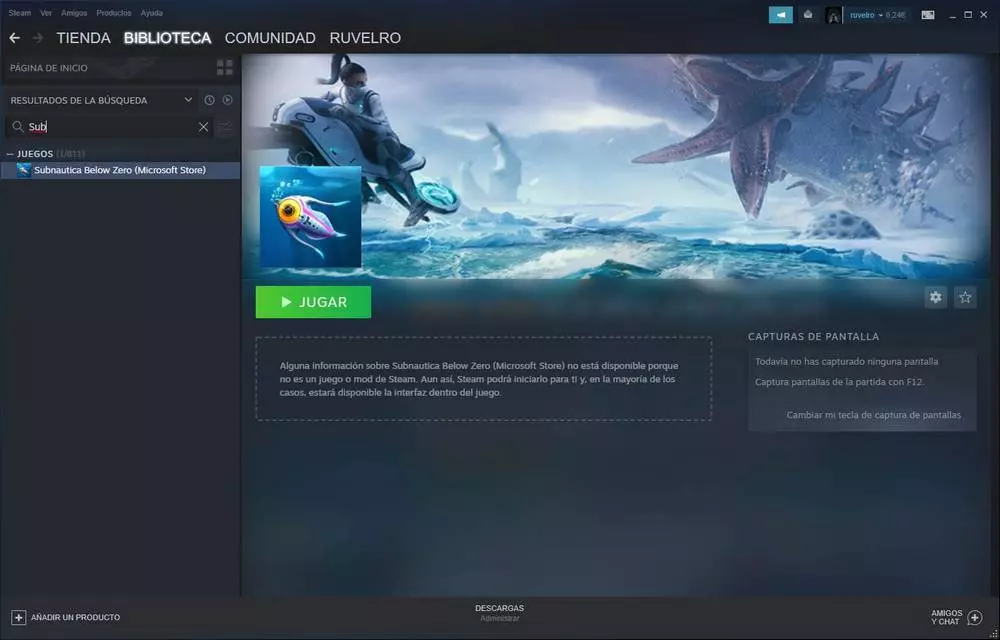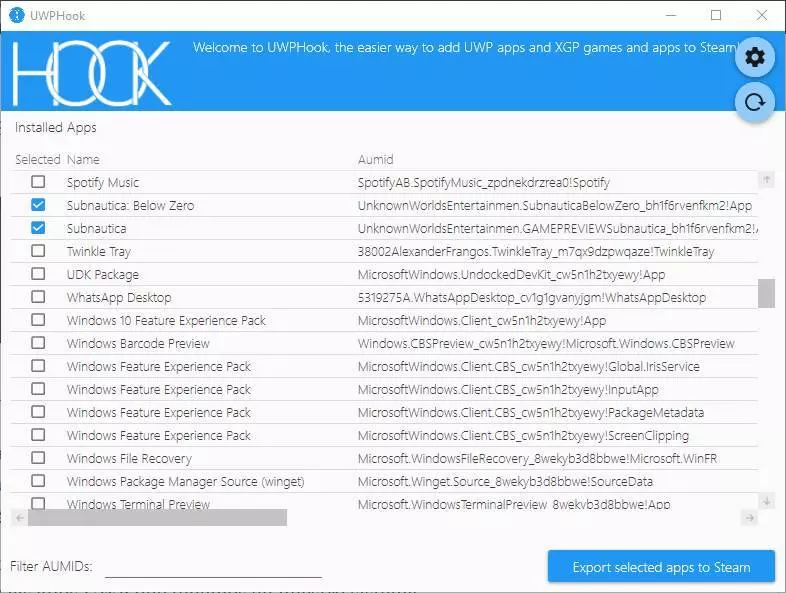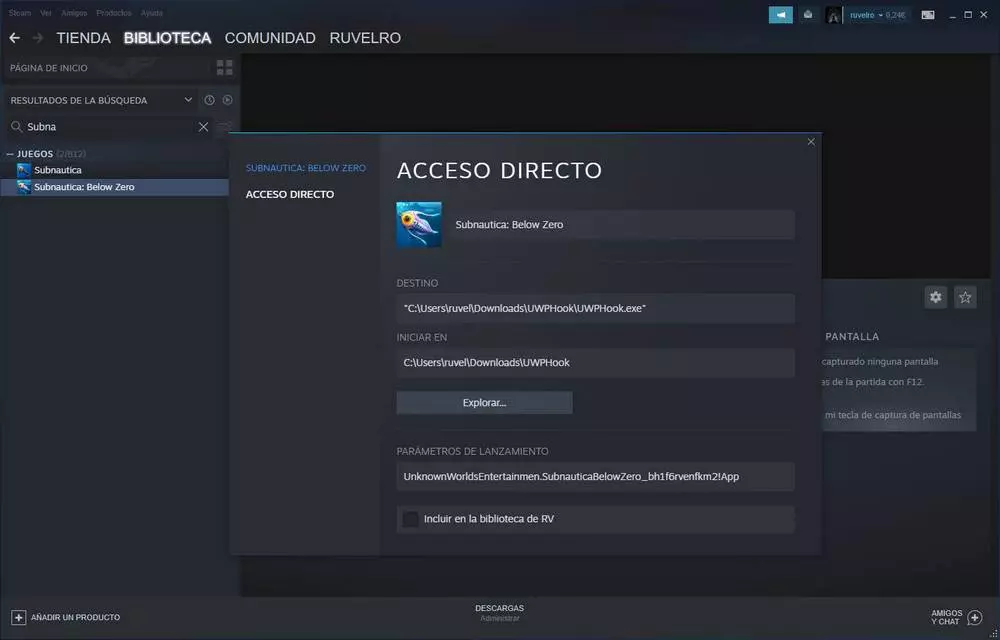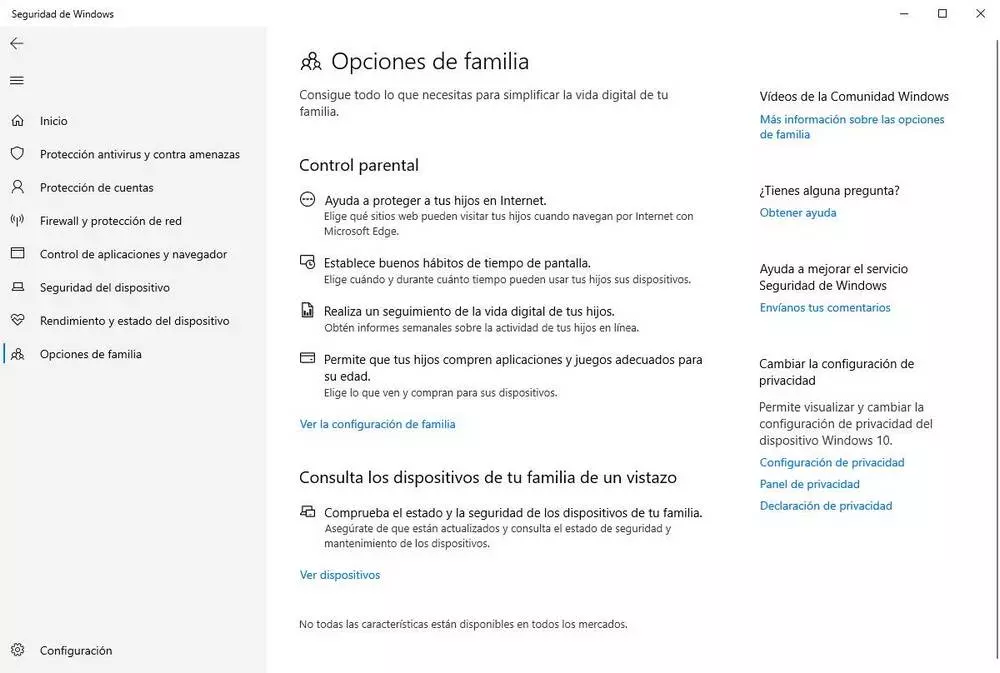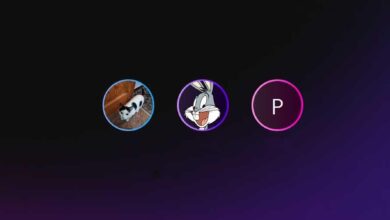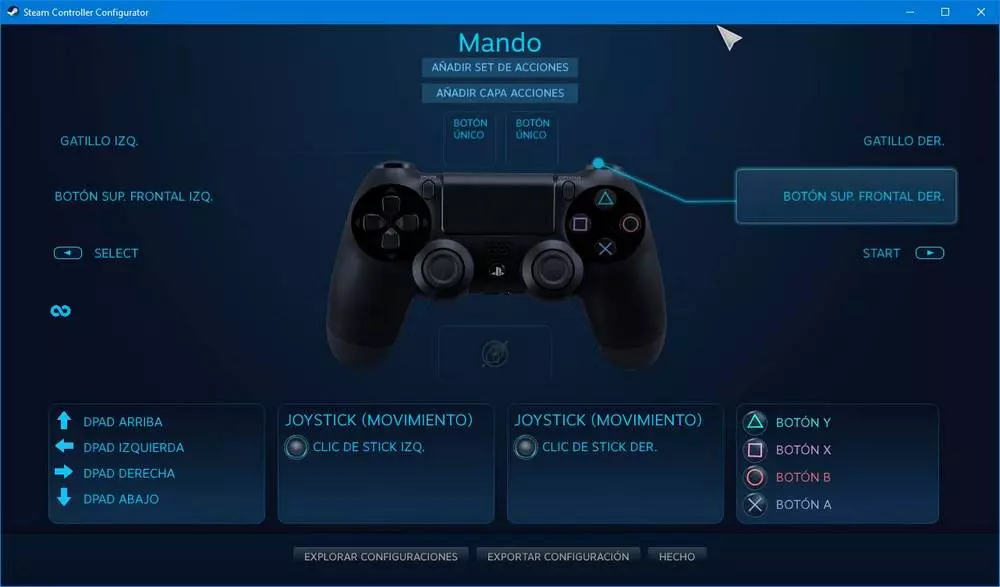
Steam was a pioneer when it comes to digital game stores. What started with a platform to buy and download the Half life and the Counter strike today it has become the largest video game store. Despite not being the most modern aesthetically. And charge abusive commissions to developers. In the end, they all go through the hoop and end up in this store.
If we are Steam users, we will easily have a library with dozens, or hundreds, of digital games. Nothing prevents us from buying the games outside of this store on other platforms (uPlay, GOG, Origin, Microsoft Store, Epic Games, etc). The problem comes when it comes to remembering in which store we have each game. And this is where this trick comes into play.
Advantages and limitations of this trick
The first thing to make clear is that we are not adding the game from the Microsoft store to our Steam account. If the game is purchased from the Microsoft Store, we will be launching it from it, as is. We will not have it also purchased original on Steam, but we will have the Microsoft Store copy linked to our library.
The main advantage of this is having all the games centralized. For this we can use Steam, adding the games by hand, or use other platforms such as GOG Galaxy, which allow us to do the same from the different game stores. The important thing, in the end, is that our games are in the same place.
In addition, if we launch the game from Steam we will be able to make use of some of the functions of this client. For example, we will be able to launch them from the mode Big picture (useful if we use Steam Link or Moonlight). We will also be able to enable the game overlay screen to access the community. Activate the FPS viewer. And most importantly, map the controller as we want thanks to the Steam profiles.
Otherwise, the game will be the same (in its Microsoft Store edition), we will have the Microsoft logos (not those of Steam) and we will not unlock cards or add hours of play within this platform.
Add a game from the Microsoft Store to Steam
To carry out this task, we simply must follow the following steps.
Locate the game path
Unlike Steam games, or any other game, the path of titles downloaded from the Microsoft Store is internal. And, therefore, it is very difficult to find the launchers on the hard disk. To locate it, the first thing we must do is go to the following directory on our hard drive (changing “user” for our username on the PC):
C:/Users/usuario/AppData/Local/Packages
Here we are going to find a lot of folders with names that will have random letters and numbers. Although it is complicated we must look for the name of the folder. In addition to the random letters and numbers, these folders often also have the name of the game or show. Therefore, we can use the search engine to locate it. We memorize the name of the game folder. In our case:
UnknownWorldsEntertainmen.SubnauticaBelowZero_bh1f6rvenfkm2
The next step will be to locate the file App Manifest. To do this, we must go to a hidden folder on the system that is usually found in the directory:
C:/Program Files/WindowsApps
If we have installed the game on another hard drive, this folder will be in:
Disco:/WindowsApps.
To enter the content of this folder we will need to have full Administrator permissions on the PC. If it gives us a permission error, what we should do is open the “properties” window of this window and change the authorship of “Trusted Installer»To our user. We can also enter here from a Linux Live if we do not want to modify the permissions.
Within this directory, what we must do is locate the game folder according to the name that we have seen before. Once inside, we will find a file AppxManifest.xml, which we must open with any editor, such as the notepad.
Inside we will find a line called « Now, finally, we are going to create the shortcut ourselves. To do this, what we must do is form the following instruction: For example, in our case the result would be the following (using against bars, not normal bars): If we have any game installed from any other store, we can add it to Steam simply by adding the executable of the game. But, since UWP games do not have an exe as such to launch them, it is necessary to resort to a little trick. Within Steam, we click on the menu «Products«, And there in the option«Add a non-Steam product to my library«. A list will appear with all the executables that we have on the PC. We select any of them (Firefox, for example), and add it to the library. Now, we locate it within the library, right-click on it and open the properties window. Here, in the “Destination” box, we must enter the parameter that we have generated before (shell: AppsFolder …). We can also change the name of the program (or game, in this case) and its icon. The icon, yes, we have to look for it and download it from the Internet. We already have the game added to Steam. And we can play it by clicking on the button «Play»As if it were a game that we bought directly from the Valve store. If the above process seems too complicated, we should know that there is another way to add these games to the Steam library: thanks to the program UWPHook. This program is completely free and open source, and we can download it for free from this link. Once the program is downloaded, we execute it. And we also run Steam, if we don’t have it open already. Then we click on the update button so that the program reads and loads all the UWP applications that we have in our system. Now, we select the games that we want to import to Steam (as many as we want, at once) and click on the button «Export selected apps to Steam«. We will see a message that will tell us that the apps have been exported successfully. We close Steam, we reopen it. Now we can see how the games appear within the library. Of course, if we look at the properties we will see that they are executed through UWPHook, so we must always have the program installed on the PC. Also, if we bind the API of SteamGridDB, from the UWPHook settings, it will automatically add the main image of the game to the Steam input to improve its appearance, especially when we launch them from Big Picture.shell:AppsFolder/PAQUETE!IDshell:AppsFolder/UnknownWorldsEntertainmen.SubnauticaBelowZero_bh1f6rvenfkm2!AppThe trick: link any EXE to the game within Steam
Use UWPHook to add games from the MS Store to Steam