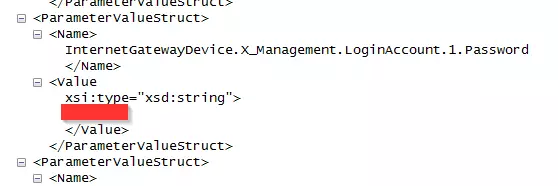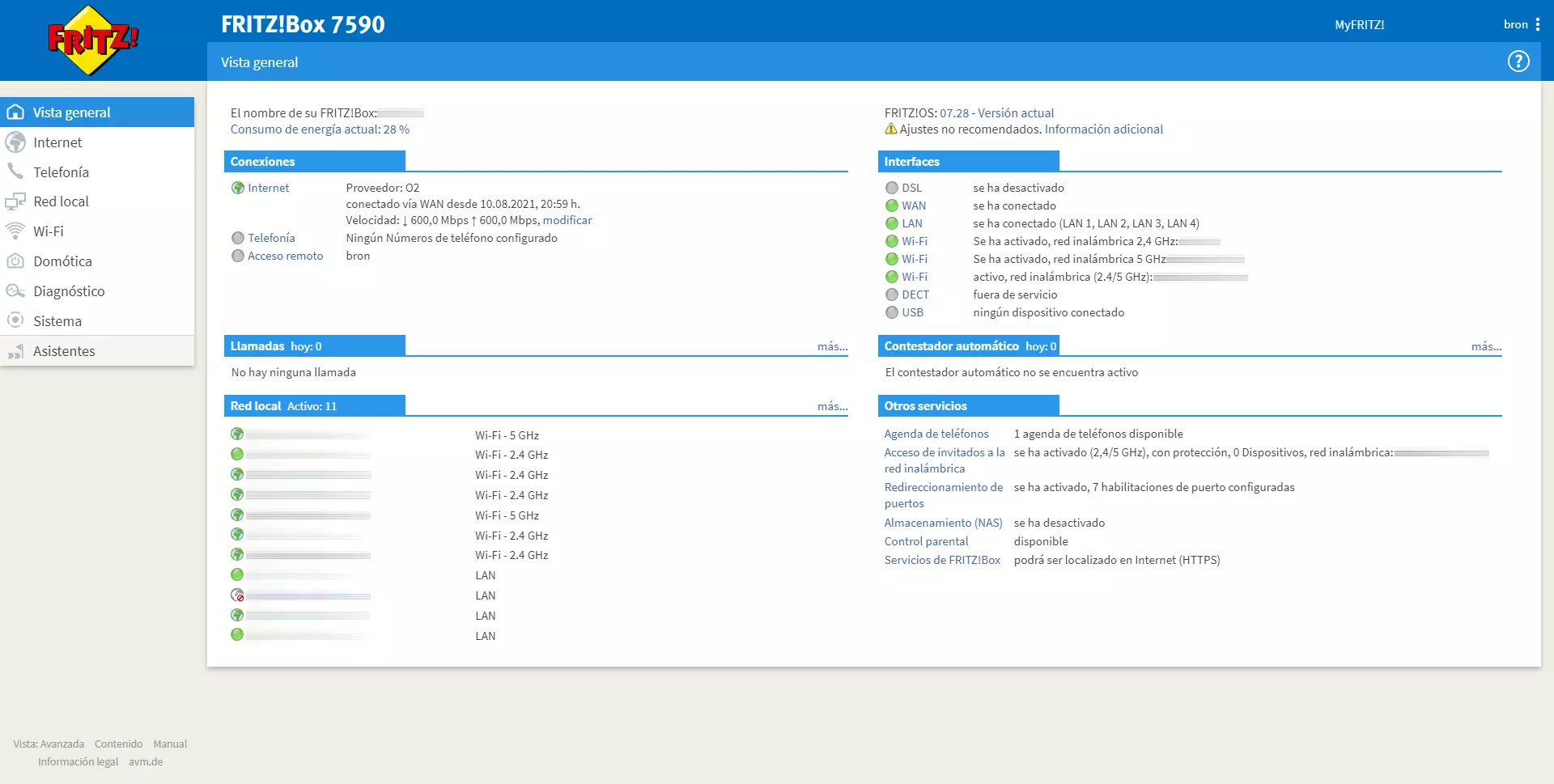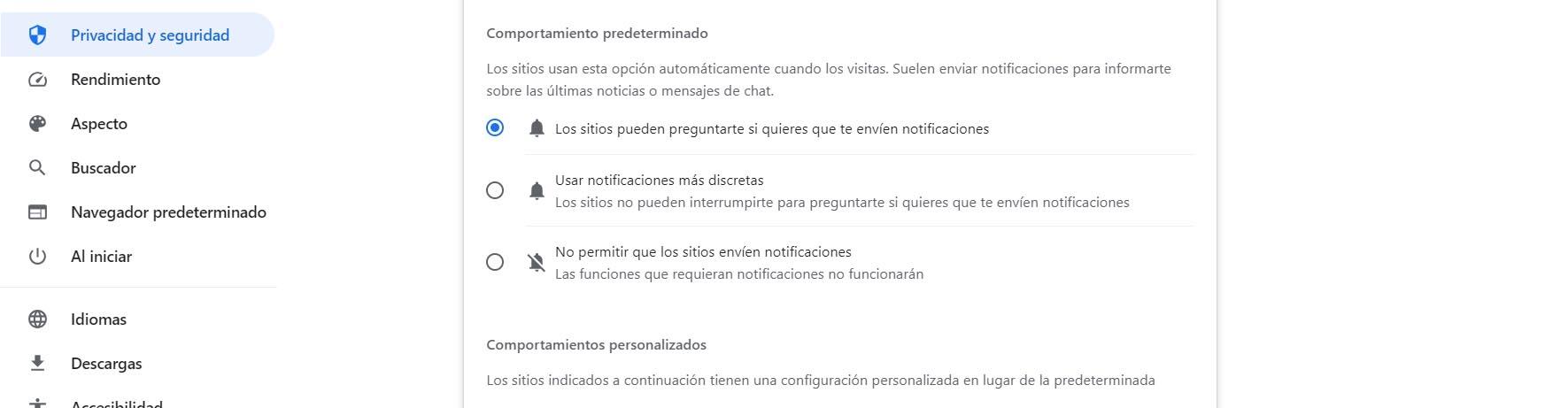
Having good Internet speed is important, but so is using applications that work smoothly and without problems. A clear example is the browser. If it is not fast, you will have problems browsing the web. To prevent this from happening, we are going to give you some recommendations so that you can make some changes and ensure that Google Chrome go faster. You will see that, with a few adjustments, you can improve speed.
Chrome can start to go wrong due to some circumstances that can affect both the mobile and the PC. You might notice that the loading speed of a website decreases, that it takes longer than you expect to open a site or that it even gets stuck constantly and affects your daily life.
Changes to speed up Chrome
There are many things you can take into account to make your programs work well. For example, it is key that they are official, updated and virus-free. Beyond that, in many cases you are going to find some functions and features that you can touch. With those adjustments, like the ones we are going to show for Chrome, you can make them work better.
Avoid page notifications
Something you can do is avoid the notifications that appear when you enter some pages, where they ask you if you want to receive them or not. This will make the website load slightly slower, since it is another element that will appear. But it’s not just about that small detail, but also the annoyance of having to close it and waste time.
To avoid notifications from pages automatically, you can go to Settings, Privacy and security, Site settings and click on Notifications. By default, it is configured so that websites can ask. What you should do is delete that question and not send the notification.
Organize open tabs
Having many tabs open is a clear reason why Chrome can start to go wrong. You might notice that it loses speed, that pages load slower or even you have problems. Therefore, you must manage the number of open tabs well, especially if you have a limited device.
The easiest thing is simply close tabs that you don’t want But of course, this will not always be possible, since you may want to have certain tabs always available. What you can do is use an extension to organize tabs. They will be “closed”, although always available for you to start whenever you want. An example is the OneTab plugin, which is highly rated and up-to-date.
Be careful with extensions
Yes, we have explained just above that you can use extensions to better organize your eyelashes. Now, you must also be careful with the accessories that you install. Ultimately, it is something that can negatively affect the performance of the browser. Control what you install and don’t have too much.
Something essential is that you download extensions only from official sources. Beyond that, you should avoid having all of them enabled and only do it with those that you will need. The less you have, the smoother Chrome will run and the less problems you will have loading pages as quickly as possible.
Delete stored data
Another tip, something that can help you speed up Chrome and avoid problems, is delete stored data. This is simple and can be very useful. You simply have to go to Settings, Privacy and security and there you access Clear browsing data, where you will see the cookies, files and images, as well as the browsing history.
By removing all of this, Google Chrome could start working more smoothly. You might notice that it runs faster, with fewer problems loading websites. It is, as you can see, a simple step that you can do both on your computer and on mobile devices.
In short, these are some settings that you can take into account in Google Chrome. The goal is to make the browser work perfectly, fluidly and for websites to load faster. You can achieve a major improvement with just a few easy changes.