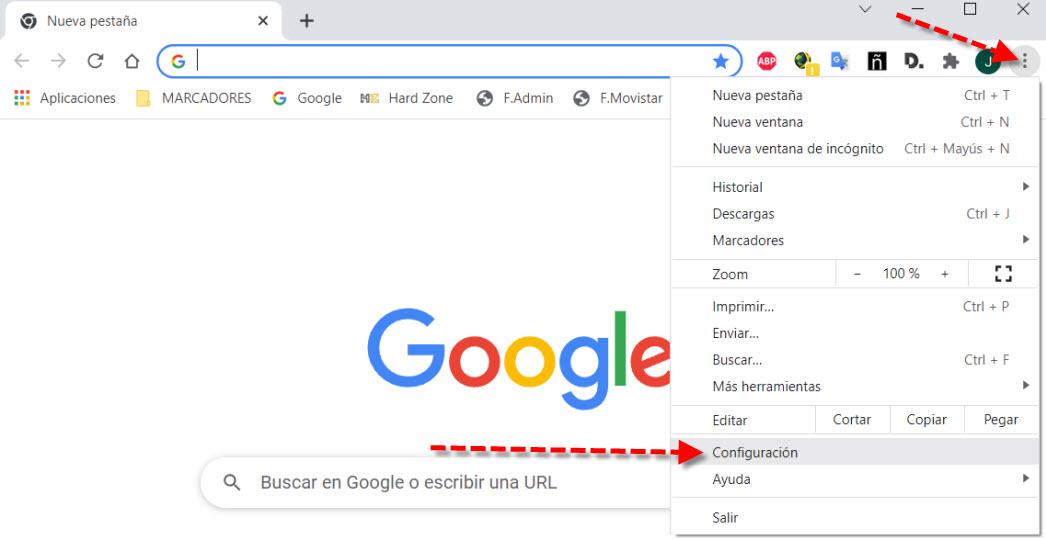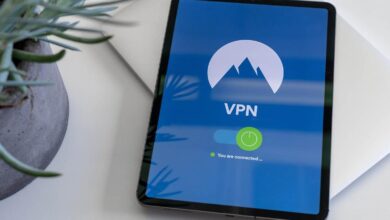We live in a time of digital transition and our habits and customs have changed a lot in recent years. This has also involved changes in the way we shop. For example, although it is still being done, our preferred way of buying in 2010 was to buy in a physical store and use a credit card. However, the emergence of online commerce and smartphones has changed the way we shop. Today we continue to buy a lot in physical stores, but we also do it online and we even pay through the smartphone. Therefore, it is increasingly common for us to have credit cards stored in our Internet browser to make our payments. In this tutorial we are going to learn how to manage bank cards in Chrome and avoid leaks.
Why we must manage the cards well
Today Google Chrome is the most used browser worldwide. In this regard, it is chosen by many users because it integrates easy access through their platforms. Thus, you have email from Gmail and we can work in the cloud thanks to Google Drive if we have logged in. Among the most common reasons we find for wanting to delete bank cards in Chrome are mainly due to:
- Sometimes we may simply want to delete the data you store about us.
- We want to delete a credit card that has expired or is no longer used.
- For security reasons, for example, because we trust the networks we connect to with that laptop, for example, if we connect a lot to public Wi-Fi networks. In that aspect, it would be advisable to remove bank cards in Chrome unless we can guarantee security when autocompletion is activated on different websites, for example, a VPN could be used to have an extra layer of protection.
- Sometimes, we have no choice but to do it this way because we have to share the equipment with another person.
For greater security in the situations that we have discussed, in addition to deleting bank cards in Chrome, we would also be interested in controlling how the autocomplete function is managed. Next, we will explain both options so that you can be more sure.
How to remove payment methods
The Navigator Google Chrome stores different types of data in order to improve the operation and our user experience. It does so with the aim that it can be useful to save us time and make our work easier. An example of this is that it can store our usernames and passwords. Thanks to the fact that it has saved our credentials, we can quickly enter a platform.
Another way in which it works to facilitate that simplicity of use is that our payment methods are also saved in the Google browser. In this way, it is able to store bank cards in Chrome to facilitate the process when buying. Today, electronic commerce accounts for a very important part of all economic transactions and it is becoming increasingly popular to pay there using our credit cards. For this reason, it is increasingly common for Internet users to choose to buy from one of the many websites and online stores that we can find.
However, the time may come when we want remove our bank cards in Chrome. The reasons can be several, simply because we have changed cards or because we do not want our data to be there for privacy reasons. Either for one reason or another, the first thing we have to do is run our Google Chrome browser. The next thing we have to do is go to the upper right corner and click on the three vertical dots button for options. There within the drop-down menu the option that we must choose is that of Setting.
The section we are looking for is Autocomplete that you will have it located on the left. Next, the option we have to click on is Payment methods.
Then we will see a screen like this, where we can manage our credit cards:
Here we have to talk about the button Add in case we want to put a payment method in case we do not have any. The one that interests us in this case is the three vertical option points that will allow us to manage our credit card. So, if we click on that button we will see that it will offer us two options.
The one we need to use to delete bank cards in Chrome is Remove. On the other hand we have Edit in case we have made a mistake when adding a character in any section or if the card has expired, we can change the date.
Prevent your cards from being saved in the browser
It may also be the case that what we want is that Google Chrome does not store any payment method in our browser. We can configure this and it is very easy to do. We will do it on the same screen that we were before and which we accessed after pressing Setting, Autocomplete and Payment methods. Then at the top we have the sections that interest us indicated with red arrows:
These two options are enabled by default and are:
- Save and complete payment methods which is responsible for filling in the payment forms with your saved payment methods.
- Allow sites to check if you have saved payment methods for example your usual shopping websites.
Therefore, if we want that bank cards are not used in Chrome we have to disable both boxes. It can also be a good idea if we want to temporarily not use our cards in Chrome. As a general rule, it is best to leave it activated since if we do not have any setting, it will not affect us at all.
Another thing to keep in mind is that just below, we have the Google Pay payment methods. It should be noted that they work independently, they are the ones we use to buy in the Play Store. They also serve to make payments with the mobile in shops if it has NFC. In that aspect we can have credit cards in Chrome or Google Pay, we can have it in a single site or in both at the same time. You could access your Google Pay settings and check if you have a payment method set through this link.
In summary, in this tutorial we have learned how to manage bank cards in Chrome by deleting them and thus avoid leaks when necessary.