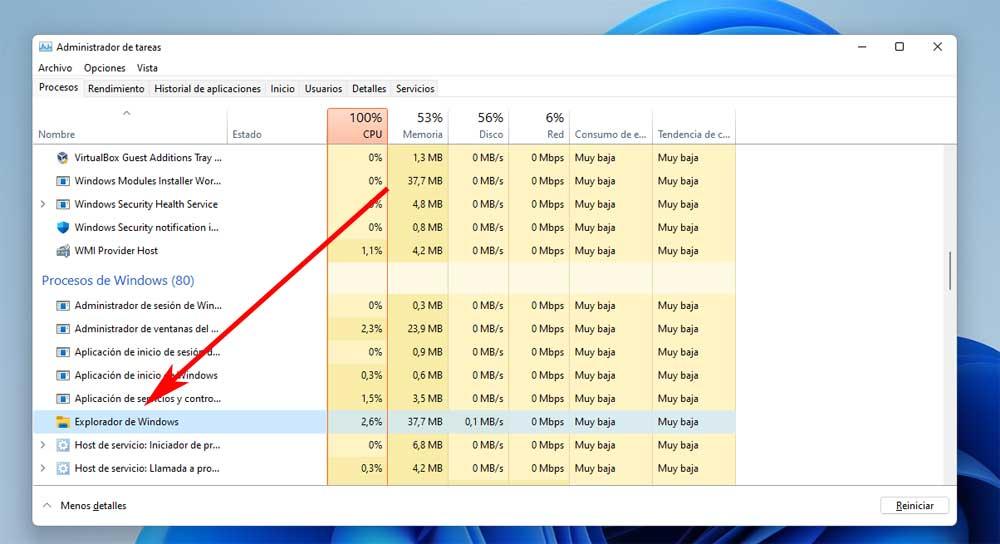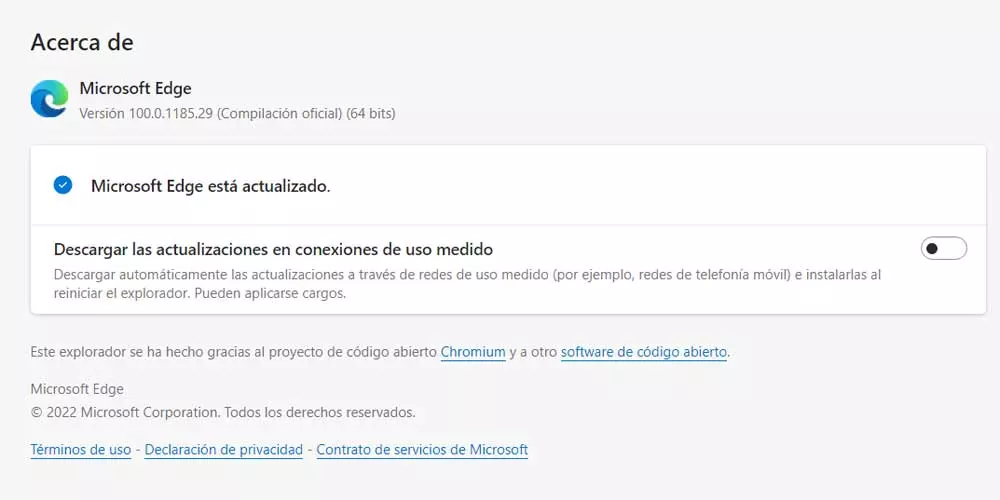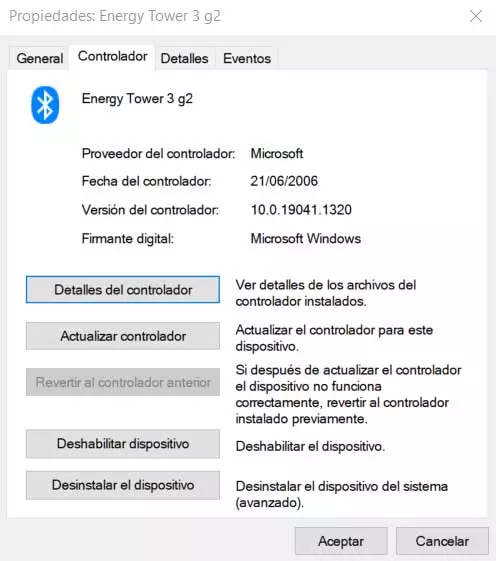
It should be borne in mind that these small pieces of software to which we do not give too much importance on many occasions, are basic in PC operation. Perhaps a few years ago we had more consideration for these drivers, since we had to install ourselves manually. However, in these times, the operating system itself is generally responsible for installing and updating these software elements by itself.
Serve as a clear example of all this the Generic drivers that Windows makes available to us every time we do a clean install. However, in this case, in most cases it is important to use the official drivers. These can be downloaded directly in Windows or from the manufacturer’s official website. Basically with this what we achieve is to have the latest functions and improvements released for the corresponding hardware components.
To all this that we are commenting on, we must also know what is important to have the latest version sent by its developers. By this we mean that in most cases it is advisable to keep our drivers updated at all times. For all this, first of all we should know the version of these that we have available in the Windows operating system. Although at first this task may seem somewhat complicated, the Redmond system makes it much easier for us.
Quickly check the driver version
This is precisely what we will talk about next, as you can see on the screen the version of the drivers you have installed in the system. This is something that you can carry out in a matter of seconds and thus know first-hand if we have to update, or not.
For everything that we tell you, the first thing we will do is go to the device manager that the system presents to us. This is found by right-clicking on the start menu and selecting the corresponding entry. A list of components will appear on the screen, which are precisely those that we have installed on the computer at this moment. Then we should locate the hardware element about which we have doubts about its controller.
Once we know which is the component that we are going to consult, we click with the right button of the mouse on its entry. From the drop-down list that appears in this case, we select the Properties option. At that moment another small window will appear and at the top we will see several tabs to choose from. As you can imagine, the one that interests us in this case is the one that reads Controller. Here we will find a series of data belonging to it that will be useful to us.
And it is that in addition to the version installed at that timeWe’ll see when they were originally released. In turn, we find a button that allows us to update them from the operating system itself or disable the component completely. This is something that we can carry out with all the drivers of the hardware elements of our PC.