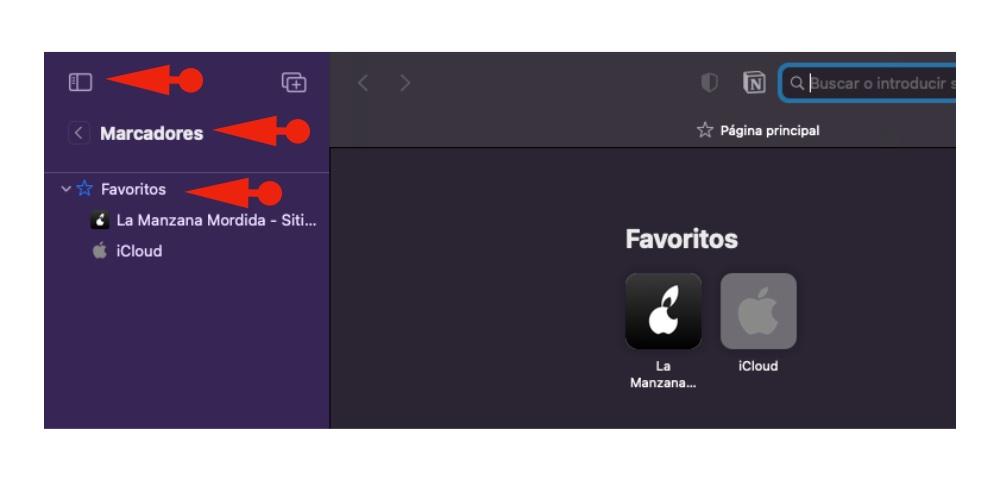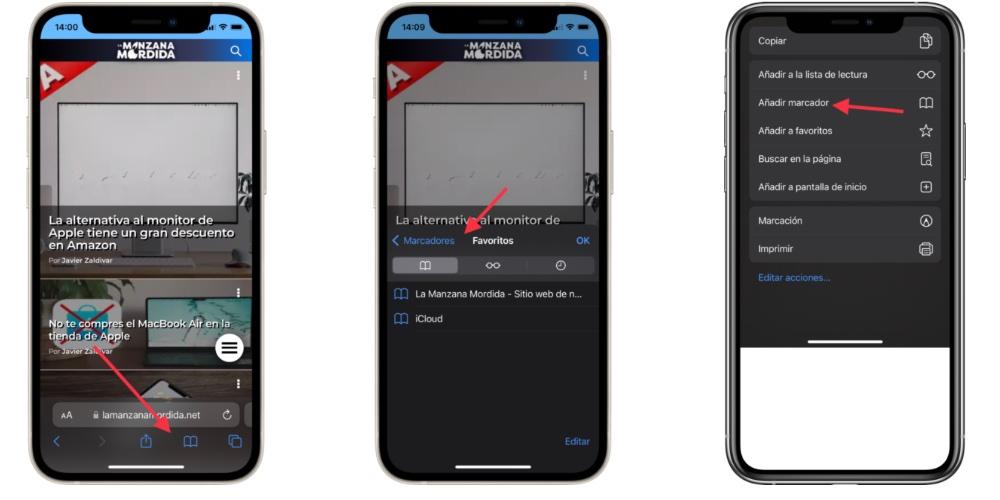The addition of bookmarks to Safari is a step forward in the way users browse the web from Apple’s native search application. In this post, we are going to develop the steps that you have to execute if you want to add a bookmark in both macOS and iOS or iPaOS.
How to add bookmarks in the different Apple operating systems
According to Apple itself, Bookmarking is a link to a web page that you save so you can quickly revisit the page later. It is possible that many veteran users know this tool because of its simplicity, but if you are a new user of The Bitten Apple, it can be a very interesting tool to direct us to links that we use every day in our work or for office tasks.
Bookmarks on macOS
Bookmarks on macOS are located at the top right of the search bar, along with the options to “add a new window” or “show windows overview”. It’s important to remember that Safari has undergone major updates in recent years, so if you don’t have your device on the macOS Monterey version, it’s recommended that you update to work with the latest Safari features.
The process of adding bookmarks in Safari is as follows:
- Open the Safari application and in the search engine perform the search that you want to apply the bookmark.
- Once in it, click on the Share option that is presented with the icon
.
- A window opens where we have to choose “add bookmark”
- A window appears in case we want to rename the marker.
- To see where we have saved our bookmarks, you have to go to the sidebar
. If you click on it, the “markers” option appears and if we click on it, a display appears.
- If we click on favorites, the bookmarks appear with the links that you have added.
Bookmarks on iOS or iPadOS.
The result of adding a bookmark is similar to what you did on the Mac, however, access to bookmarks is different. Remember that since iOS 15 the search bar is at the bottom of the screen and not at the top, so if you do not have the latest version of iOS up to date, before continuing this post, it is recommended that you update.
On the other hand, if you want to add a bookmark on the iPad, the iPadOS operating system keeps the search bar at the top, just like Macs, so the process of adding bookmarks is the same as in iOS but with the location of macOS.
If you have the iPhone or iPad updated to the latest version of the operating system, you have to perform the following steps:
- Open the Safari tab and in the search engine perform the search for the page you want to apply the bookmark.
- In the case of iPhones, below the search bar, different options appear. We have to click on the share icon
- A new options window opens where we have to choose the Bookmarks option.
- If you click on the window
The administration of all your bookmarks appears.
- If you want to delete a bookmark, in the “edit” option you can delete the bookmarks or group them in a new folder.