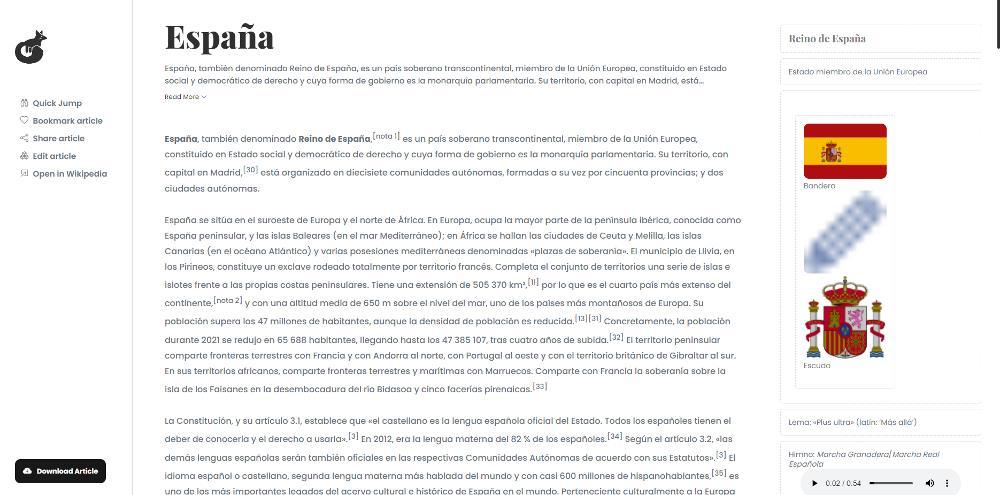In addition to all this, the monitor incorporates a large number of improvements signed by ASUS, such as game plus, which consists of a shortcut key that allows, for example, to put a crosshair in the center of the screen, but we can also have an FPS counter, a timer, or a stopwatch. We also have improvements gamevisual with anti-flicker technology (Flicker-Free) or low intensity blue light technology (Low Blue Light), but also ELMB (Extreme Low Motion Blur) which, in general, improve the quality of life of users.
Finally, it should be noted that the monitor incorporates a tripod-shaped base that allows height, tilt and rotation adjustment, but does not allow the screen to be completely pivoted (that is, we cannot place it vertically).
Assembly and external analysis
The ASUS ROG Strix XG32UQ comes packed in a large hard cardboard box in which the usual black and red colors of the firm’s ROG product series predominate. On the two main faces we can see an image of the monitor accompanied by the brand, the model, and highlighting that it is a 32-inch screen, but we do not find much beyond that that gives us information about the product.
Inside we will come across an expanded polystyrene structure protecting the monitor and its accessories, but first of all, we will come across a laminated sheet with the calibration of the monitor, since it has been tested at the factory.
Let’s start with the accessories, like this transport bag inside which we find the included cables (HDMI, DisplayPort and USB), as well as information pamphlets, hardware and brand stickers.
On the other hand, we have the 150W power adapter and its power cable. Fortunately, it is not too large in size, although for the barely 35W that ASUS says it consumes, we are surprised that such a powerful and external source is included… the normal thing would have been to integrate it into the monitor for greater comfort.
Here you can see the monitor arm, of a considerable size and with an integrated cable management system.
The base is shaped like a tripod, and there’s not much to say about it except that it has rubber inserts to prevent it from moving once the monitor is in place.
Let’s go now with the screen, and let’s start by looking at it from behind, where the first thing that attracts attention is the huge ROG logo in the upper right part and the hole in the center to mount the arm.
The lower area has a plastic trim that can be removed just by pulling it, exposing the connection ports.


On this back we also have a Kensington security lock and, of course, the OSD control buttons (the joystick is red, very comfortable to use). By the way, in the lower corner it has a status indicator LED.
We turn the screen around and, on the front side, we can see that it has quite thin edges, but there is nothing remarkable in this area except for the ROG logo in the lower central area.


Let’s proceed with the assembly: to begin with, the ideal is to leave the screen face down on a flat surface, preferably the edge of a table. In this way, we can insert the arm of the support and screw it, for which we must use the screws supplied among the accessories and a screwdriver. We really would have liked to see a tool-less docking system like Dell’s Ultrasharp range has, and for a monitor of this price we think it’s a must.


Once the arm is in place, we will only have to insert the base and screw, this time without tools, the two fixed screws it has.


And the monitor is ready for us to place it in its place, connect it, and start working with it. But before connecting it and testing its operation, let’s see it “whole” and its ergonomic options: below you can see the monitor in its highest and lowest position.


It also allows you to spin it slightly… the spin is pretty limited, but it’s better than no spin at all.


As you can see in this side view, the monitor is quite thick, especially in its central part.
In the previous image you can see the screen completely downwards, and in the following image, all the inclination that we can do upwards.
By the way, on the right side, where we have the joystick and the buttons, we also have screen printed what each one does.
Now yes, the time has come to connect it, turn it on and put it to the test, so here we go.
Testing the ASUS ROG Strix XG32UQ
As soon as we connect and turn on the monitor, we come across the Republic of Gamers (ROG) logo, also highlighting the FreeSync Premium Pro, G-SYNC and HDMI logos in the lower area.
From the outset, the monitor is calibrated at the factory, and the color representation is excellent. In addition, we will not need to install any type of drivers or software to get the most out of it. We can also see that the screen is matte and does not reflect light too much, perhaps something is noticeable when it shows the image in black, but with normal use it is not noticeable at all.
We are going to see its OSD (On Screen Display) first of all, but a little above since it offers an infinite number of settings that most users will never touch. In the first menu we can configure things like the Overclock of the panel, the variable refresh rate, SLMB, and the GamePlus, VameVisual and Shadow Boost modes.
In the Overclocking section is where we can configure the maximum refresh rate of 160 Hz (it comes like this from the factory). Remember that to enjoy this high frequency we must connect it via DisplayPort.
Here we can configure and activate the options that we have mentioned during the enumeration of its features, such as the FPS counter on the screen or the crosshairs. There are also shortcuts for this on the buttons on the monitor itself, so it’s not something to worry about right now either.
The GameVisual section is more interesting, because it comes with a lot of preconfigured profiles that slightly change the monitor settings to adapt its display to what we want to do, such as a mode optimized for MOBAs, another for movies, etc.
The Shadow Boost mode is used to enhance the blacks in the images, and although it is deactivated by default, we have been testing it in dynamic mode and it works great.
In addition to this, we have the typical options of all monitors, such as video input selection, color temperature, brightness, contrast, etc. Little to explain here because at this point it is not new, so let’s move on to the tests.
In the following image you can see a comparison of whites and blacks with different scales. The panel is Fast IPS and not OLED or even mini LED, but even so the blacks look quite black and the whites very white… the result is really good.


As for the color scales, the result is just as good… as expected from an IPS matrix.
As we said, whites are very white, although it is true that they are not “so” white as in OLED monitors (the same thing happens with blacks). There are no light leaks on the screen, but we can see the lack of local dimming to show blacker blacks by directly turning off the pixels.


As for the color representation, it is homogeneous, without leaks and very bright (red is almost harmful to the eye).
As for the pixel size, this screen is dense enough so that they are not noticeable at all… if it were Full HD or even 2K they would be noticeable, but being 4K they are not noticeable unless you get very close. We honestly believe that 4K is the minimum resolution for a 32-inch screen, and that’s just what ASUS has done.

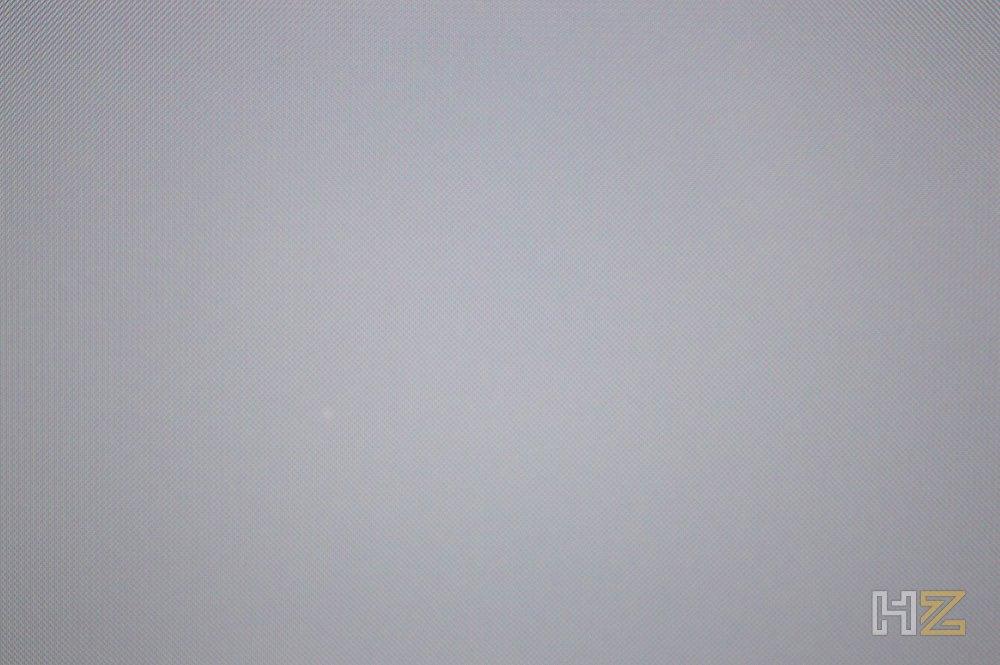
We are now going to test the monitor in games, since after all we are facing a screen designed for it. At first we simply connected a laptop via HDMI to do the color and homogeneity tests, but to test with games we have connected the monitor to a desktop PC equipped with an RTX 4080, of course activating HDR and G-SYNC. As for HDR, unfortunately it is something that you will not notice in the images because the camera with which we have taken the snapshots is not, but we can tell ourselves that, from our point of view and perception, it works excellently.
Initially we were playing Elden Ring for a while, at 4K resolution, with HDR and with all settings maxed out, and the result has been an excellent gaming experience, with smooth transitions and great definition; sadly, Elden Ring is “capped” at 60 FPS and it’s not a game where we can get the most out of this monitor, impressive as the visuals look.
Therefore, the next game in which we have tested this ASUS ROG Strix XG32UQ has been with the recently released Hogwarts Legacy, where we have even enabled Ray Tracing. In addition, it has been ideal since the RTX 4080 at 4K resolution and with everything at maximum including RT cannot keep the game at 160 FPS, but they go down and up and it is ideal for testing G-SYNC on this monitor.
Again, the definition is outstanding, as have been the movements and image transitions, without any type of input lag, ghosting or tearing in the image, making the gaming experience superb.
We loved the way HDR brings out the colors in this game, but again what impressed us the most was how sharp this 4K display delivers without sacrificing a high refresh rate or introducing visual lag that so annoying. In other words, this monitor is ideal for fully enjoying the latest AAA titles with everything to the maximum, but it is also ideal for competitive games in titles like CS:GO or League of Legends, where a fast monitor can make the difference between victory and defeat.
Conclusion and verdict
After testing this ASUS ROG Strix XG32UQ, we have been quite convinced that we are facing one of the best gaming monitors at the moment, if not the best. It is true that on the ASUS website it costs a whopping 1,099 Euros and not everyone is going to be willing to spend such an amount of money on a monitor, but if you really are one of those gamers who are looking for the best of the best regardless the budget, or those who have spent the more than 1,000 Euros that the new generation graphics cards cost, without a doubt this monitor will not disappoint you and you can consider it more an investment than an expense.
And it is that this monitor is large (32 inches) and with excellent definition, both for its native 4K resolution and for its Fast IPS matrix that offers 96% DCI-P3 color coverage or its DisplayHDR 600, but it is also a fast monitor with its 160 Hz refresh rate compatible with G-SYNC and FreeSync Premium Pro, in addition to having only 1 ms of response time, so it will serve to see your games in a big way, and never better said.
And, if you’re one of those who want it ALL, we can’t forget its GameVisual and GamePlus technologies, to give you a competitive advantage in any game you want to “hit it off”. To this we must add, of course, its Flicker-Free, Low Blue Light, ELMB technologies and, of course, its very good ergonomics, so we repeat that if you buy this monitor you will not regret it. Never.
For all these reasons, we believe that this ASUS ROG Strix XG32UQ deserves our Gold award, as well as our recommendation for its excellent performance.