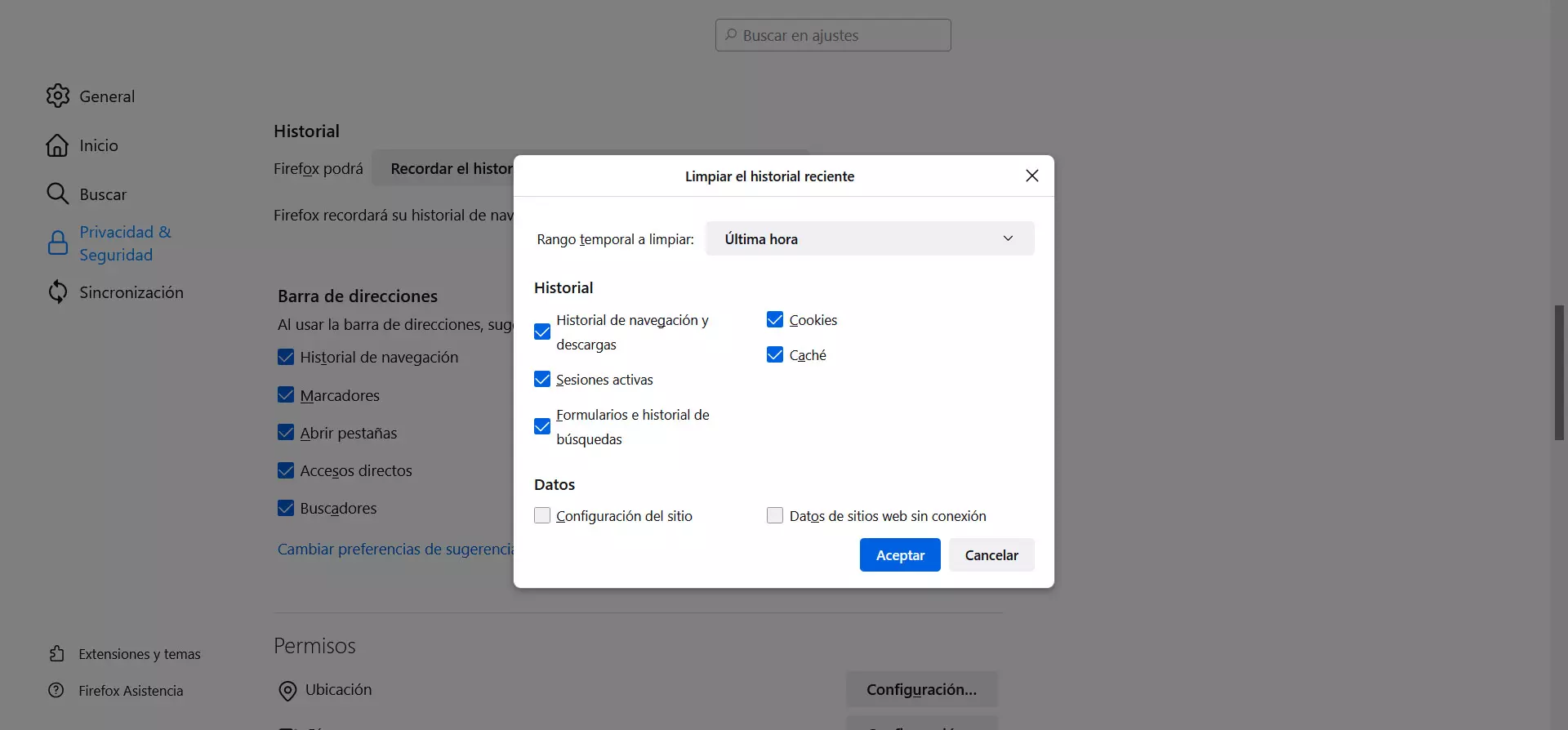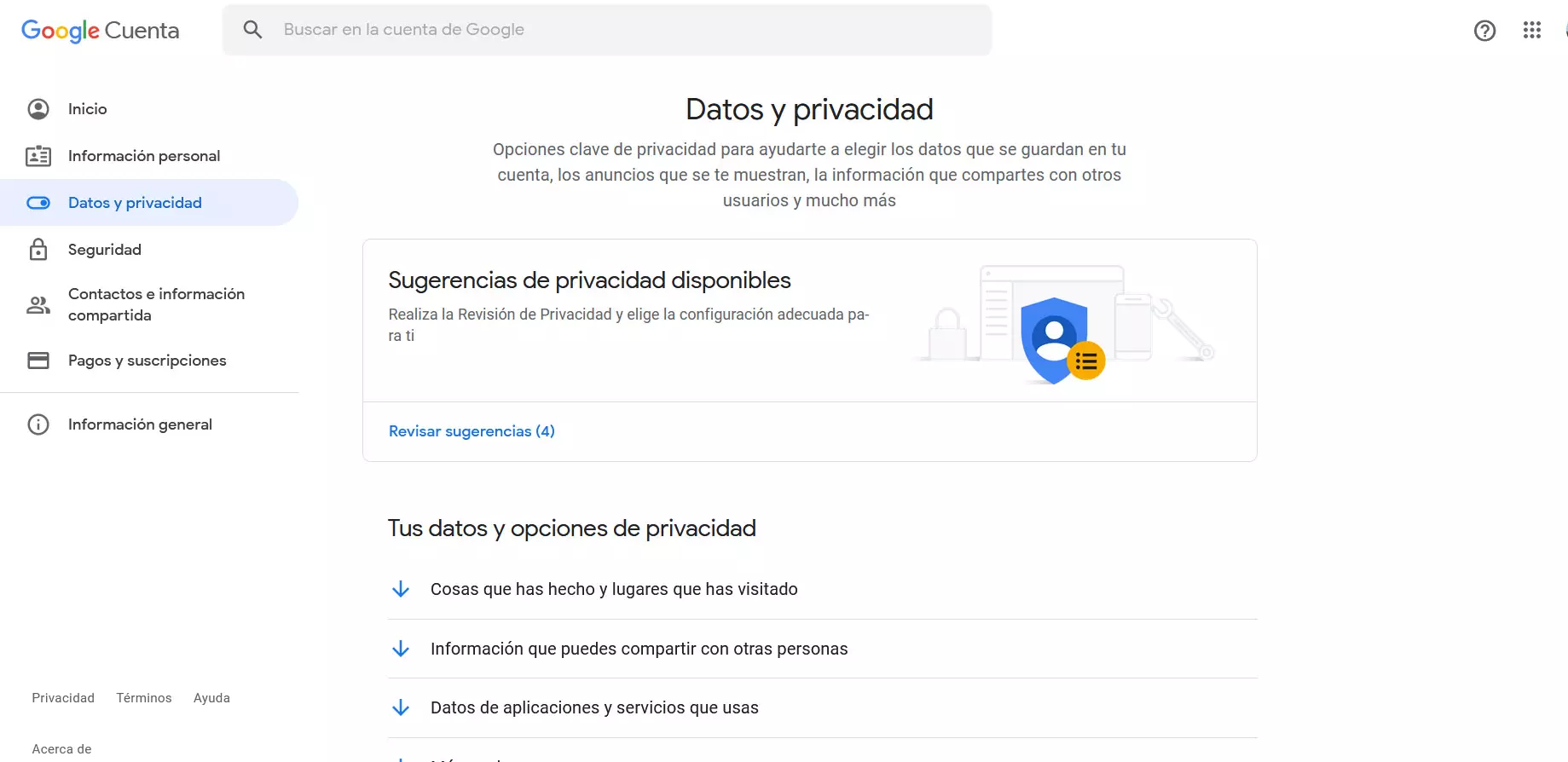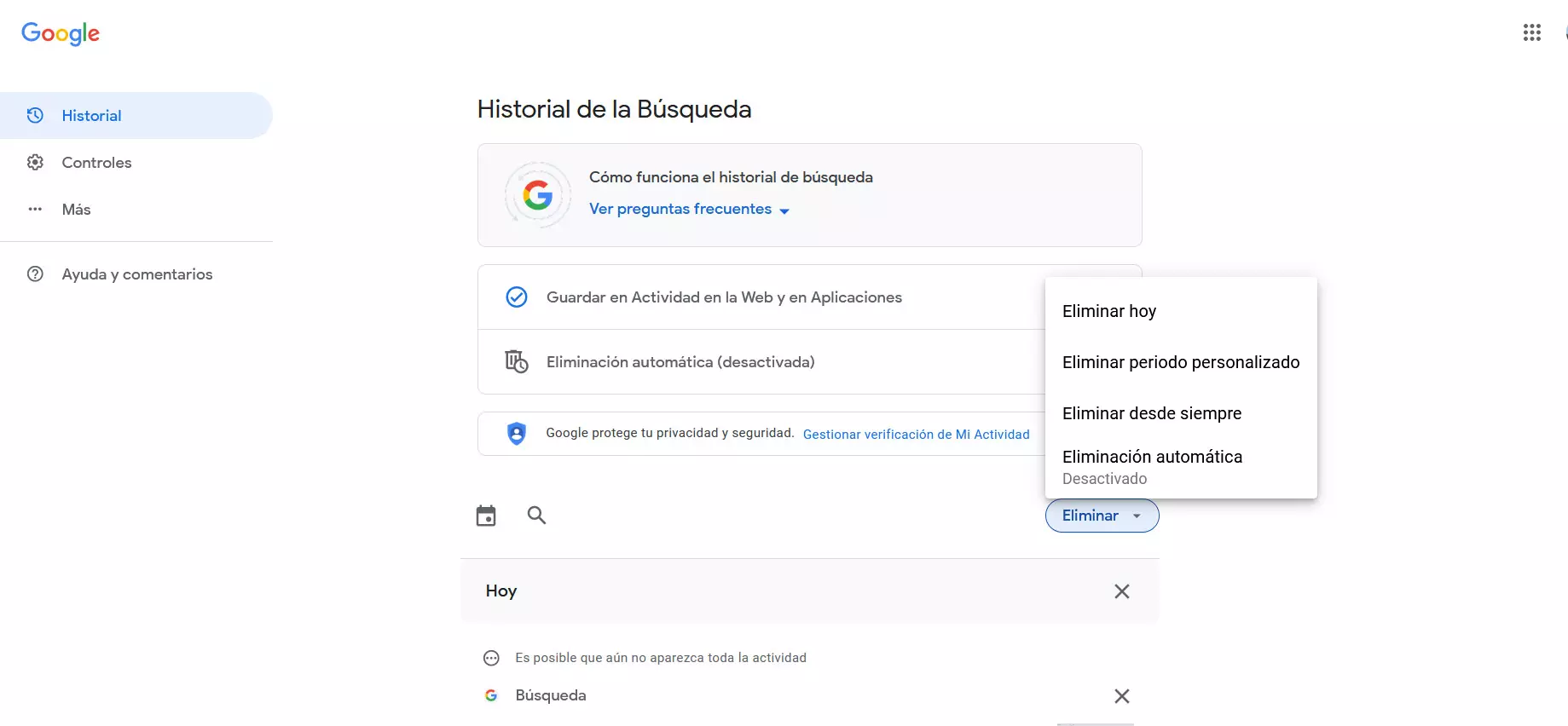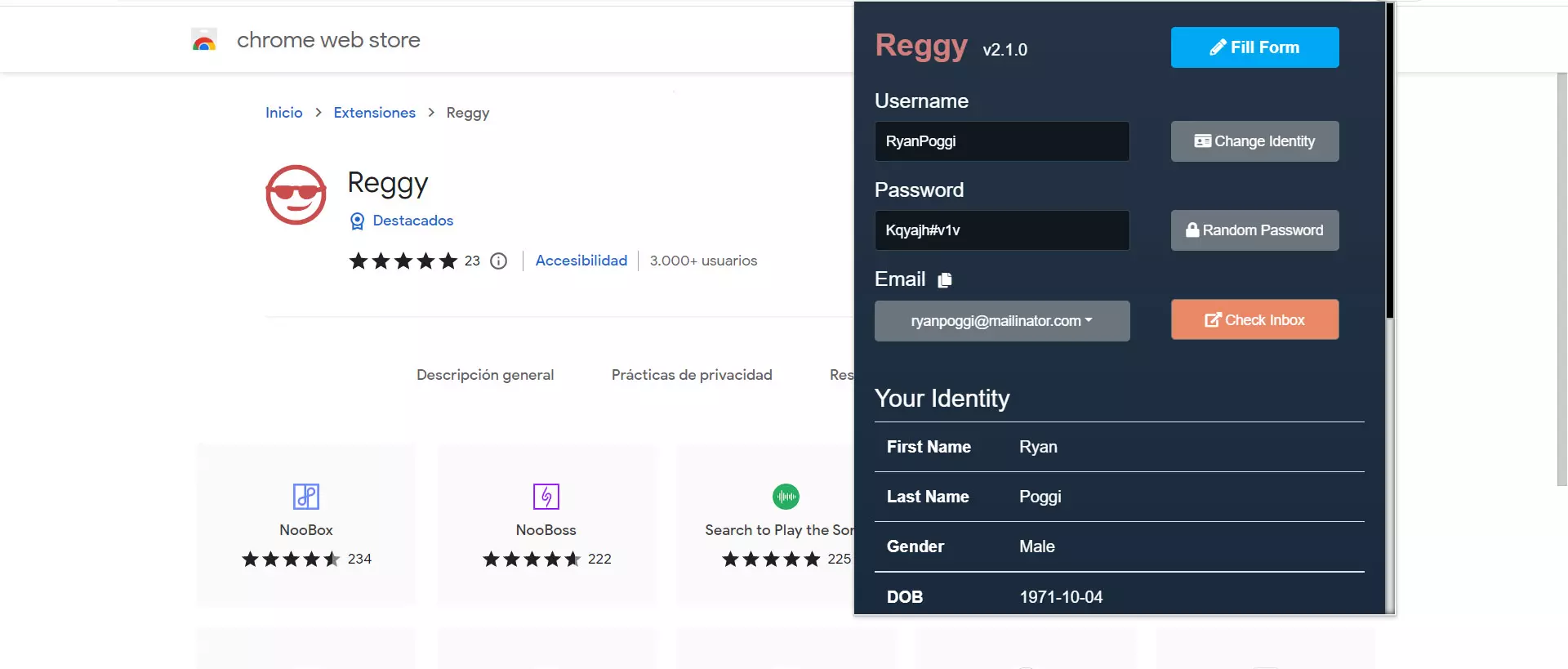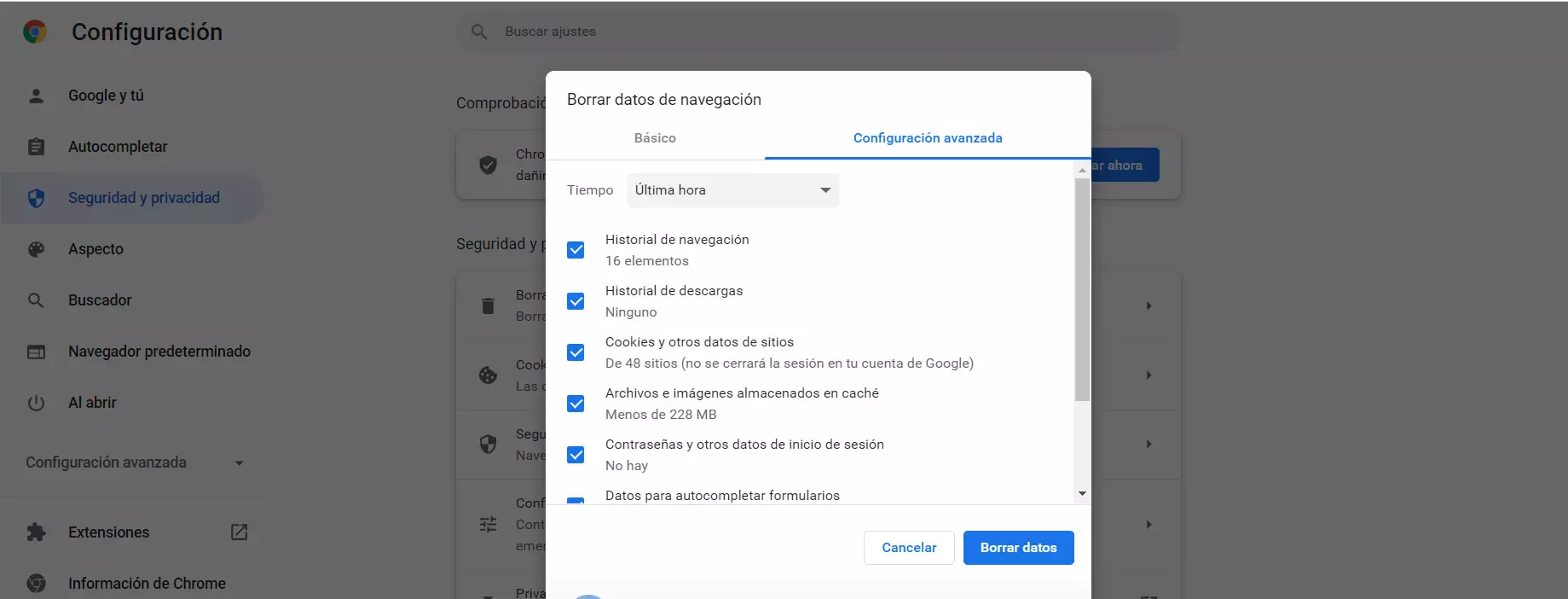
Why clear history
you may wonder what are the advantages which has to delete the history of searches that you do with Google or any other service. The truth is that it has benefits in terms of privacy, something obvious, but also to achieve greater order or simply that you do not get searches that you have carried out for something in particular and that predictive results do not appear.
The first reason is because privacy in case you share the computer. If someone physically accesses the system, enters Google or the browser history, they will be able to see each of the searches that you have made. They would simply have to click on the Google search bar and it would be displayed.
You may also have used a computer that is not yours, such as in a library or anywhere, and you have put some personal data when searching. For example, results that can obtain your data, related to your work or to anything. You may be interested in removing that trace when you browse on a foreign device.
On the other hand, yet another reason is simply to perform a history cleanup or the searches you have made. For example, if you have been searching for a specific topic, you may not be interested in it appearing in the search bar or you may not want predictive results to appear when you type a word or phrase.
Therefore, as you can see, there are several reasons why you may want to delete the Google search history on your computer. It is something that you can do both on the computer and on a mobile device.
How to delete search history
Delete search history in the browser is very simple. You will have several options for this and you can do it in any browser, such as Google Chrome or Mozilla Firefox. It is something that will help preserve privacy and you can do it at any time.
Clear Chrome History
First of all let’s talk about how to clear Google history from the chrome browser. To do this, the simplest thing is to delete the browsing history. Every time you visit a page, do a search or log in to a site, all that information is stored. It is the navigation data.
To delete them in Chrome you will have to go to the menu at the top right, click on Settings, go to Security and privacy and, there, enter Clear browsing data. A small menu with different options will be displayed. You will see that one of them is the Browsing History. You just have to make sure you check the right box.
As you can see, the browser itself allows you to choose the time to clear history. In other words, you can delete everything accumulated in the last hour, the last day, the last week… Also since you installed the program. You can select what interests you most and, when you have done it, click on Delete data.
Your Google Chrome browsing history will be automatically deleted. This includes all the pages you have visited and also the searches you have done on Google. If you go to the search engine’s website you will see that they no longer appear when you click on the search bar.
Delete history in Firefox
On MozillaFirefox you will be able to delete the history following very similar steps. You will also delete all the search results you have done and thus empty the Google toolbar quickly.
The first thing you have to do is go to the menu above and click on Settings. Later you go to Privacy and security and look for the section of Record. You have to hit Clear history. There you will also see the option to delete the results of the last hour, last day, etc. You can mark what you want.
From that moment on, all the data you have marked will have been deleted from Firefox. This includes browsing history, searches, etc. It is something that you can do from your own device, but also on any other computer from which you have connected at a given time.
Google account
Another option is to clear searches directly from the Google account. This will be regardless of the browser you have used or the device with which you have connected. It is an option offered by the search giant and with which you can delete what it has been storing.
To do this you have to log in with your data through this link. It will take you to your Google account, where you can touch some configuration parameters, for example. What interests us is to go to the Data and privacy section, which appears in the menu on the left.
Once there you have to go to Activity on the web and in applications. Inside you will find a series of options to view and delete and there what interests us is Search. You have to click and it will take you to the search history. You’ll see all the searches you’ve done and a Delete button. If you click on that button, different options will appear to delete today’s searches, delete custom period, etc.
Remove Google searches
One more option you can consider is remove searches that appear in the Google toolbar in any browser. If you enter the search engine and click on the bar, you will see different searches that have been previously carried out on that computer. You can eliminate all of them, although in this case you will have to go one by one.
What you are going to do is click on the Remove button, which appears next to each result when you click on the Google toolbar. This way, that result will be removed and will no longer appear. It is a quick and simple method that you can also do to improve privacy when browsing.
In short, these are some options with which you can improve your privacy with respect to Google search results. They are simple steps that you can take in Google Chrome, Mozilla Firefox, as well as in the Google account itself or from the search bar and thus eliminate the results.