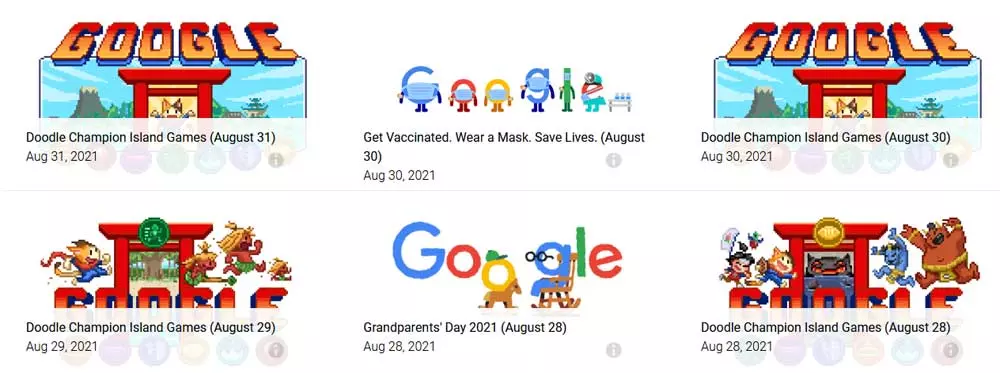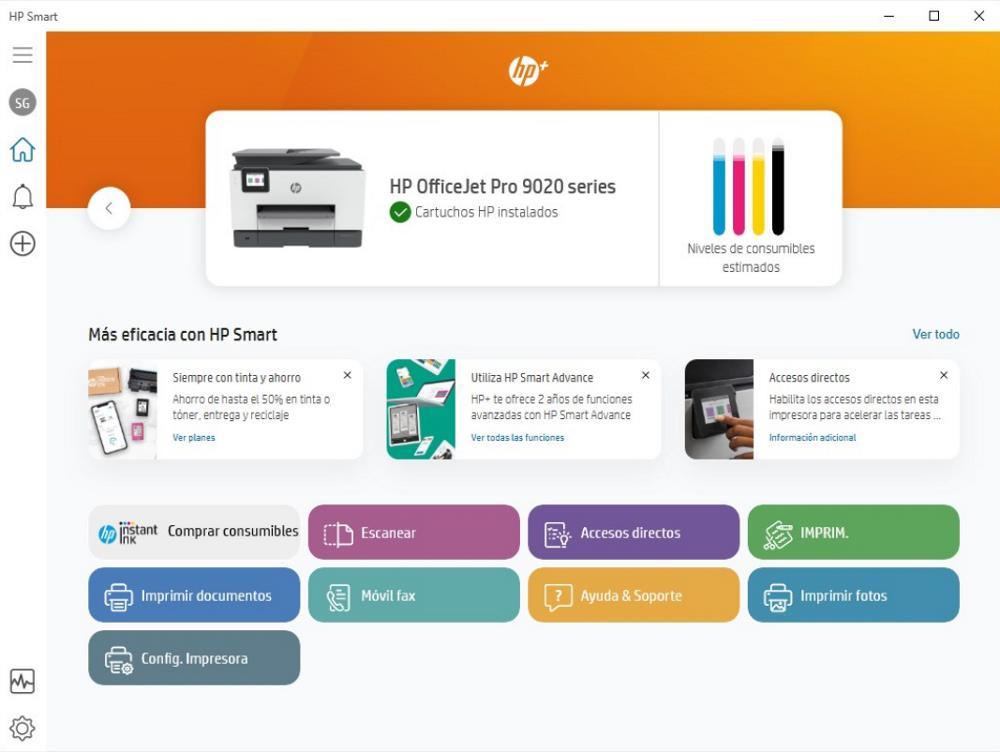
In recent years, we have seen how both Windows and printers have come a long way, offering new features, adding systems to save ink, making them wireless so that you can print from any mobile device or tablet without having to be connected to a PC. However, what continues without evolving are the usual problems of printers with Windows and, in general, with any other operating system.
When Windows detects a printer connected to a computer, either through a cable or through the wireless network to which both devices are connected, it automatically detects the model and installs the corresponding drivers. The printer works without problem for the first few days, especially when we just installed Windows. However, as we install applications and time goes by, the printer begins to get along worse and worse with Windows and sometimes, it is impossible to print any type of document or photograph.
Get rid of Windows and printer problems
Just like printers, they are able to recognize when we are using unofficial compatible cartridges, they are also capable of knowing if we are using the manufacturer’s official software to send documents or images to the printer. It seems that, when they detect that we are using the Windows drivers, they stop working as at the beginning and start giving problems when printing, forcing the user to delete the print jobs that accumulate without printing in the print queue. or, sometimes, it directly deletes them from it without printing them at any time.
If we want to minimize the problems we face every time we want to print, unfortunately the only feasible solution is use printing software that the corresponding manufacturer makes available to us. Some of these manufacturers, such as HP, also require us to register to be able to use their application, one of the reasons why most users do not install it on their computers, since it is nonsense to have to register to use an application of your product. If our printer is made by the veteran manufacturer HP, the application we need is available in the Microsoft Store through the following link.

The software to manage our printer, if it is an Epson model, we must visit this section of its website, while, if it is a Brother model, we will have to download the corresponding software through its website to which we can access it from here.
other solutions
If we refuse to install the proprietary software of the printers to print or scan documents, and we want to quickly solve the problems of the print queue of our equipment when it does not want to print, we can create an executable .BAT file so that it is in charge of stopping the print service, delete the temporary files that have been created and re-enable the service. This process works 99% of the time, so it is a perfect solution to print without the official application.
To create the .bat file, we can use the Notepad application and where we will copy the following lines
net stop spooler
del /Q /F /S "%systemroot%System32SpoolPrinters*.*"
net start spooler
Finally, we click on File > Save Aswe write the name of the file, for example “empty print queue.bat” and in document type, click on All files so that it recognizes the .BAT extension.