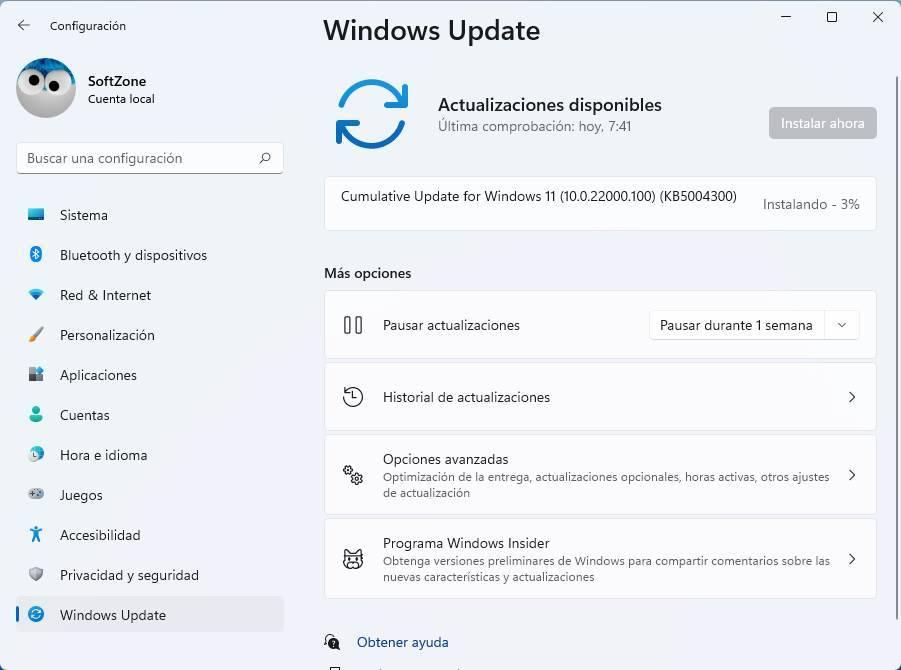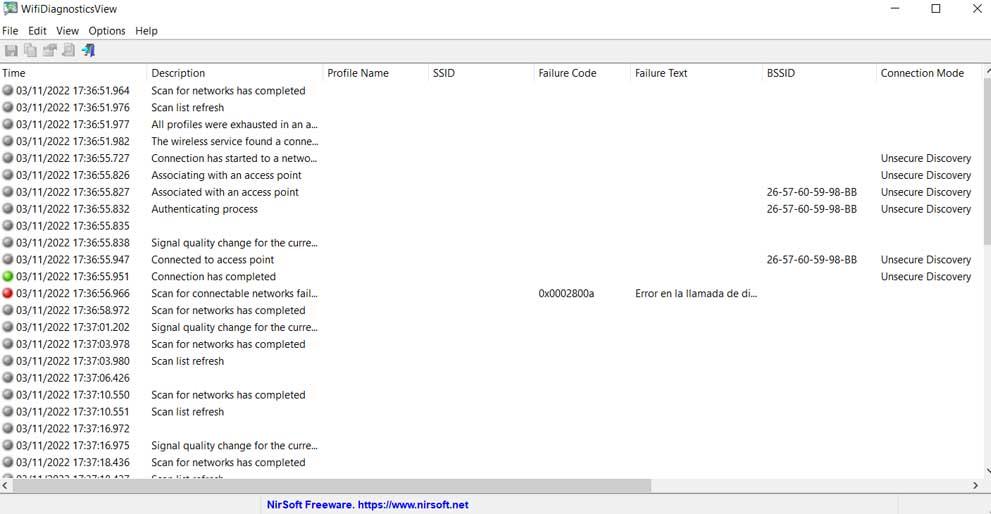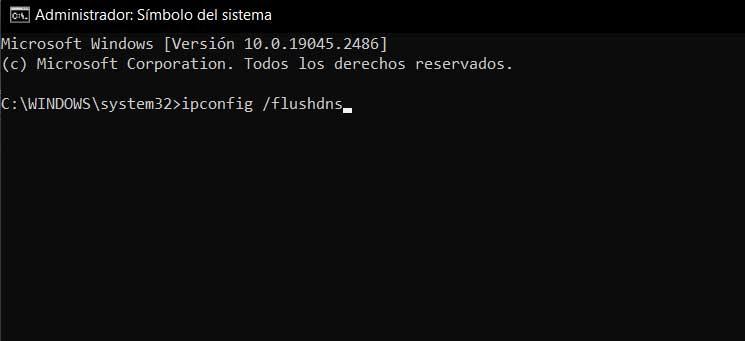
There is nothing more frustrating than trying to do Internet use from our computer and that the connection, for whatever reason, does not work as well as we would like. The first thing is to check that all this is not due to some external agent and that the router works, from there the problem may come from our team.
It is true that the failures related to these connections from our PC to which we refer can be due to multiple reasons. We can always do the basic checks like take a look at the connectors or see if the router It has a red light on. From there and if we think that the problem is caused by the operating system of our computer, now we are going to show you a command that will be of enormous help.
Specifically, below we are going to focus on an element as important as the DNS cache in Windows. This can be a fairly common source of connection failures and is also sometimes a risk to the PC security. You have to know that having a very large DNS cache on your PC makes Internet searches faster. But this can negatively affect the connection as such and make it more vulnerable to privacy violations, among other disadvantages.
We must also bear in mind that sometimes this cache it can make the internet connection directly not working. Therefore, and to solve these problems that we may encounter, a good practice is to empty that cache from time to time. It is precisely all of this that we are going to talk about in these lines.
Clear DNS cache and fix Internet problems
First of all, we will tell you that this memory is a repository of all the search queries made from the default browser to the dns server. But this is precisely where the problem can appear. And it is that the DNS cache can be corrupted quickly over time, leaving the PC exposed to attacks and connection problems.
Well then, in the event that we make the decision to flush this DNS cache which we are talking about on our computer, let’s see how to do it. In principle we only have to open a command prompt window by typing CMD in the search box and running with administrator permissions. Once we find the corresponding command window, we will have to make use of this one that we are presenting to you now:
ipconfig /flushdns
At the moment in which we execute it, we must know that from that moment the DNS cache of our equipment will be completely emptied. This is precisely the objective we seek in these lines. Of course, although the command mentioned clear the dns cache of your Windows-based PC, it is also recommended to do it in the browser. Most of you use Google Chrome. Therefore, to achieve this, we only have to type the following in the address bar of the program:
chrome://net-internals/#dns
From that moment we will see how the issues when connecting to the Internet they disappear instantly.