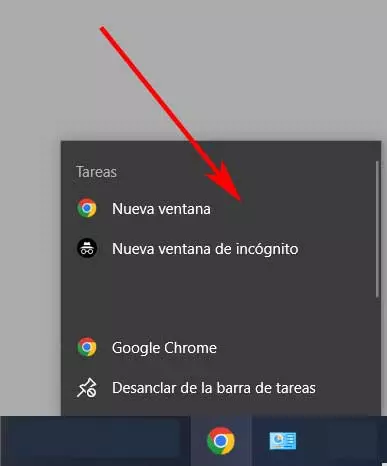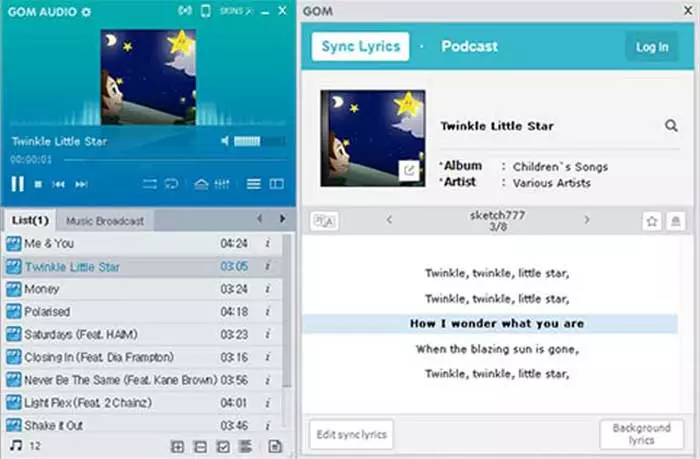When we need to translate any text or wordThere are many users who favorite the Google translator website, one of the best options on the market and which, in addition, is completely free. However, it is not the only option. Another interesting option is Deepl, a website that allows us to translate entire text documents without having to copy and paste text in the browser. However, both options are not the most comfortable, since, even if we only want to translate a word, we have to open the browser or a translator if we use one.
Another option is to use the Google Translate application for mobile devices, but, in the end, we find ourselves with the same problem, since we are forced to stop what we are doing to use another device or application to find out what its meaning is. The fastest and easiest solution is to use Windows. Windows does not include any native application that allows us to translate texts into other languages, however, through the search box, we can obtain results from the Internet without using a browser. Thanks to this integration, it is not necessary to use a browser if we want to know how to write in other languages or translate any text into Spanish.
The native Windows translator
As we have commented above, whether we want to know how to translate words or texts into other languages or if we want to know what a word means in our language, it is only necessary to resort to the Windows search box, a search box that, in the In the case of Windows 11, it is available next to the start button after the latest updates to this version of Windows.
If we want to know what it means in Spanish any word, we just have to write the text “translate” (without the quotes) followed by the term we want to translate. Seconds later, in the search results, the word we have written will be displayed along with its Spanish translation. If Windows has not correctly guessed the language of the word, from the top, we can select the correct language so that the translation is real.
We can also use this Windows translator to translate phrases or relatively short texts, not being the best option to translate texts that are too long, mainly because the search box has a limited number of characters.
This function not only allows us to know how single words or phrases are translated into Spanish, but we can also use it to translate short texts or words into other languages, an ideal function if we want to send an email in another language, we are having a conversation with a person who does not speak Spanish or for any other purpose. In this case, the text that we must use is the same. We only have to accompany the text or word that we want to use preceded by the word “translate” (without the quotation marks).
The maximum number of characters that we can enter in the Windows search box to translate it is 400, so it is not an excellent option for translating complete texts, but it is for translating phrases or single words.