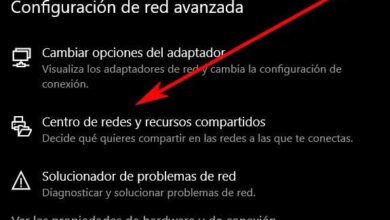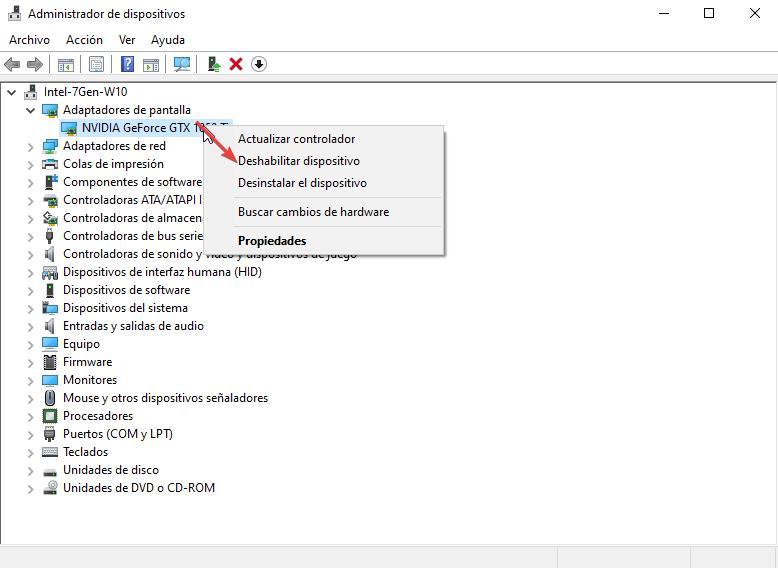
Windows is an operating system designed to work with millions of computers with completely different components, so more than an operating system, we could consider it a work of engineering that we won’t find anywhere else. Due to its nature, it is normal that we may encounter some other error while using it.
macOS, Apple’s operating system, is not much better in terms of stability, despite the fact that it is an operating system that works on a very limited number of computers and with very specific hardware. Linux is not saved from burning either.
Fortunately, Microsoft is aware of the difficulty of designing an operating system that works on completely different computers and provides us with a series of tools to restart certain components if these are presenting some kind of problem.
Unfortunately, a very common problem is found in graphics cards, whether it is integrated into the motherboard or external from NVIDIA, AMD or Intel. This is because they include specific software designed to work with Windows, but not with all the existing components that we can find on any computer. The solution to these problems is as simple as restarting the graph so that everything returns to its place.
Restart graphics card in Windows
The easiest method to restart the integrated or dedicated graphics card of our PC to use the Device administratorselect the graph and with the right button select in disable device and re-enable it. However, this process requires a large number of steps. Yes, we are forced to restart the graph on a recurring basis, this loading method is very tiring.
The solution to this problem is to use a simple key combination to restart the graph. If we want to restart our graphics card without accessing the device manager, we just have to use the keyboard shortcut Win + Ctrl + Shift + B.
After pressing this key combination, we will see how the screen flashes on certain occasions (just like when we update the graphics drivers) and the equipment will emit a beep. It is not necessary to close the application that we have open at that moment or to restart the PC. This shortcut is extremely useful if our computer has been frozen in an application and shows the annoying clock that invites us to wait, since it is not necessary to restart the PC to solve it, as long as it is a problem with the graphics.
If after pressing this key combination, the computer does not respond, most likely the problem that affects the computer is not related to the graphics card, but to any other component such as RAM or even the storage drive. But, if the problem is the graphics, this keyboard shortcut will allow us to restart its operation and continue working where we left off without having to restart the computer.