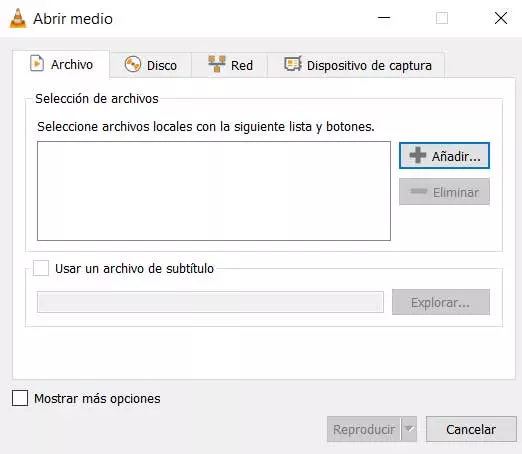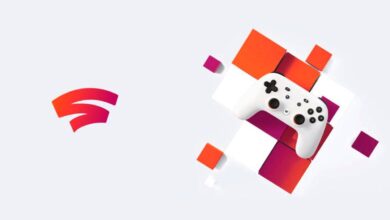As a general rule we try to keep the operating system that we have installed on the PC updated at all times. This is how we benefit from the latest functions that, for example, you send us to Microsoft in windows, and we increase our security. One of the main objectives of all this is to be as productive as possible.
In these times we use our PC both for work tasks and for more personal or leisure-related uses. That is precisely why we usually have all the necessary software and we configure the system to adapt it to what we need. In fact, Microsoft itself is fully aware of all this and offers us an increasing number of functions and features to help us get the most out of the operating system.
Whether it is for office tasks, related to design, to watch videos or even to play games, we must install and configure the programs we need. Although at first we do not stop to think about it, saying that one of the most common tasks that we carry out on our computer is to write using the keyboard. We are so used to doing this that sometimes we do not realize its real importance. However, in addition to all the software solutions that help us work with the PC, the faster we are typing, the better.
It goes without saying that this is something that will be of enormous help to us precisely when it comes to be more productive For example our work. At this point and if you want to be faster when typing in the operating system and its applications, Microsoft offers us an integrated function. It is true that by default it is deactivated, so we are going to see how to put it into operation.
Activate this function and be more productive in Windows
Little by little, the new functions that are being integrated into the Microsoft operating system are integrated into the Settings application. This is an increasingly important element and one that we can access quickly through the Win + I key combination. As it could not be otherwise, we will also find the feature that we are talking about now in this useful integrated application. Once the corresponding window has been opened, in this specific case we will have to go to the section called Devices.
In the left panel of the new window we find several components that are part of our team and that we can customize from here. In the case at hand we will have to place ourselves in Writing to then take a look at the right panel that appears.
Here we will have to locate a section called hardware keyboard, which is how we usually use the Windows system. Next, we are going to find the selector that interests us now and that by default is deactivated. In this case we will only have to activate Show text suggestions as I type.
It is possible that, if we have never used this functionality, at first it will take us a bit to get used to it. But surely with the passage of time we will thank her and we will be able to typing text in windows in a much faster and more fluid way.