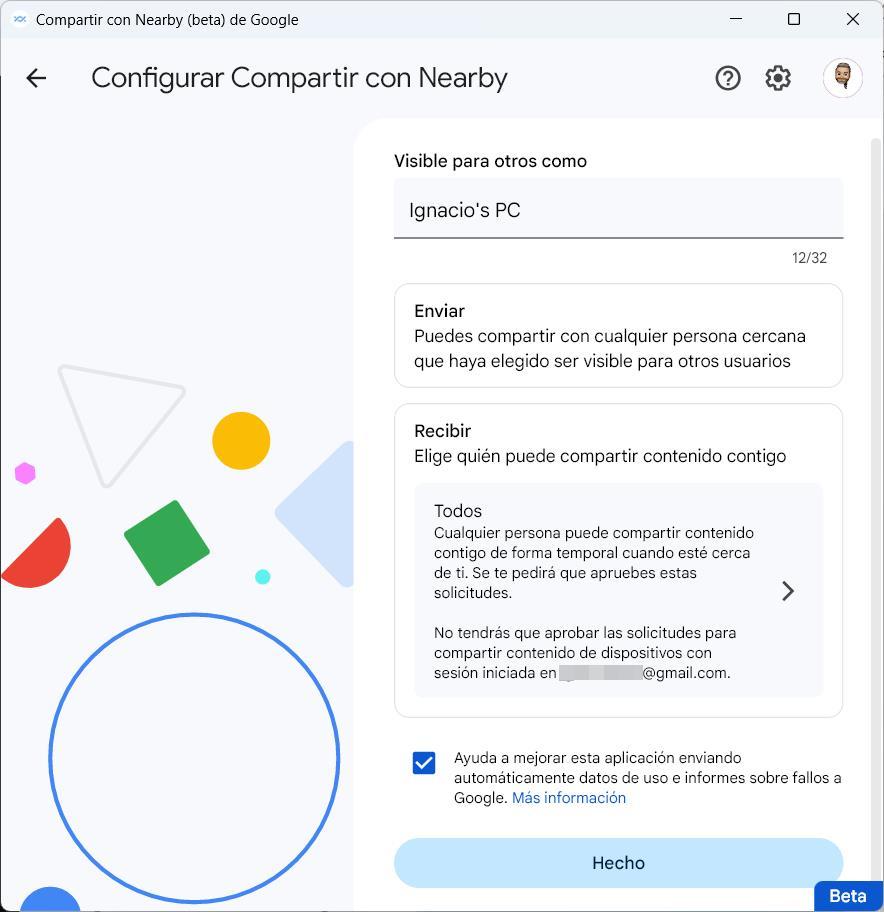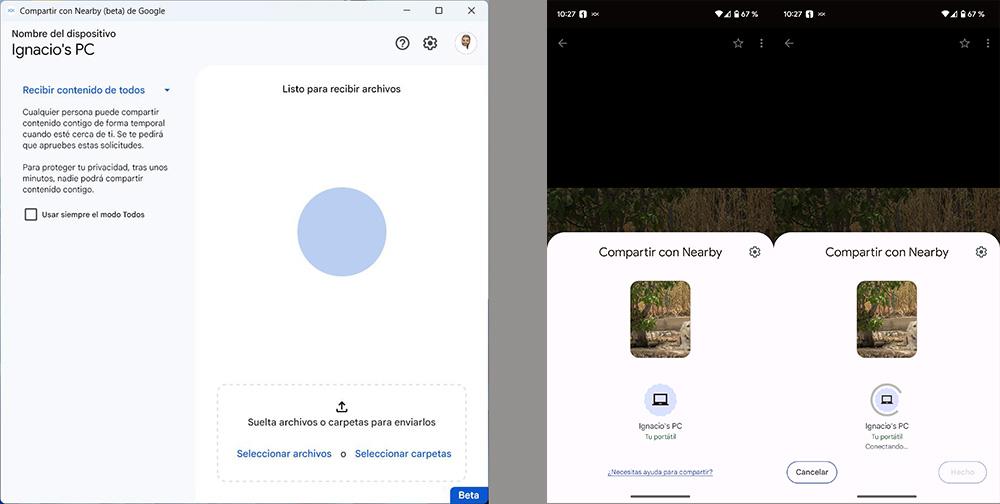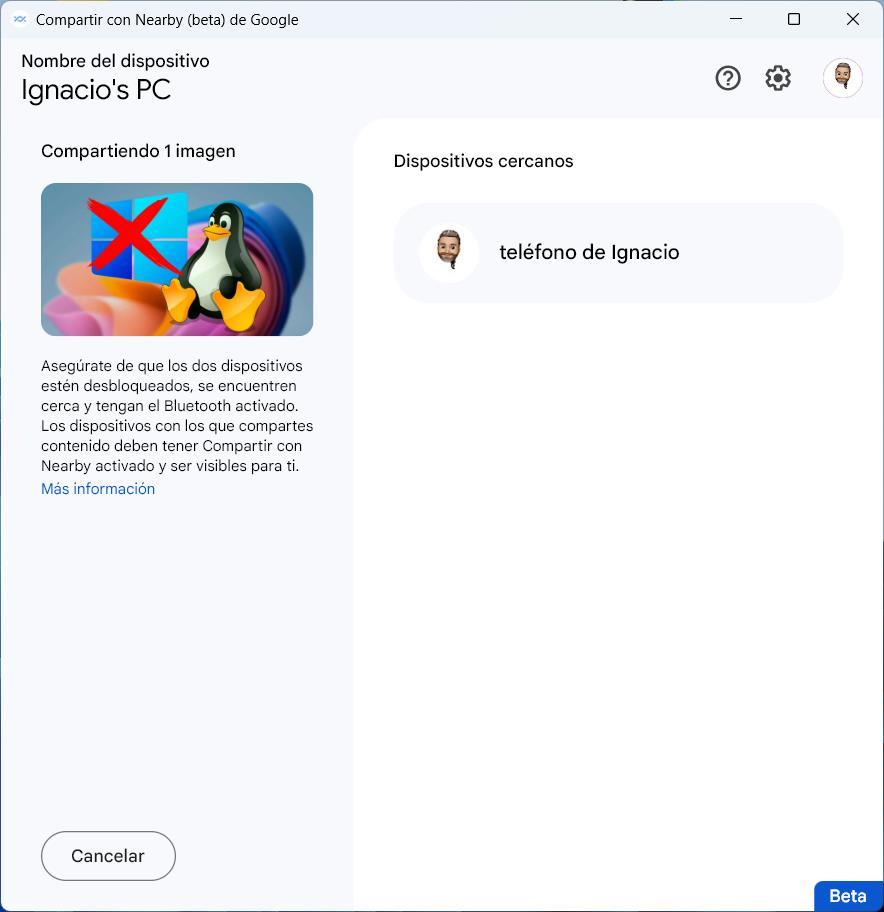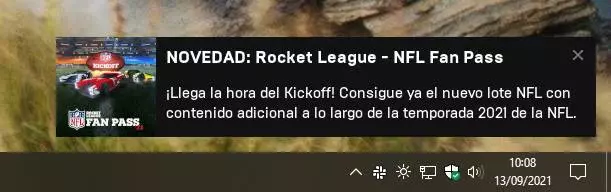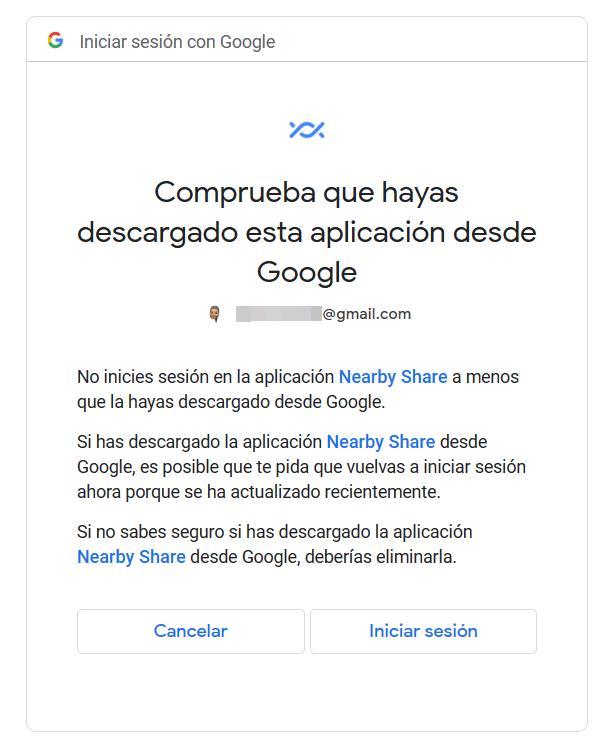
If we want to transfer files from a mobile to a PC, we have a large number of methods at our disposal, however, many of these require installing an application from a little-known developer, using the charging cable or the bluetooth connection making the process somewhat complex for users who lack basic knowledge. Although it is true that the Your Windows Phone application is an excellent option, it is not the best of all, since it forces us to install an application on our mobile.
Google launched in early April this year, limited only to the United States, the Nearby application, an application that allows you to use this data transmission technology to send files between a PC and an Android smartphone. A month after its launch, Google has just announced that any user can download it, regardless of the country where they are. And although it is still in beta phasewe can now use it to send our photos, videos and files in general from our Android smartphone to a Windows PC.
Google Nearby Share requirements
This feature works in a very similar way to the one that Windows offers between Windows devices with the same name and to Apple’s solution, called AirDrop. This transmission technology uses both the bluetooth connection like Wi-Fi to allow content between the devices, so both connections are required to be able to start using this app. In addition, it is also necessary that the version of Windows is, at least Windows 10 in its 64-bit version. If we have Windows 10 in a 32-bit version, we will not be able to install or use the application, so we will have to continue using other methods.
How does it work
If we meet the requirements, the first thing we must do is visit the web page where the Windows application is located and click on the button Get started with beta. Once the application is downloaded, we install it on our computer and we can start using it. In our Android smartphone it is not necessary to install any application to be able to send files, since it is a function available in the operating system, not through a third-party application that allows content to be sent wirelessly between smartphones with the same operating system of Google. Once installed, the first thing we must do is enter the data of our Google account with which we want to use the service.
Once we have entered the data of our Google account, we close the browser and return to the application. The first thing we must do is establish the name with which we want to identify our equipment. In the Receive section, click to select which people can share files with us: Contacts, Everyone, Your devices or Nobody. Finally, click on Done to start using the application.
Next, the main screen of the application will be displayed from where we can send files to our mobile device or receive them. To send files from the mobile to our PC we must use the function nearby via function Share.
For files from the PC to an Android device, click on select files either select folders and we select the name of our mobile device as destination.