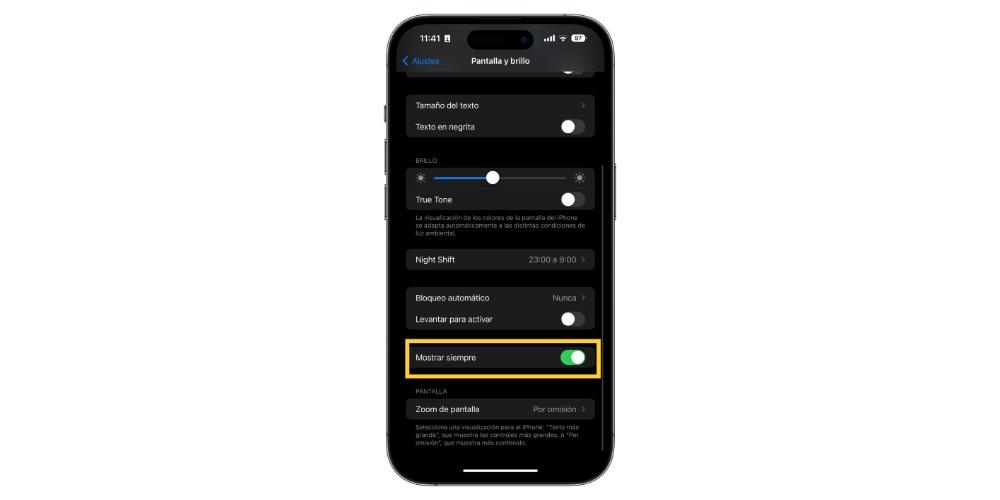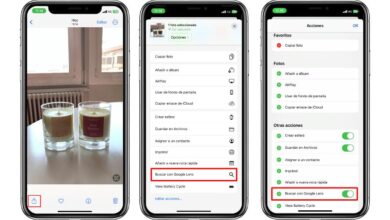If you are a regular iPhone user, it is likely that at some point you have had to face the dreaded black screen.
One day you pick up your iPhone and it only shows a black screen. The first thing you think is that it will have run out of battery, so you connect the power cable and wait. You wait, and you wait, and you wait. And that’s where you don’t know what you can do.
If you find yourself in this situation Don’t worry. You are experiencing one of the problems more common that may arise on this device. The good news is that there are several solutions that you can try to try to fix this problem. In this article, I will explain some of the Causes common causes of a black screen on an iPhone and what steps you must follow to solve the problem.
What can cause a black screen on an iPhone?
There are several reasons why your iPhone may be showing a black screen. Here are some of the most common causes:
- software problems: Sometimes software issues can cause iPhone to crash and show a black screen. This can happen after an operating system update or if there is a glitch in an application.
- hardware problems: The iPhone may also show a black screen if there is a problem with the hardware, such as the screen or the battery.
- Physical damage: If your iPhone has been dropped or otherwise physically damaged, this may have caused a black screen.
How to solve it?
If your iPhone is broken and shows a black screen all the time, don’t worry, there are various solutions that you can try before having to take your phone to a technical service. In this article, we will explain what to do if you face this situation.
Option 1: Check if your iPhone has enough battery charge
The first thing you should do is check if your iPhone has enough battery charge. If your iPhone has run out of battery, it may turn off and display a black screen. Plug your iPhone into a charger and wait a few minutes to see if the charging screen.
If you don’t see the loading screen after a few minutes, you may have a hardware problem. In this case, keep reading to find out other solutions.
Option 2: Restart your iPhone
If your iPhone has sufficient battery power and is still showing a black screen, try restarting it. To do it, depending on the model you have, follow these steps:
- If you have an iPhone X, 11, 12, 13, or later: Press and hold any of the volume buttons and the right side button and use the slider to turn off. To turn it back on, press and hold the right side button until the Apple logo appears.
- If you have an iPhone 6, 7, 8, or SE (2nd or 3rd generation): Press and hold the side button and use the slider to turn off. To turn the device back on, press and hold the side button until you see the Apple logo.
- If you have an iPhone SE (1st generation), 5 or earlier: Press and hold the top button and when the slider appears use it to turn off the device. To turn it back on, hold down the top button until the Apple logo appears.
If your iPhone restarts successfully, you should be able to access the home screen. If it still shows a black screen, try the next solution.
Option 3: Restore your iPhone in recovery mode

Connect your iPhone to your computer and open iTunes
The first step will be to connect your iPhone to your computer and open itunes.
Enter recovery mode
For access recovery modedepending on your iPhone model you should do the following:
- iPhone 8 or later, including iPhone SE (2nd generation): Quickly press and release the volume up button. Then quickly press and release the volume down button. Lastly, press the side button until you see the recovery mode screen.
- iPhone 7, iPhone 7 Plus, and iPod touch (7th generation): Press and hold the top (or right side) button and the volume down button at the same time. Press them until you see the recovery mode screen.
- iPhone 6s or earlier, including iPhone SE (1st generation), and iPod touch (6th generation) or earlier: Press the Home button and the Top (or Side) button at the same time. Press them until you see the recovery mode screen.
Find the device on your computer and update
When you see the Restore or Update options in iTunes, select Update. The computer will attempt to reinstall the software without erasing your data. Wait while iTunes downloads the software for your device. If the download takes longer than 15 minutes and your device exits the recovery mode screen, you’ll need to wait for the download to finish and then repeat step 2.
If your iPhone restores successfully, you should be able to access the home screen. If it still shows a black screen, try the next solution.
Option 4: Check with Apple Support
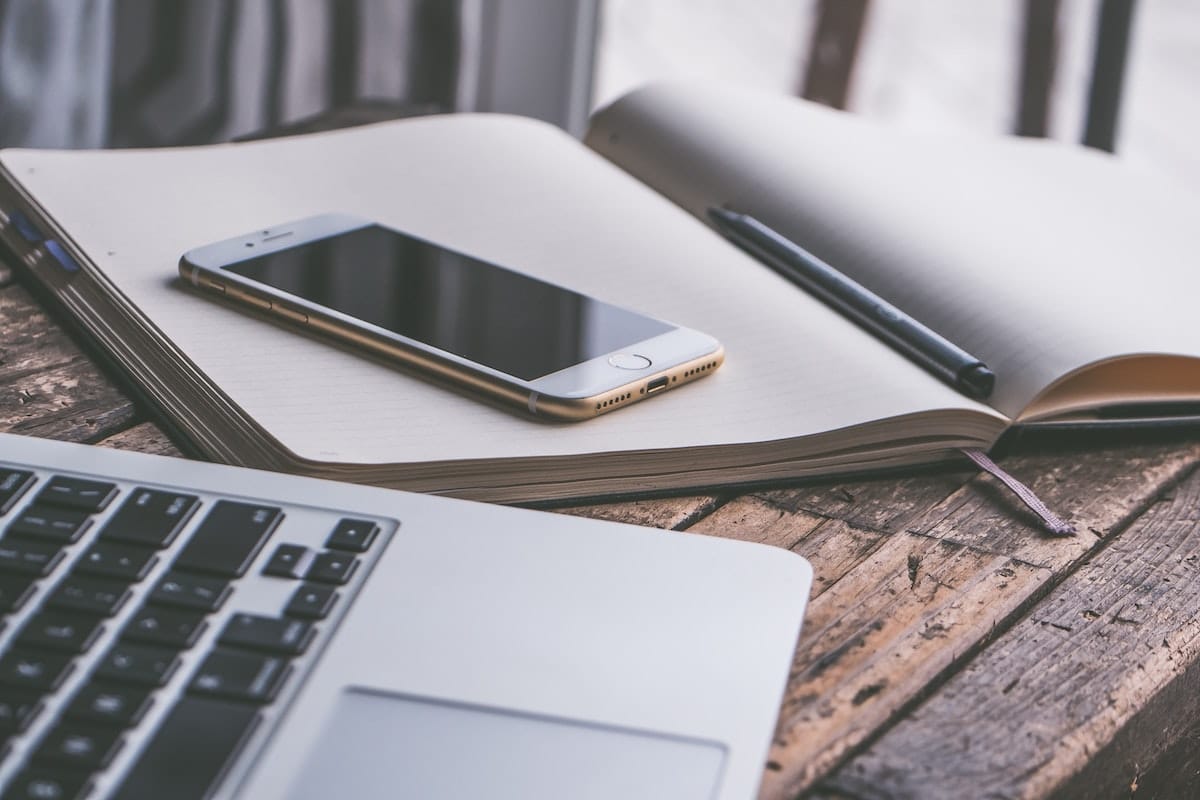
Option 5: Take your iPhone to an Apple Store
If you have not been able to solve the problem by dealing with Apple Support, the technician you will have contacted will tell you that you should make an appointment at your nearest Apple Store and bring your iPhone so they can check it out in person.
To do this you will have to access the Apple Support website, choose your device, choose the option to obtain technical support and when the support options appear, click on “Request an appointment with technical support”. Then you will be asked to sign in with your Apple ID and you will be able to choose the Apple Store of your choice to choose an available date and time.
We hope that with these tips, if at any time you find yourself with a black screen on your iPhone you can solve it. as fast as possible.