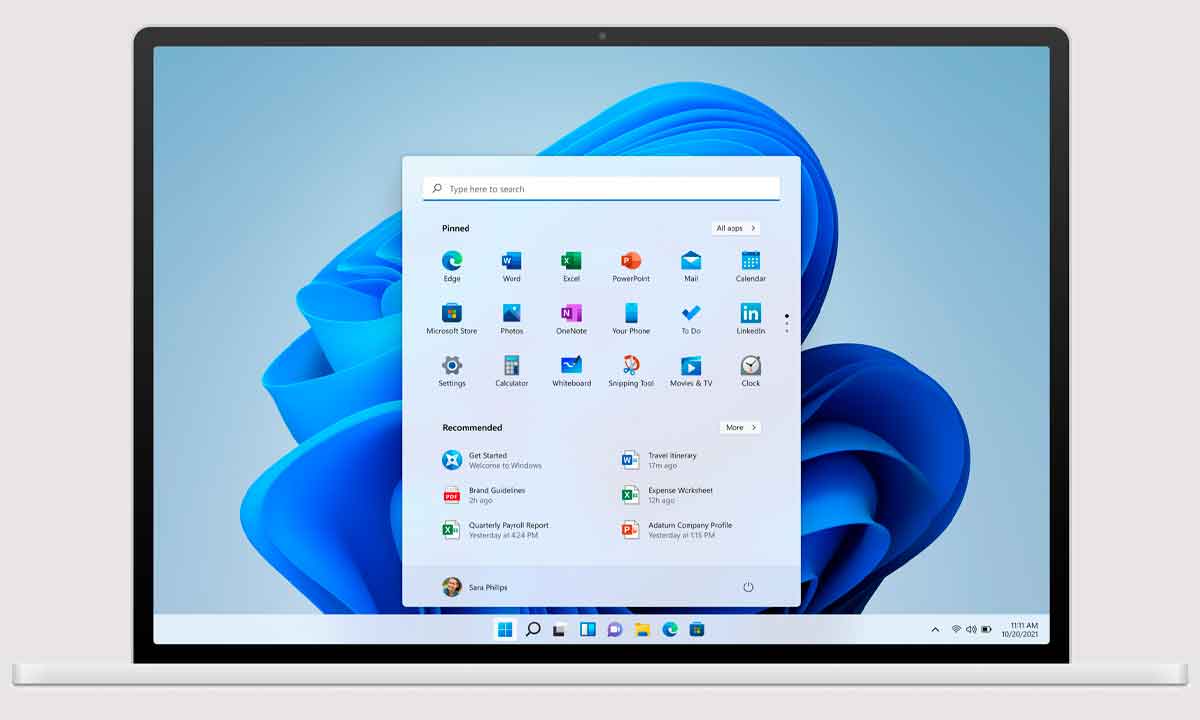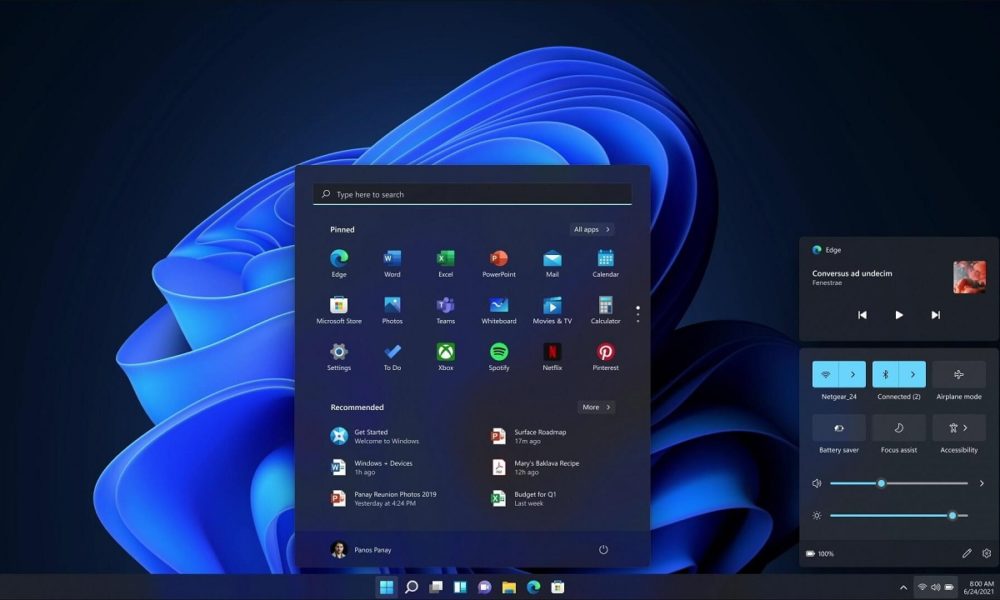
A few months have passed since the arrival of Windows 11, and Microsoft’s plans are to start its massive deployment soon, surely hand in hand with the first major update of the operating system, which we also expect for this same month of February. A) Yes, in the coming months we can expect a jump in the adoption of Windows 11both for users who still cannot update and are waiting to do so, and for those who, even though they may have already done so, prefer to wait until the operating system has been on the market for a few months and is more polished.
Many of the problems detected in the first version of Windows 11 have already been solved, and common sense is that your first update will arrive quite polished, so any PC that meets the minimum requirements should run it without a hitch. Now, without problems does not mean that its performance will always be optimal, it is possible that older devices can find some problems to offer the performance that one would want.
Faced with this problem, Windows Latest publishes some recommendations that, for your interest, we reproduce. And it is that, although it sounds paradoxical, A good system to improve the performance of Windows 11 is to disable some functions of Windows 11. It is true that, in this way, we will not enjoy 100% of the experience that Microsoft wants to offer with its new operating system, but the truth is that they are not key elements of it, so you will not lose so much either.
The first of the recommendations that we find is that of close Microsoft Teams, the communication solution integrated into Windows 11, which, being permanently loaded in memory, consumes resources that, on computers with a limited amount of RAM, can make the difference between a smooth performance versus a somewhat hurried one. One click on its icon, on the task bar, to close it and in a moment a significant amount of RAM memory will be freed.
We will still notice more change if what we disable is the widget panel, which is displayed to the left of systray, on the taskbar. Its elements are also loaded into memory and consume resources, mainly RAM. Thus, and as you may have already deduced, disabling this component of Windows 11 will also result in a download for the system, which will be able to dedicate more resources to those tasks that you are carrying out.
In both cases, both the Teams and the widget panel, the primary responsibility for resource consumption rests with WebView2a component of Microsoft Edge that stays loaded in the background and is necessary for both Windows 11 components to work. The problem is that, in combination with these functions, WebView2 can hog a lot of RAM, something that you will notice especially in the most limited systems in this respect.