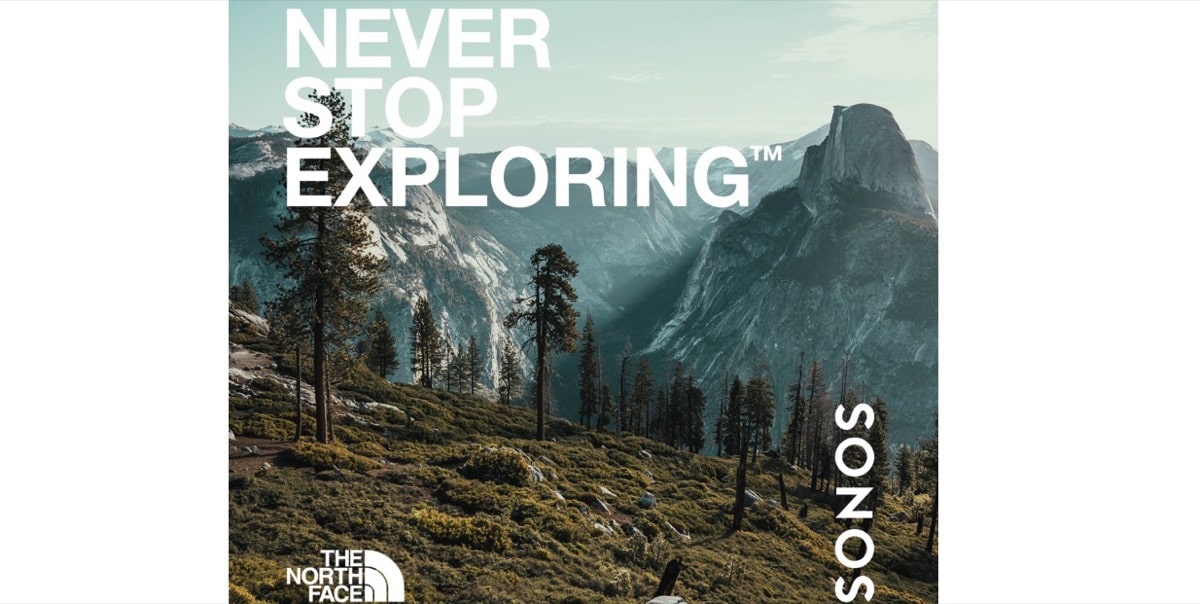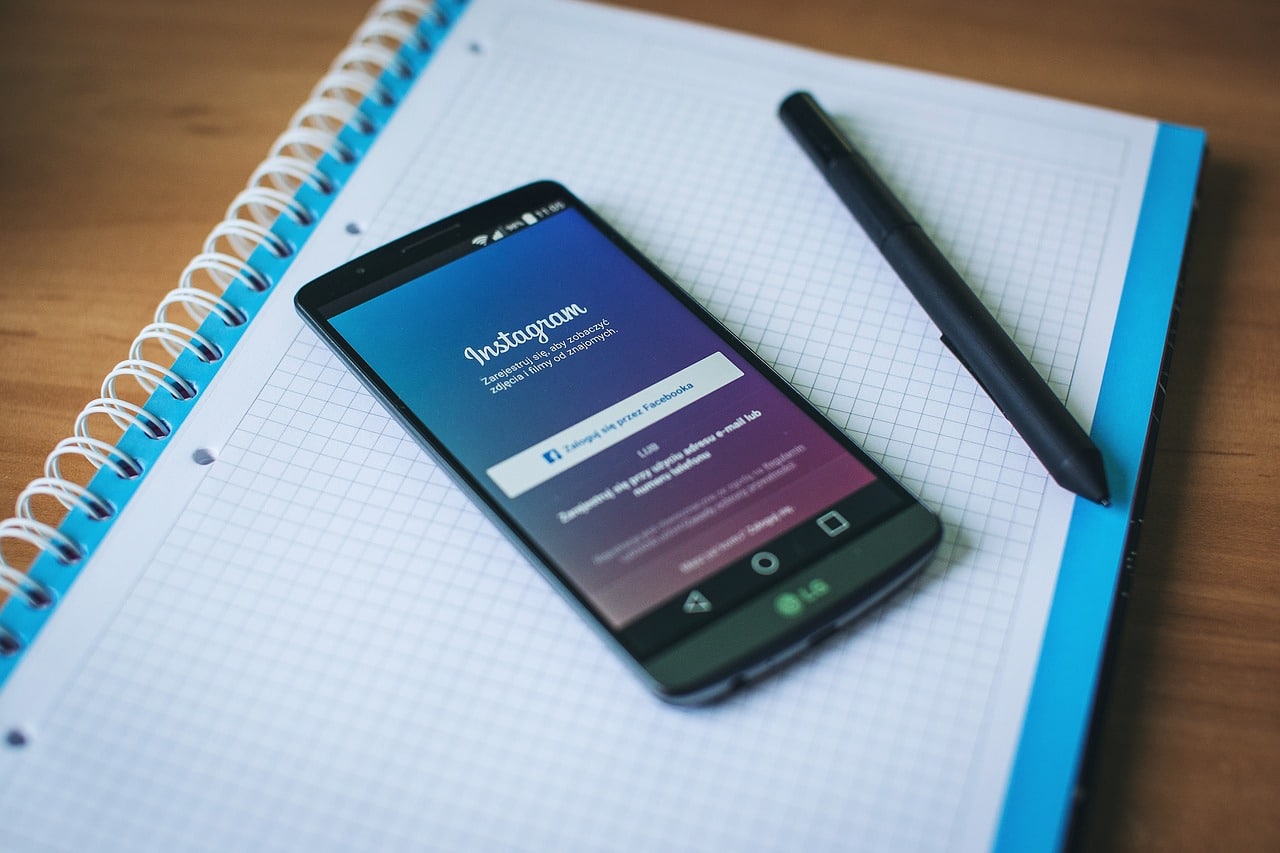
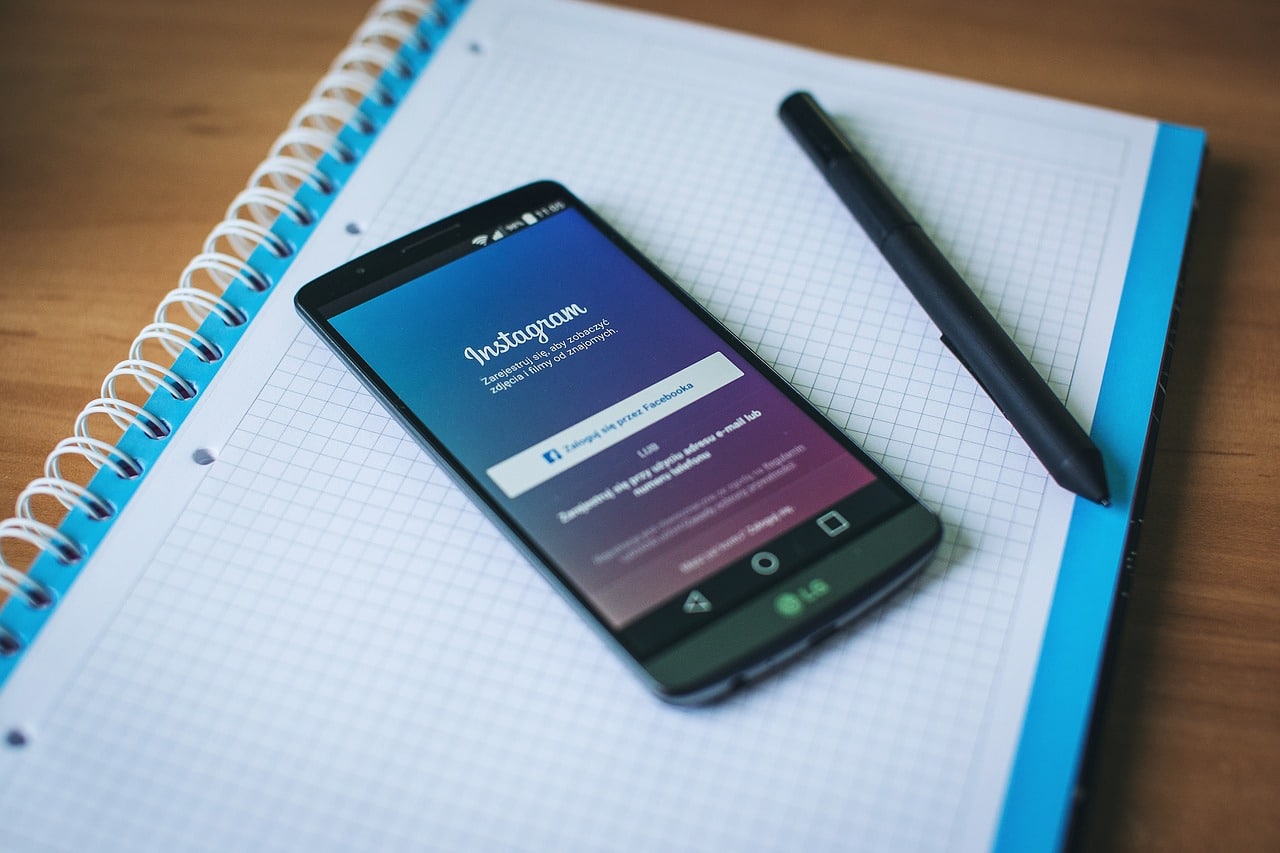
The social network Instagram, known for its focus on photos and videos, has become an essential tool for communication and sharing. networking. if you’re looking for how to create a group on instagram and thus improve your interactions on the platform, then you have come to the right place.
Join me and discover how to manage and optimize your chat groups, block and unblock users, and more.
How to create a group on Instagram
Instagram gives you great flexibility when it comes to creating groups, allowing you to do it both from the desktop version and from the mobile application. Let’s get to the point.
To get started, select the contacts you want to include in your new group. Then tap the option to send a message or start a new conversation. It’s as simple as that!
Also, Instagram allows you to form a group directly from the Stories section. You just have to select the friends you want to include and, after sending a message or a photo to the group, it will be activated. You’ll find your groups on the paper plane icon or in the navigation menu.
Adding and removing members in an Instagram group
To invite more people to your chat group you must go to the group in question and select the “Add people” option. Your list of followers will appear and you can select who you want to include. When finished, press “Done”.
And to remove a member from the group, head over to the direct messages section by tapping on the paper plane icon. Open the group chat and go to the details in the top navigation bar. Click on the three horizontal dots next to the member you want to remove and select “Remove from group”.
If you yourself want to leave a group you must locate the chat group you wish to withdraw from. Once located, select the icon with the letter “i” at the top right of the screen and choose “Leave chat”. Of course, once you have left a group, you cannot rejoin on your own. But don’t worry, if any member of the group adds you again, you will be able to return to the group without problems.
Renaming and leaving an Instagram group
If you are interested in changing the name of one of the groups in which you participate on Instagram, the process is quite simple and you can do it both from the mobile application and from the website. To get started, you need to log into your Instagram account, which will take you to your feed Main page, where posts from the accounts you follow are displayed.
From here, you should go to the Instagram messages section. If you are using your mobile you can access this section by sliding the screen to the right. If you’re on a computer, find and click the send message icon, which may resemble the Messenger logo.
Once you are in your messages, find the group you want to rename, and click to open the conversation. Inside the group chat, you’ll need to tap or click the current name of the group. This will take you to the group settings screen where you can see the group information and the list of its members.
Within the settings, you will find an option to change the group image at the top. Just below this option you will see the current name of the group. Tap or click the name to edit it. Delete existing name and enter the new name you want for the group. Once you’re done, simply click or tap the return button to save your changes. And just like that, you will have changed the name of your group on Instagram!
Controlling group notifications
If notifications from your group get too annoying, there’s good news: you can mute them.
Unlike other messaging platforms like WhatsApp, Instagram does not provide the option to select who can add us to a group chat. However, the platform allows us to mitigate any issues that may arise by allowing us to mute notifications and requests from groups.
To mute group notifications on Instagram, follow these steps:
- Launch the Instagram app on your mobile device.
- Click on the profile icon.
- Display the side menu by clicking on the three horizontal lines.
- Enter the “Settings” section.
- Click on the “Notifications” option.
- Go to the Direct Messages section.
- Scroll until you find the “Group Requests” option.
- Click the “Disable” option.
- Exit settings.
- Ready!
These steps will allow you to turn off group notifications on Instagram, thus giving you a certain level of peace of mind. Of course, if you have a contact that is repeatedly adding you to unwanted group chats, the best solution may be to block that user, which will prevent them from adding you to future groups.
Beyond the Basics: Tips and Strategies for Creating an Instagram Group
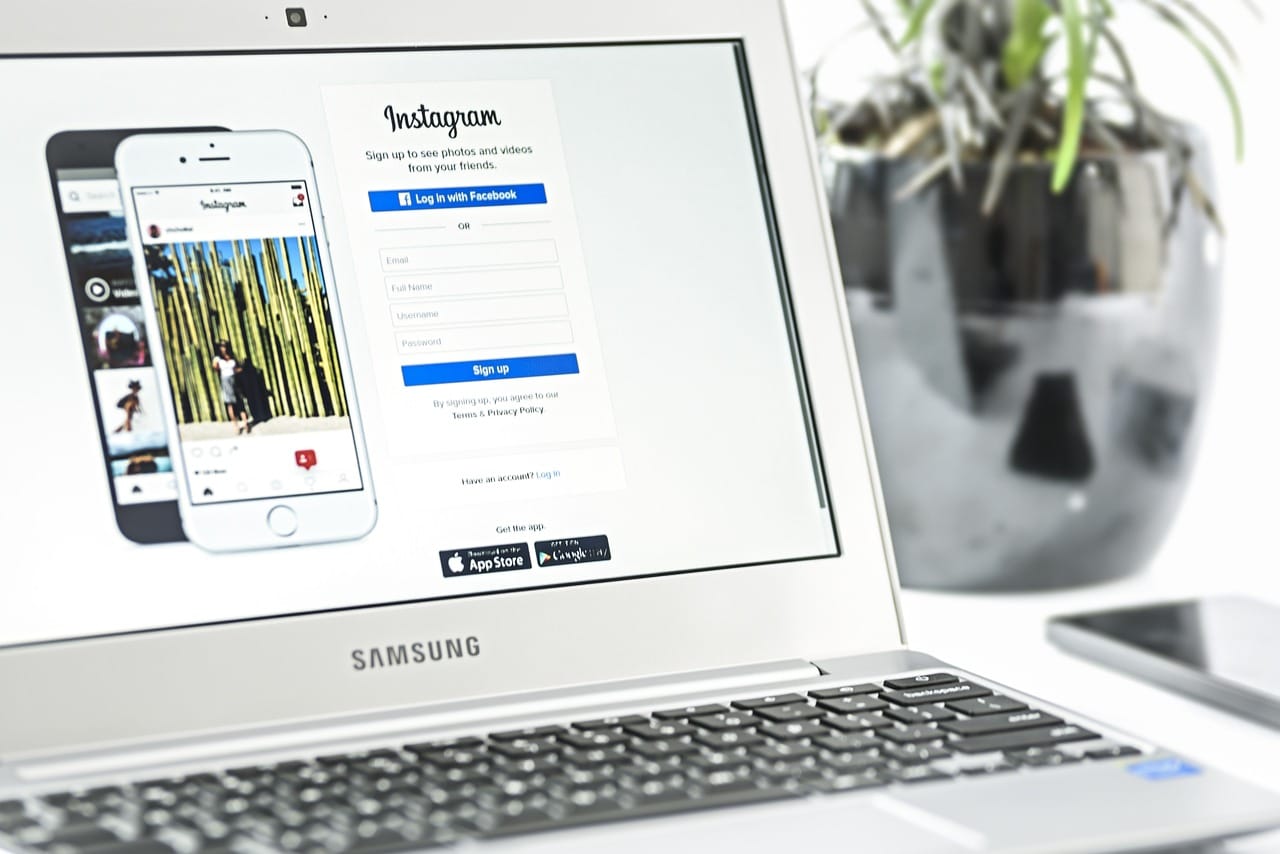
The basic functions of Instagram groups offer many possibilities to interact with friends and followers. But to get the most out of these groups, you’ll need to know some additional tips and strategies.
- Maximizing interaction in groups
Keep your Instagram groups active and engaging by sharing exclusive and relevant content to group members. You can start discussions, ask for feedback, or share news and updates. Be sure to regularly interact with group members, responding to their messages and comments to foster a sense of community.
- Using the “Pin Message” Function
Instagram allows you to “pin” up to three messages to the top of any group chat. This is especially useful for highlighting important information or keeping a relevant conversation visible to everyone in the group. To pin a message, just long-press on the message and select the “Pin message” option.
- Managing group privacy settings
As the creator of an Instagram group you have control over who can join the group and which users can send messages. Be sure to review the group’s privacy settings to maintain a safe and respectful environment. Also, if you find that any member of the group is violating Instagram or group rules, feel free to remove them from the group.
- Creating thematic groups
Instagram groups don’t have to be just for friends or followers. You can create thematic groups based on common interests, such as photography, cooking or travel. These groups can be a great way to connect with other Instagrammers with similar interests and share relevant content.
- Considering the size of the group
While Instagram allows up to 32 members in a single group, a smaller group can be more manageable and encourage more intimate interaction. However, if you are looking to generate discussion and a wide range of perspectives, a larger group may be the perfect choice.
Instagram groups are a powerful tool for building and fostering interaction and community on the platform. With these additional tips and strategies, you’ll be well equipped to get the most out of your Instagram groups.
Blocking and unblocking users on Instagram
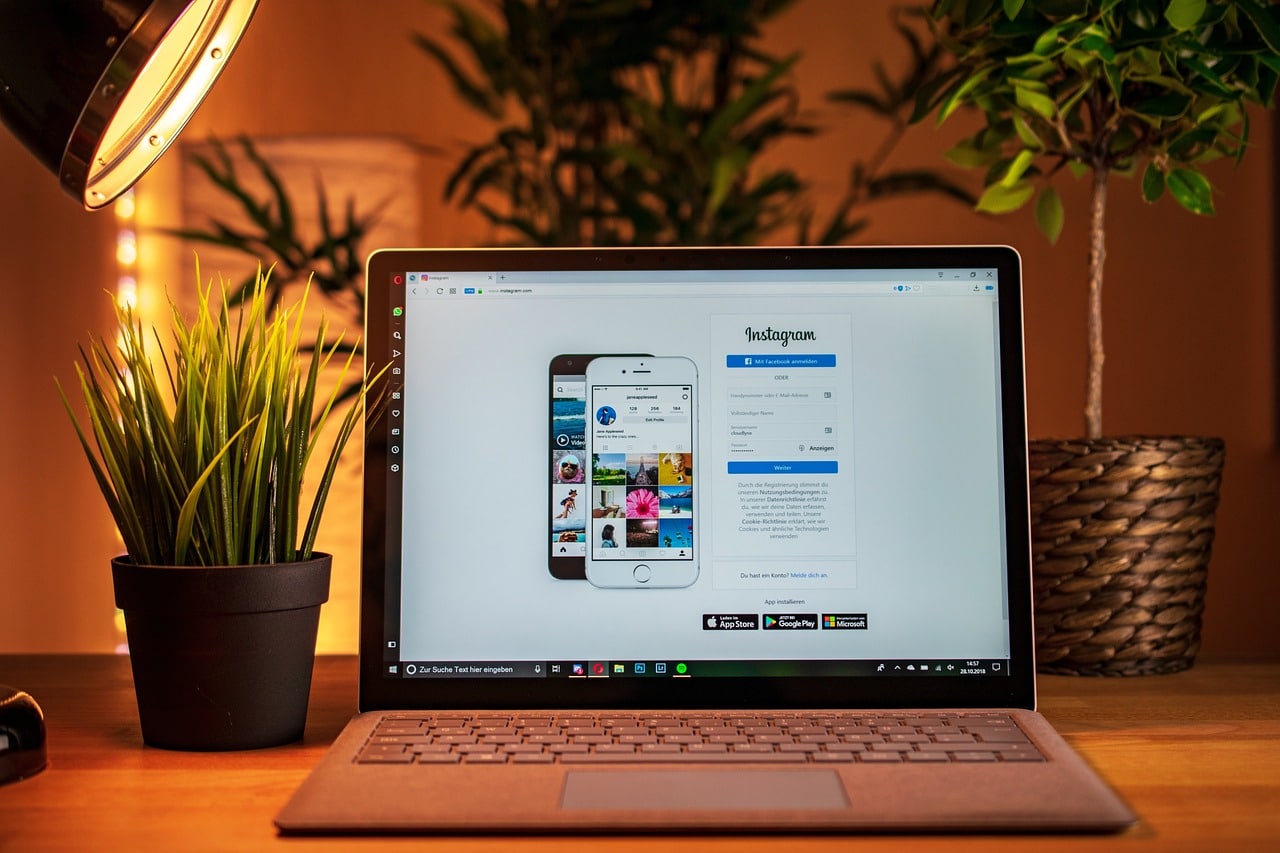
To block someone on Instagram, you need to find their profile either through a post on the feed, the stories or using the search function. Once in their profile, select the three option dots at the top right and choose “block”. This action will block the user without Instagram sending them a notification.
To unblock someone, go to your profile and select the menu button, then go to “Settings.” From there, go to “Privacy” and then “Blocked Accounts.” There you will find the list of users you have blocked. To unblock a user, simply tap “Unblock” and confirm your decision. This process is discreet and the unblocked person will not receive a notification about it.
Now that you have all the necessary tools to manage groups, block and unblock users on Instagram, it’s time to put them into practice. So don’t wait any longer, launch your Instagram app and start improving your interactions on the platform. Remember, social media proficiency is an essential skill in our digital age.
Making the Most of Instagram: Advanced Tips and Tricks
After mastering the basics of Instagram it’s time to dig deeper and explore some more advanced features and tricks. These will allow you to make the most of the platform and improve your experience on it. Let’s delve into the world of Instagram in a deeper way.
Use Instagram Stories effectively
Instagram Stories is one of the most popular features on the platform. Not only can you create groups from here, but you can also take advantage of this feature to increase interaction and engagement with your audience. You can share everyday moments, create polls, ask questions, or even direct users to your latest post or website. In addition, the Instagram Stories they disappear after 24 hours, making them perfect for sharing more casual and personal content.
Explore and use Instagram filters
Instagram is famous for its many filters and effects that allow users to enhance their photos and videos. Take the time to explore these filters and find the ones that you like best and fit your style. Remember, consistency is key on Instagram, so try to keep a consistent set of filters to give your profile a consistent and professional look.
Make use of Instagram Shopping
Instagram has integrated e-commerce features to allow brands and businesses to sell their products directly from the app. If you have a company you can use Instagram Shopping to show your products in your posts and stories. Users can touch the products to see more details and buy them directly from the app.
Take advantage of Instagram Business features
If you use Instagram for your business, make sure you have an Instagram Business account. This will give you access to analytics tools that will show you valuable information about your followers and the performance of your posts. Also, you can use the promotion feature to boost your posts and reach a larger audience.
The hashtags they are an essential part of Instagram. They allow you to reach a wider audience and find relevant content. Be sure to use hashtags relevant to your content and consider creating a hashtag unique for your brand or campaign. But be careful not to abuse them; an excessive number can make your post seem spam.
Use Instagram Live
Instagram Live is a powerful tool to interact with your audience in real time. You can use it to share news, answer questions, run a tutorial, or just chat with your followers. Remember, the lives they are saved in Instagram Stories for 24 hours, so even those who missed the live stream will be able to watch it later.
Instagram is a platform with numerous features and functionalities, some of which you may not be using to the fullest. By mastering these advanced tips and tricks, you’ll be able to enhance your Instagram experience and use the platform more effectively.
So go ahead and start exploring and getting the most out of Instagram!