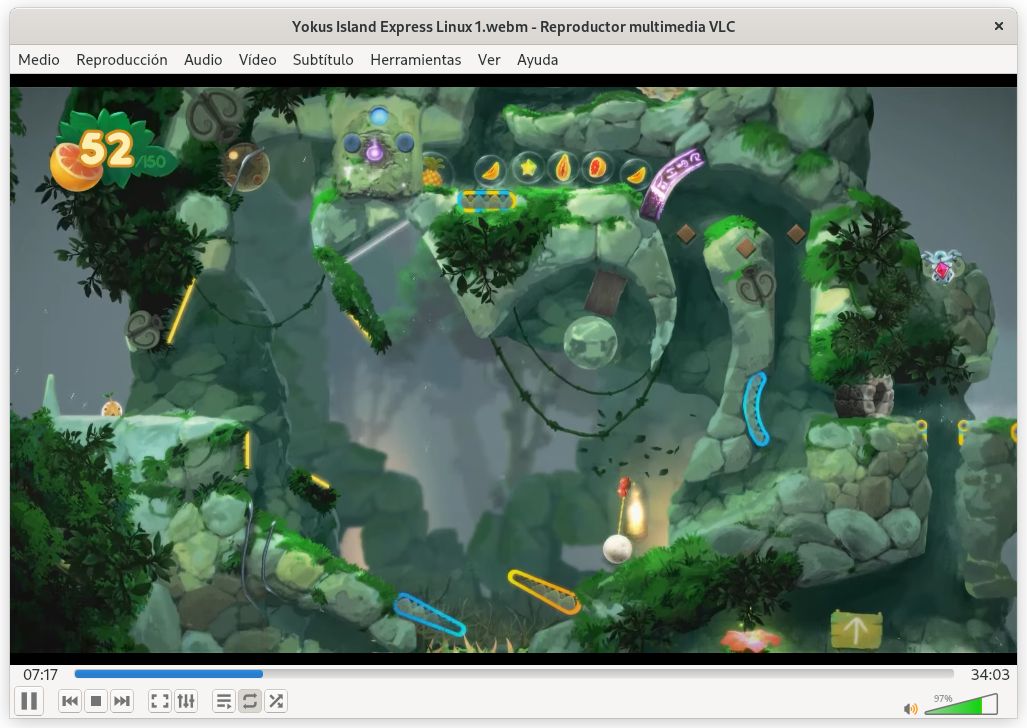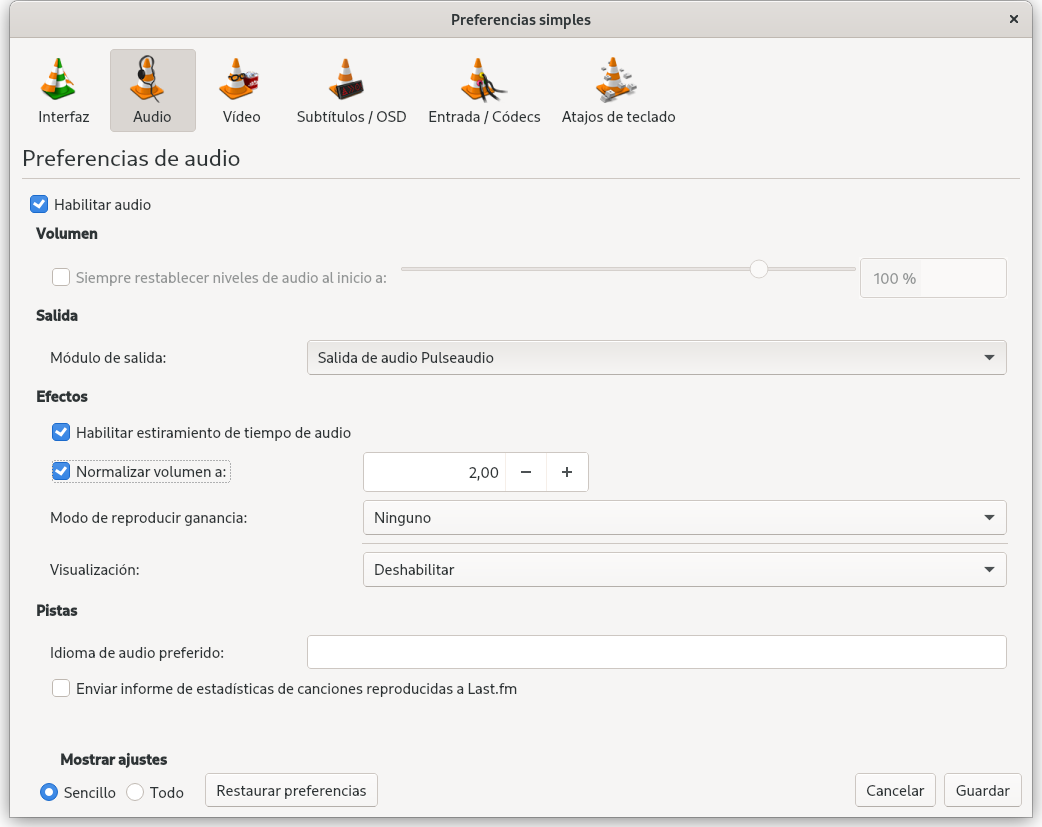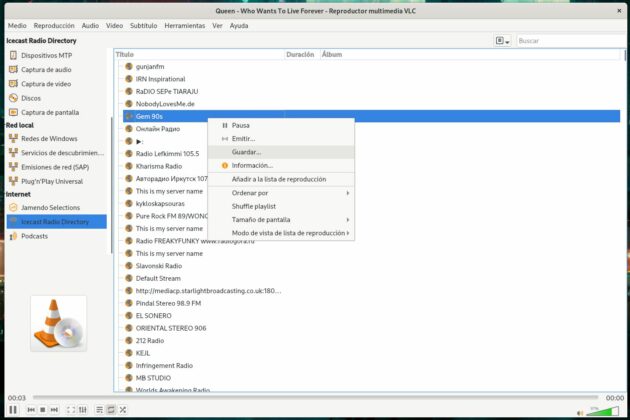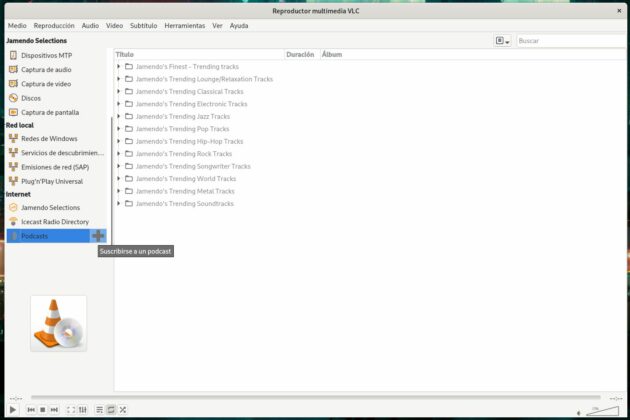VLC is known and used by many as a video player, but the reality is that it is an all-terrain multimedia application that is not only capable of playing video, but can also be used as an audio player with its playlists, It allows you to listen to podcasts, you can play content remotely, it has recording possibilities for the desktop or from a webcam, it supports format conversion and it even allows you to apply effects to the videos.
The development of VLC, which is short for VideoLAN Client, started in 1996 as a French academic project. initiated by students from the École Centrale Paris. Its origins were rather humble, as the intent was to build a media server and client that could stream video from satellite dishes over a campus network. This is somewhat reminiscent of the Linux kernel, whose development was started by Linus Torvalds more as a hobby than with the intention of creating the giant it is today.
Possibly VLC’s turning point was in 2001, when its source code was released under the GPL license after the application was rewritten from scratch in 1998. The server part, called VideoLAN Server (VLS), was more or less scrapped. for those dates to leave the foundations of the multimedia application that we know today. On the other hand, the development for a long time is carried out by VideoLAN, a non-profit institution.
The rest is history because VLC is one of the most well-known and recognizable graphical applications in the world, especially when it comes to video playback. The trajectory of the application has been endorsed by its high quality in many facets, although, for recording issues, more specialized solutions such as OBS Studio take the cake. Also, Thanks to the fact that its code is published under the GPL license, it has become one of the great prides of free software and open sourcealthough it is no less true that in this sense it has gotten into some controversies.
To begin with, those responsible for the application rejected the official update to the GPLv3 license in 2007 due to compatibility issues, so it maintains the GPLv2 used by Linux, among other projects. Second, it was the first video player to be able to play encrypted DVDs on Linux and macOSbut the library with which that support is provided, libdvdcss, raises questions at the license level, so the repositories of many Linux distributions do not include it. Third, and possibly because Apple’s AppStore isn’t very GPL friendly, the iOS app is relicensed under the Mozilla Public License 2 (MPL 2), the license used by Mozilla Firefox and Brave.
VLC is currently distributed through three licenses. The iOS application, as we have already said, is published under the MPL 2 license. For the rest of the platforms, most of the application’s source code is under the aforementioned GPLv2, with some parts of the engine being under the LGPLv2 .one. This last license gives a little more freedom when it comes to tying proprietary components with other free ones.
After exposing a bit of the history and situation of VLC, we are going to mention five interesting features that users can find in desktop applications, those available for Windows, Linux and macOS to be more specific.
Record desktop or from webcam
As we have already said, VLC supports capture functions, both from the desktop and from some video device that the user has connected. However, if you are looking for a professional result, yours would be to use another application like OBS Studio. Another detail to take into account in Linux is that the screenshot only works over an Xorg session, so Wayland, at least for now, is not supported.
Getting VLC’s capture feature up and running is as simple as going to Media > “Open Capture Device”. The user will be presented with the “Open Media” window and with the “Capture Device” tab in front, from where they can select the media and the capture conditions.
Modify the image and audio of the video
VLC allows you to apply effects to the video image and modify the sound through the equalizer, compressor, spatializer, and stereo expander. All of this is available through the path Tools > “Effects and filters”.
From here one finds two possible utilities. One is to have fun by applying exaggerated modifications to the image or sound, but this feature can also be used to improve the experience with the video file itself adjusting the contrast, image clarity or sound quality. Thanks to the equalizer, there is the possibility of dealing with music, be it a video or an audio file.
Converting media to other formats
When we say that VLC is an all-rounder multimedia application, we don’t do it for the sake of it, but because it has all kinds of characteristics related to this sector, including the conversion to other formats. It is true that this is something that many other applications implement, but even so, it does not hurt to remember that it is also in VLC.
The VLC converter is available by doing the route Medium > Convert. Then, in the File tab, you have to click on the Add button to select the multimedia files that you want to convert to another format. Then you have to click on the “Convert / Save” button to go to the options of the conversion tool.
In Profile, in addition to selecting the format of the resulting file, there is a button with a wrench that gives access to the selection of the format (again), the codecs and the quality in order to further refine the result of the conversion. This already depends on the user and what he wants to do.
Before being able to start the conversion process, it will be necessary to define the resulting file and its path through the Browse button.
audio normalization
Using the path Tools > Preferences > Audio, the user can use normalization to fixedly adjust the volume of audio of any media. With this feature it is possible to improve the quality of the audio and make it more pleasant, especially when playing content in which there are parts that sound very weak and others that are too loud. We warn that its operation is not perfect, but at least it provides some mitigation.
Subscribe to podcasts
VLC supports listening to podcasts through the menu View > “Playlist”. The user will be able to see the podcasts on the left side of the window. By default, the application offers the contents hosted on the Jamendo and Icecast servers and it is possible to save those that the user likes the most locally. It is also possible to add others from the URL by clicking on the plus (+) button in the Podcast option that appears just below.
Conclution
And so far our list of VLC features. Obviously, this player treasures much more, but covering all that it offers would be enough to write an encyclopedia. Because it is actually a multimedia solution with many possibilities, possibly for more than one VLC is more of a bloated application than anything else, since there are many who prefer other simpler solutions such as MPV to play video.