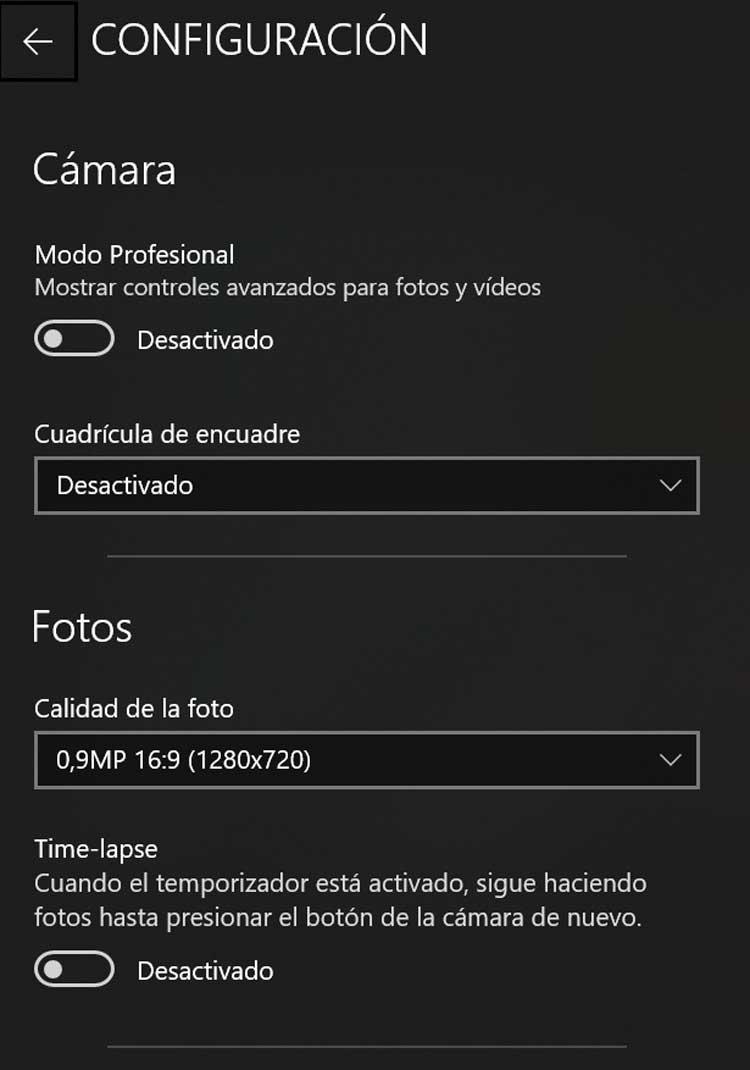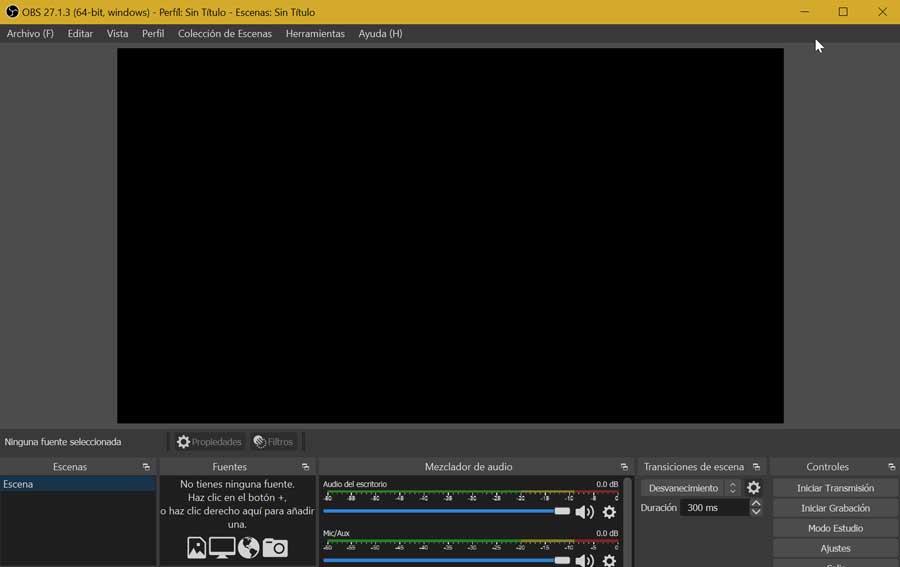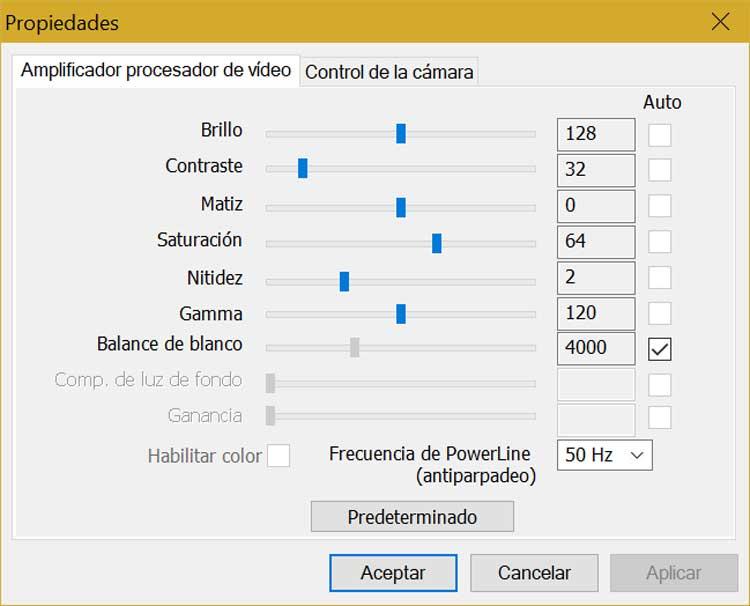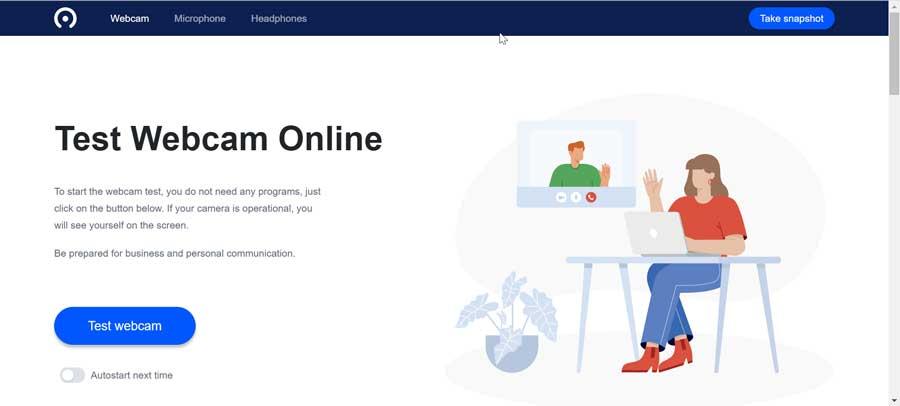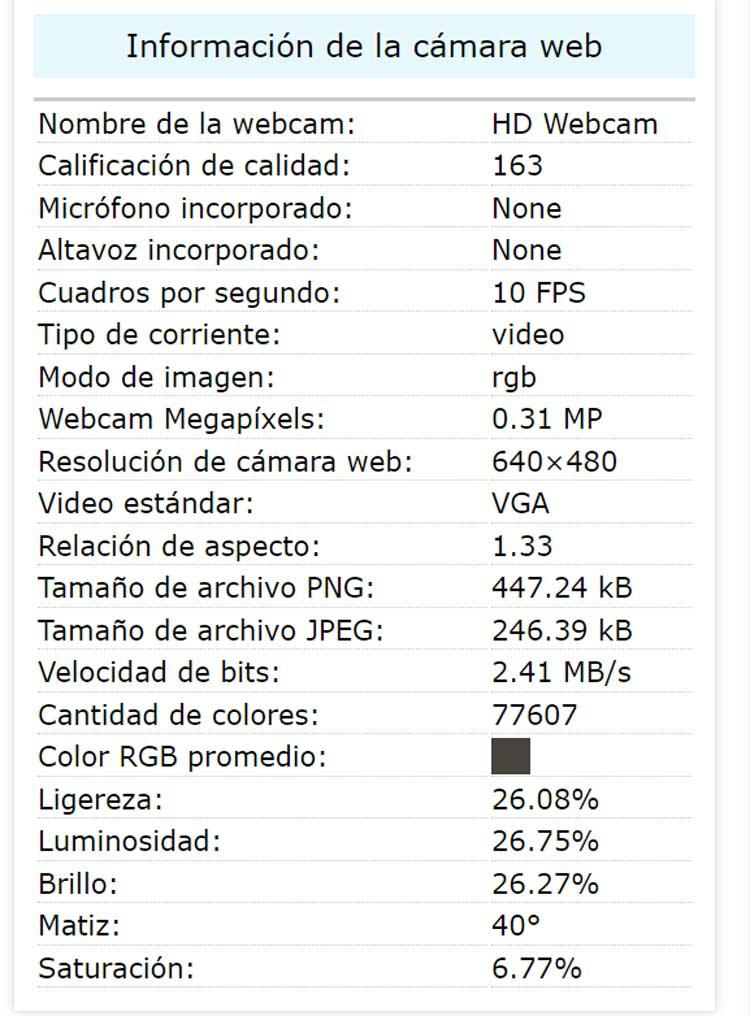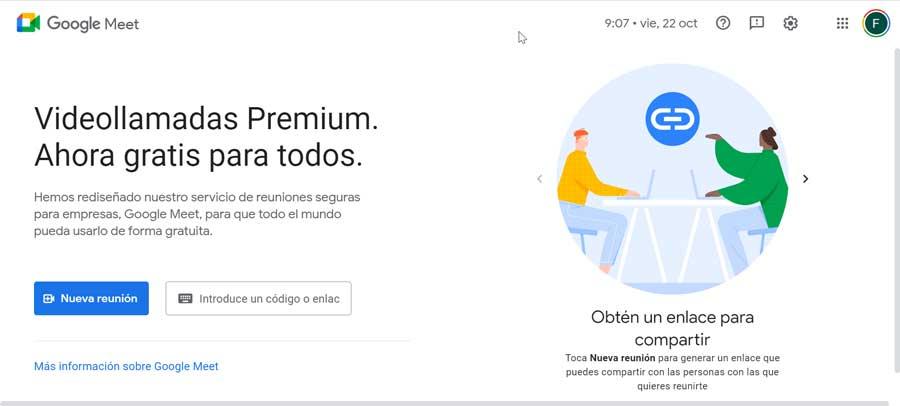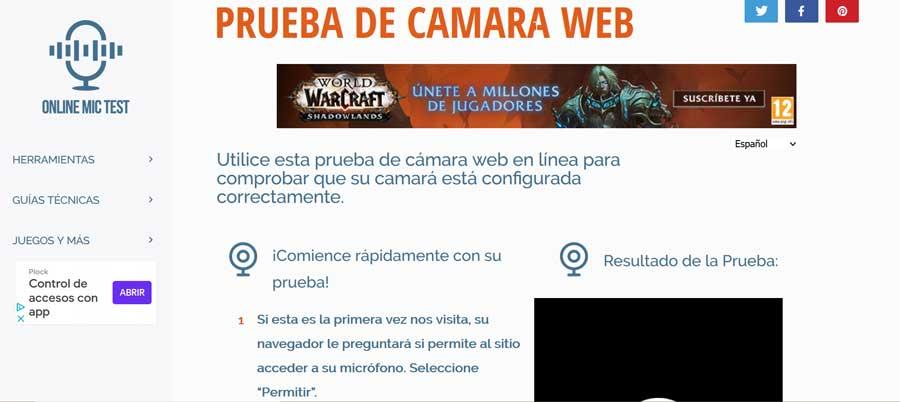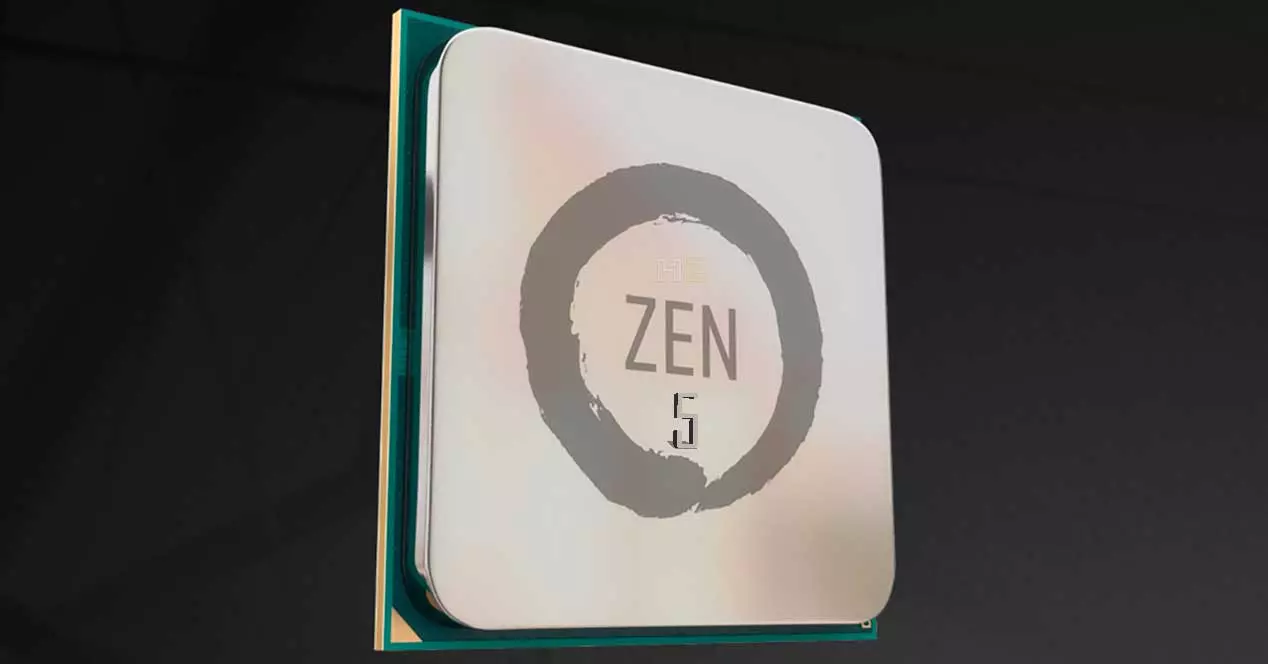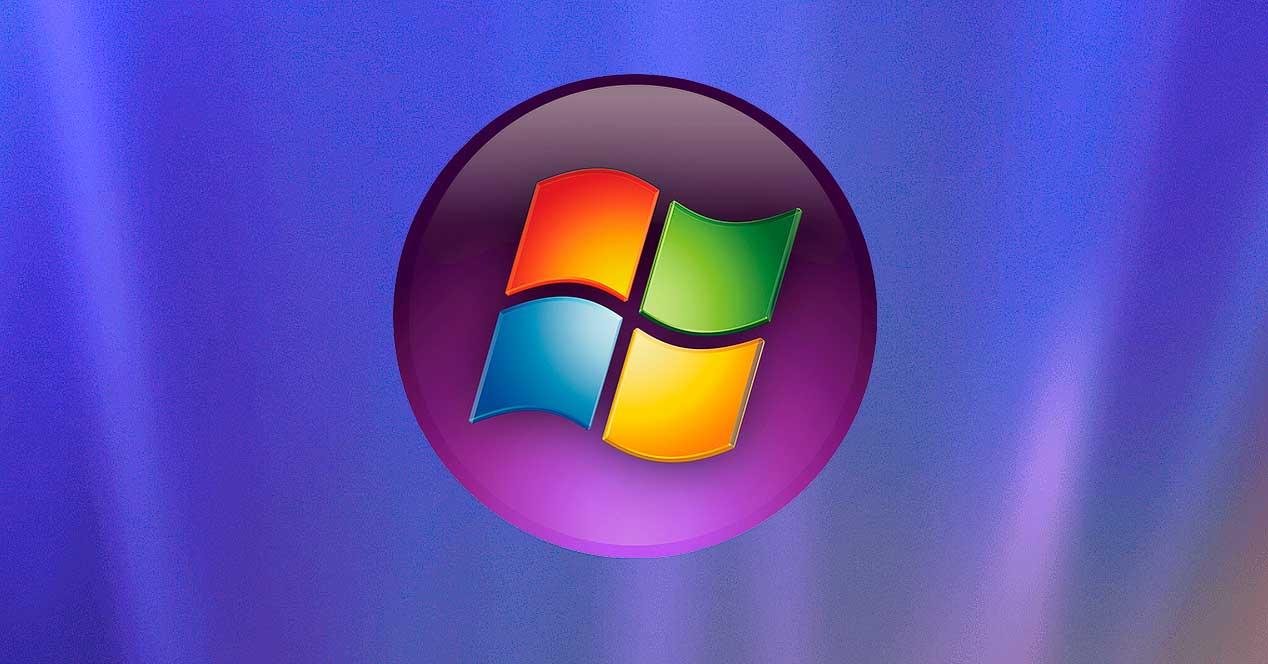Web cameras are generally “plug & play”, so when we connect it or use it with any application, it will ask for permission to use it, since it is normal for it to be recognized immediately, without need to perform additional driver installations. Rare is the case that some configuration has to be done for this device to work.
Why do we need to test our webcam
There are various reasons why we may need to test our webcam before using it. For example, if we just bought or connected a new one and we want check if it works properly or if we have doubts about the parameters and characteristics. In the case that we have several cameras, we can compare it to discover which is the best and we can even test its integrated microphone or speaker. Another interesting option is to get the FPS that it is capable of emitting, since a few frames per second low can cause delays when broadcasting videos. In addition, we can confirm other data such as how many colors a photo taken with the webcam has, what resolution it has and verify its quality compared to other options on the market.
To verify that it works correctly, there are certain types of softwares and web applications. From them we can test them and verify that everything works correctly before using it and getting the most out of it. In this way, especially if we have bought it, we can carry out the pertinent operations to check that everything works as it should.
When carrying out these checks, it is essential that we have the webcam connected to our computer and that we do not have it in use by another application or service that may interfere with its operation.
Programs to check the webcam
Next, we are going to different software tools that will help us to check if the webcam that we have connected to our equipment works correctly.
Windows Camera
The most comfortable way to carry out checks to see if our webcam is working correctly is to do it through the “Camera” application that comes pre-installed with Windows. You just need to type camera in the search box on the Start menu and select it. Once opened it should automatically turn on and work. It also has buttons with which you can try it out to take photos or record videos. From its Settings button we can see the maximum resolution that it is capable of accepting and change it if necessary.
In the event that the application is not installed on your Windows or you have deleted it, you can download it for free from the Microsoft Store.


Developer: Microsoft Corporation
OBS Studio, live recorder to test the camera
It is a free, open source, live recording and screencasting application. It is cross-platform, so in addition to being compatible with Windows, it can also be used on computers with Linux and macOS operating systems. It is not a test tool, but it helps us to connect our webcam and transmit from it, and in this way verify that everything works correctly. In case the webcam does not work with OBS, it is likely that you have a problem or we need to configure it. In addition, if it has a built-in microphone, we can test it together in video transmission. We just have to select it from the list of devices and see a preview to check that it works as it should.
We can download OBS Studio for free by clicking on this link to its main website.
Skype, see a preview and control its properties
This is one of the pioneering and most popular tools for broadcasting images over the Internet developed by Microsoft. This application can also be used to check in advance its use and if everything works as it should, as well as the microphone. For this, within its Configuration section, we can select the “Audio & Video” section. Here we can see a preview and test the audio. It also has a section on Setting, from where we can make changes to the brightness, contrast, saturation, etc., as well as a control section.
Skype comes installed by default in Windows 10. Even so, you can always download it for free from the Windows Store.


Web applications for testing
When it comes to making checks to see if our webcam works correctly, we can also make use of various web applications that are run from web pages, such as the ones we can see below. Also, these work on Windows and other types of operating systems such as macOS and Linux.
Webcammictest.com, view and make adjustments
We are talking about a website specialized in test our webcam quickly and easily. Through this website, if it works correctly, we will see ourselves on our screen so that we can check the quality of the image. It also has grid adjustments, so we can check its position and point it in the right direction or center it so that it focuses correctly where it should shoot. In addition, it will allow us to determine where the quarters and halves of the screen are located. Along with all this, it allows us to carry out image effects to see how it would look if the lighting in our environment were higher or lower, thus being able to change the brightness.
To test the Webcammictest site, just go to its official website.
Webcamtest.com, complete and useful information
From this website we can have access to a free tool from where we can test our webcam and find out if it works properly. As a result of the tests we will be able to know, not only if it works, but also other useful information, such as the model, its resolution, number of colors, frame rate, image quality among other specifications. Likewise, in the event that this test tool detects a problem that you may have and will provide us with some tips to solve it. After the tests are finished, we can take photos and download them.
Using Webcamtest.com is completely free and we can access it by clicking on this link to its main page.
Google Meet, verify and make necessary adjustments
Although it is not a test tool itself, it is one of the most common and popular applications for online videoconferencing, and it also has built-in tools that will allow us to know if the camera works correctly before making a video call. We can use this online application to create an empty meeting from where to test if our webcam is perfectly enabled. It will only be necessary to create a new meeting and access the Settings section. From the Video tab we can select our webcam and preview. It also allows us adjust video lighting, the maximum sending resolution and the maximum receiving resolution.
Using Google Meet is free and for this it is enough to access its main website.
Onlinemictest.com, the simplest option
From this simple web page we will be able to check if our webcam is configured correctly. We just have to click on the “Allow” button of the browser to give the page permission to use it. Later, in the “Test result” section, we can see a preview of what we are seeing, in addition to some numbers that inform us of the amount of CPS (frames per second) that are being recorded. In addition, we must know that everything that happens on our PC is confidential and no information is sent to its servers to safeguard our privacy.
We can use the Onlinemictest.com service for free, so it is only necessary to click on this link to access the developer’s website.
What program or website should we use?
As we can see, we have several options to check if it works correctly and all of them are free. The easiest way may be to use the Windows Camera since it is pre-installed by default and you must be able to detect it and use it to record audio and video. In addition, it has some interesting configuration options.
But without a doubt, the one that has surprised us the most is the website of Webcamtest.com, not only because of the possibility of seeing a preview of our camera without the need to install any software, but also because of all the additional information that it provides such as resolution, FPS, model, image quality, etc. All this makes it a very complete option not only to check if it works correctly but to know many details that we may not know.