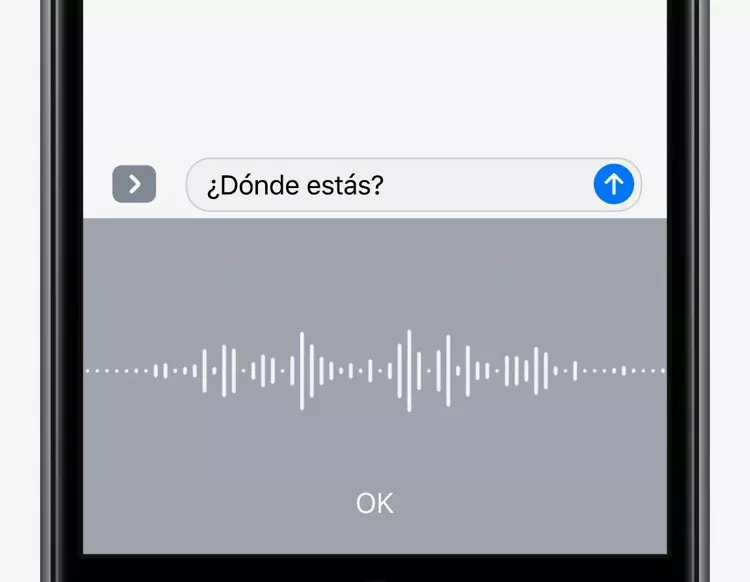If you are a photography lover and have an iPhone, you’ve probably heard of burst mode. We are going to teach you how to get the most out of this way of taking photos.
This mode allows you to take multiple photos in quick successionwhich is ideal for capturing moments on the move or making sure you don’t miss any detail. We’ll give you some tips and tricks so you can take stunning photos..
This mode is different from fast-motion video recording, since we are not trying to capture a slow process quickly, but rather the opposite, we are trying to capture an image that is going to occur in a fast sequence and we want to be sure Capturing the right moment at the right moment.
How does burst mode work on iPhone?
When you activate burst mode, your iPhone will continuously take photos as long as you hold down the shutter button or the volume buttons. After taking photos, you can select the best photos or the best photo from a burst of photos and delete the ones you don’t like.
The bursts, in principle, have no limit, it can be a short burst of 4-5 photos, such as 70-80 photos or many more. Everything will depend on the moment you are capturing and how long it lasts.
Surely you have seen at many important events: official events, press conferences, sports events, a wedding, a baptism, etc., those photographers with their equipment and that characteristic sound of taking many photos in a row, at the same time. Also widely used in the tabloids to immortalize “the moment.”
Why should you use burst mode to take photos?
We don’t think we’re going to see ourselves in some of the situations mentioned above (or yes), but I can think of several reasons why you should use burst mode to take photos on your iPhone.
First of all, it allows you to capture moments in motion, and that makes you not worry about pressing the button at the right time.
It is also useful for taking photos in situations where it is difficult to get a good shot.such as at a concert or a sporting event, or before an event with unexpected consequences, such as the first time your child is going to start walking.
In addition, burst mode allows you to take multiple photos of a scene and choose the best one, which increase your chances of getting a good shot. What is considered “The Photo”, which is nothing if not the right moment at the right moment.
Here are several useful uses of burst mode on the iPhone to capture interesting photos, although there may be many more:
- Capture action photos: Burst mode is ideal for capturing moments of action, such as sports or animals in motion.
- Capture photos of large groups of people: If you’re taking photos of a large group of people, burst mode lets you take multiple photos in quick succession to make sure everyone looks good in the photo.
- Capture photos of moving objects: Burst mode is useful for taking photos of moving objects, such as cars or bicycles, or moving objects.
- Capture photos of landscapes or cities in motion: If you are taking photos of moving landscapes or cities, such as traffic or clouds.
- Capture photos of live events: Burst mode is ideal for taking photos of live events, such as concerts or shows.
- Capture photos of children or pets in motion: If you’re taking pictures of kids or pets on the go, Burst mode lets you take multiple shots in quick succession and choose the best shot for all these types of “models” who don’t tend to follow the photographer’s commands.
- Capture photos of fast moving objects: Burst mode is useful for taking photos of fast-moving objects, such as airplanes or birds.
- Capture photos of objects at different angles or positions: If you are taking photos of objects from different angles or positions, it allows you to take the right moment to square your photo.
- Capture photos of objects in different light conditions: Burst mode is useful for taking photos of objects in different light conditions. Very useful on the beach or in sunny places, where you can vary your position by capturing an image in different light situations and then choose the one with the best conditions.
How to activate burst mode on your iPhone?
Activate burst mode on your iPhone too easy.
- Open the Camera app.
- Slide the shutter button to the left and hold it down.
- Your iPhone will start taking burst photos.
If you prefer to use the volume buttons to take burst photos, just press and hold the volume button to start taking burst photos. You can use the volume button up or down, depending on how your iPhone is oriented.
How to select the best photos of a burst?
After taking a burst of photos, you may have multiple photos that are similar. To select the best photos:
- Open the Photos app and browse your Photos library.
- The burst thumbnail is presented as multiple photos in one. Tap the thumbnail.
- A main photo will appear and in the upper left corner, the total number of photos that make up the burst taken.
- Tap “Select.” You will see, one by one, all the photos you took in the burst and you can choose the photos you want to keep.
- Choose the ones you want to keep, marking them, and press “OK”, it will ask you if you want to keep the marked ones or all.
- The marked ones will be saved separately whether or not you have chosen to keep all of them.
The Photos application itself suggests the photos to keep from a burst according to certain criteria, indicating it with gray dots under the thumbnails. You can ignore it or not.
How to delete a burst of photos?
If you’re not happy with a burst of photos you’ve taken, you can easily delete it.
- Open the Photos app and in your Photo Library tap the thumbnail of the burst you want to delete.
- Tap “Select” and then tap the photos you want to delete.
- Tap the trash can icon at the bottom of the screen and confirm that you want to delete the photos.
How to edit photos taken in burst mode?
After taking a burst of photos, you may want to edit some of them.
- Open the Photos app and look at your photo library.
- Tap the thumbnail of the burst that contains the photo you want to edit.
- Choose the photo you want to edit and then tap “Edit”.
You can use the editing tools to adjust the exposure, contrast, brightness, saturation, and other settings.
Tips and Tricks for Taking Burst Mode Photos with Your iPhone
- Use burst mode to capture moments in motionbe they animals or objects as well as the most difficult «models» to photograph, children.
- Slide the shutter button to the left and hold it down to take burst photos and you’ll easily be doing a burst so you don’t miss the exact moment of the photo.
- Select the best photos in a burst to keep them.
- Quickly remove burst photos you don’t like. After all, the bursts are a succession of images and each image maintains the same quality as a single photo, so a burst of 25 photos is equivalent to 25 photos of the same scene or sequence. Taking multiple bursts of multiple photos can strain your iPhone’s storage capacity.
- Edit your photos taken in burst mode to adjust exposure, contrast, and other settings, just like any other unique photo you’ve taken.
Conclusion
Burst mode is a very useful iPhone camera feature that allows you to take multiple photos in quick succession. Is ideal for capturing moments on the move or to make sure you don’t miss that moment that makes a photo, the ideal photo.
The one taken at the right time at the right momentwhich makes a photo stand out from the rest, capturing the perfect moment. Those types of photos that are called to be framed with a sterling silver frame and have them in a highly visible place. Something already in disuse, since digital photography arrived, where we store photos but not in physical format.
In this article, we’ve taught you how to turn on burst mode on your iPhone, how to take burst photos using the volume buttons or the shutter button, how to select the best photos in a burst, how to delete a burst of photos, and how to edit photos taken in burst mode.
Also, we have shared some tips and tricks to take awesome burst mode photos with your iPhone. Remember that practice makes perfect.
So don’t hesitate to experiment with burst mode and discover all the possibilities it offers to improve your photography skills!