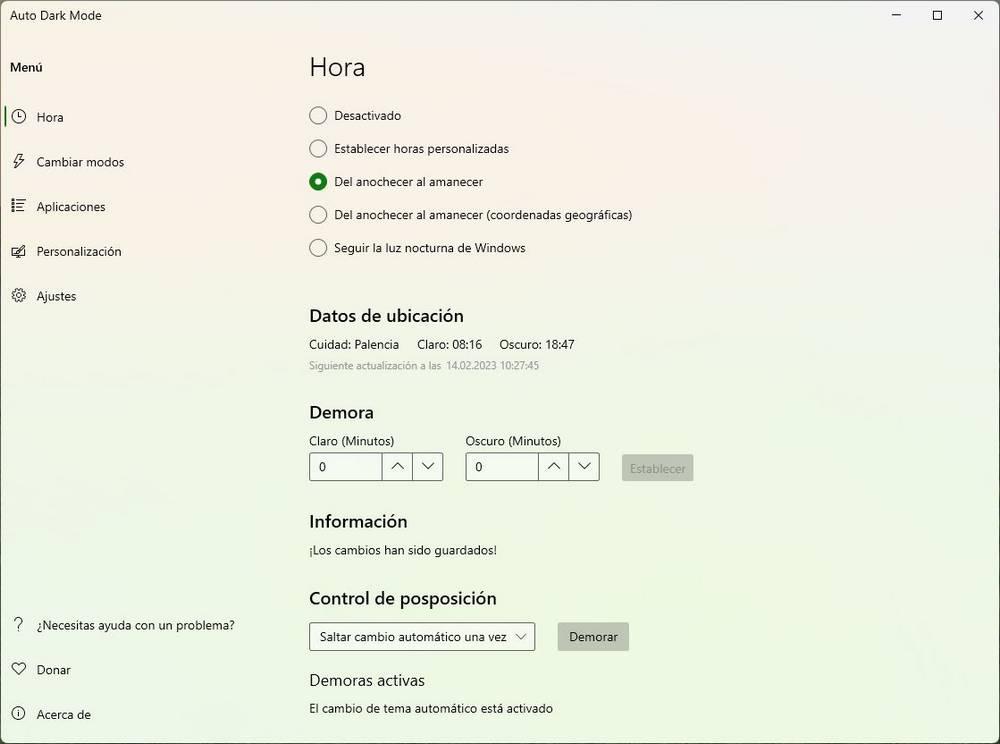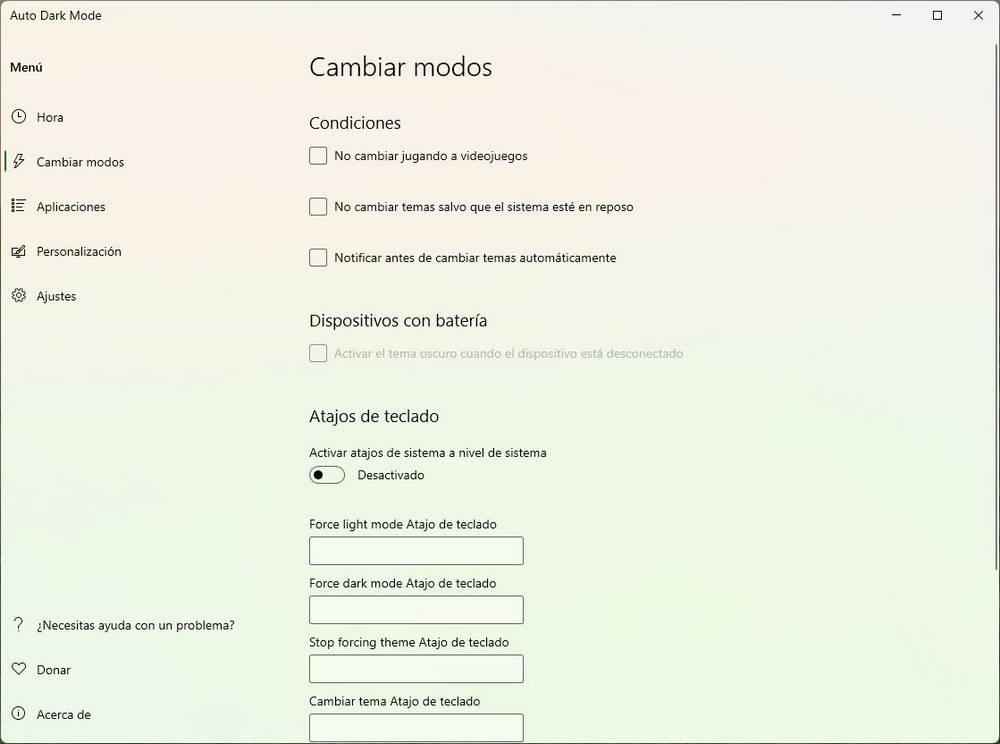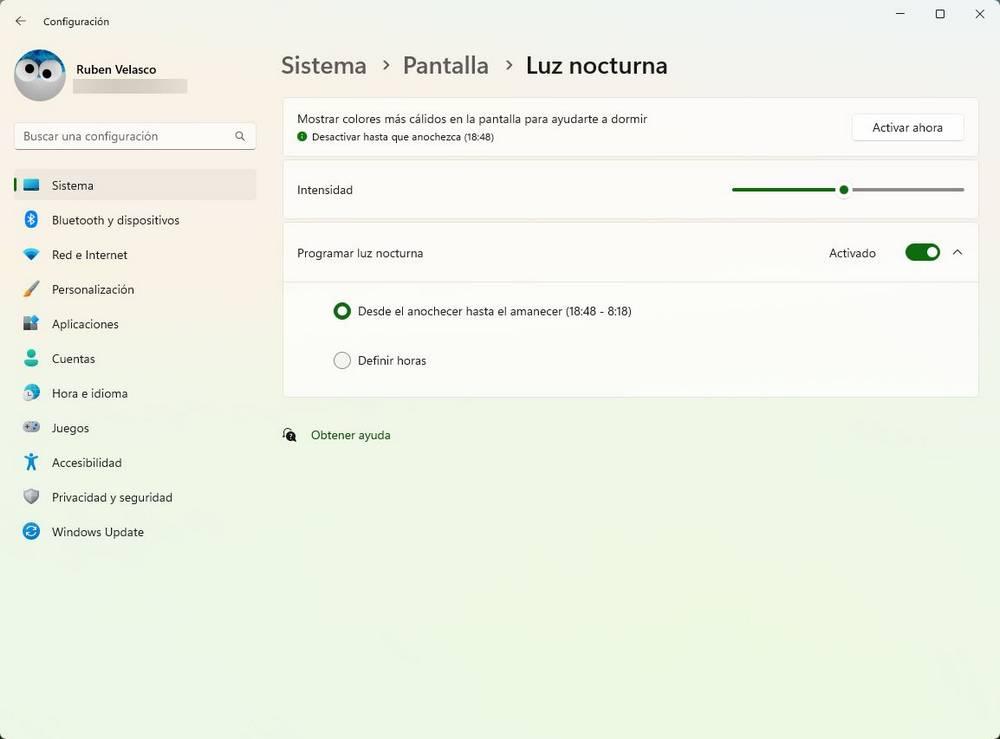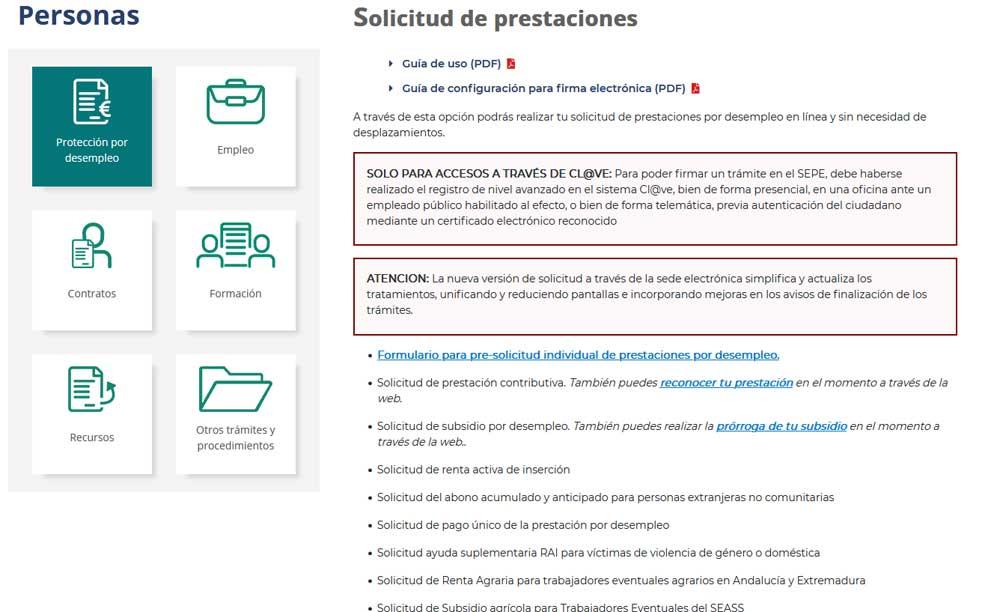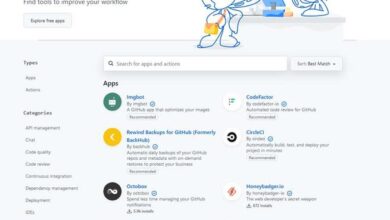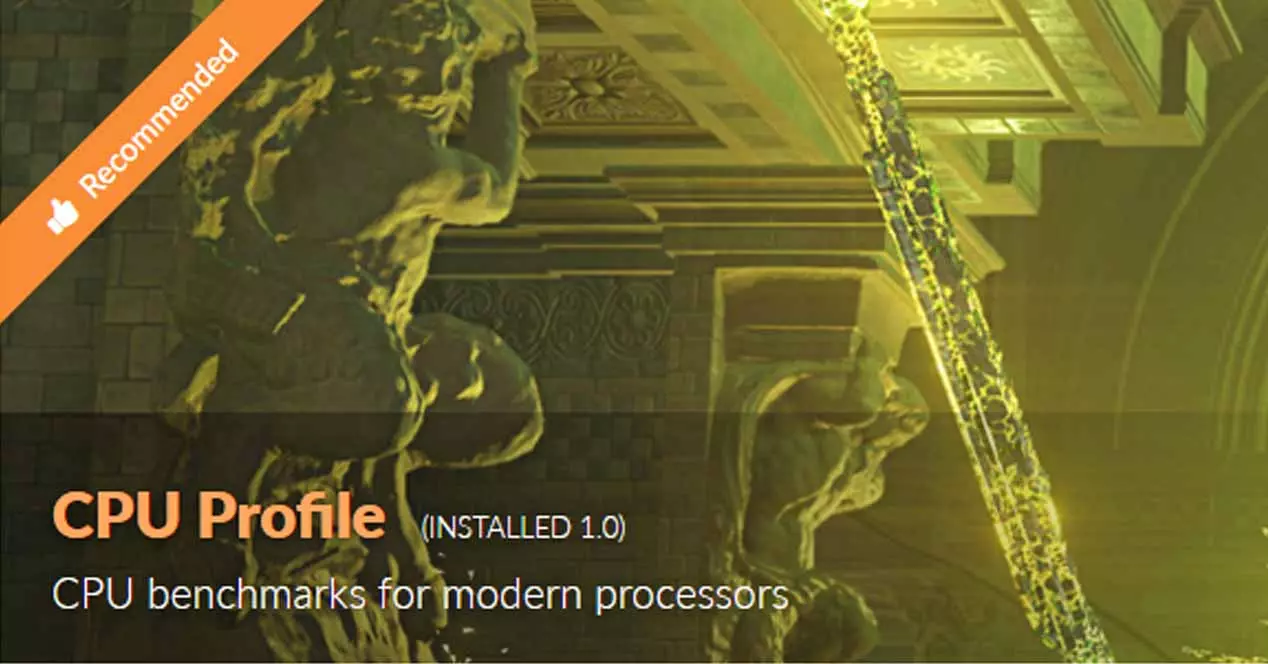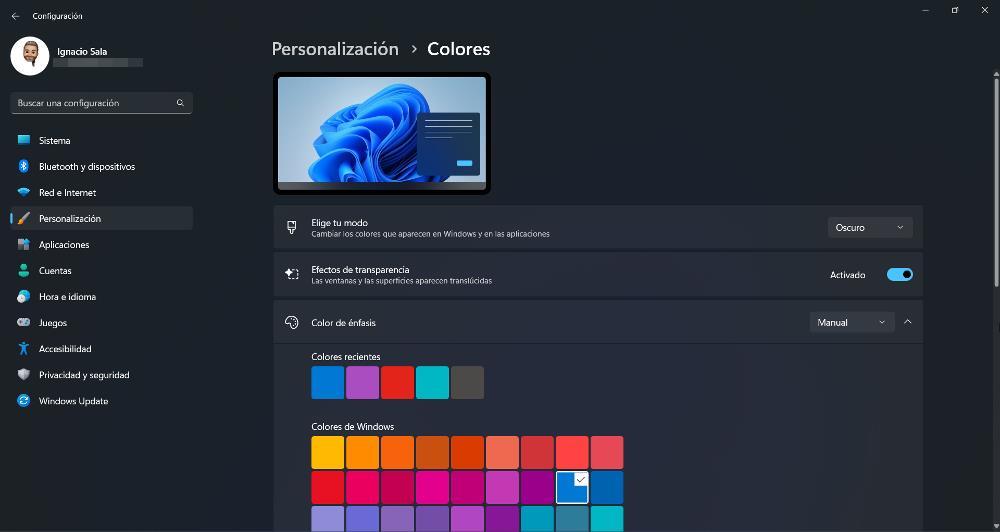
One of the most requested features for a long time by Windows users has been the ability to configure a light mode and a dark mode, as in Android and iOS mobiles. In this way, users can adjust the colors of the system depending on whether they like to see white and light colors, perfect for the day, or darker shades, grays and blacks, for the night, when the light is dimmer and the light colors do more harm to the eye.
Both Windows 10, in its most recent versions, and Windows 11 give us the possibility to configure both a light mode and a dark mode. Within Settings> Personalization we can change this mode whenever we want. However, what many do not know is that Windows can also configure this automatically, depending on the time of day. And so we won’t have to do anything.
Auto Dark Mode
By default, Windows does not allow us to program this configuration. This will be one of the next features to come to the operating system (we hope), as users have been asking for it since the arrival of the light and dark modes of the system. However, what we can do is resort to an auxiliary program, called Auto Dark Modewhich will allow us to carry out this task.
This program is completely free and open source, and it has an acrylic interface that makes it look like a native Windows tool. We can download it from its GitHub repository or, even better, from the Microsoft Store itself without having to spend a single euro.

This simple application will allow us to program an automatic change in the Windows theme. For example, we will be able schedule mode change based on a range of hours that we set, automatically at dusk and dawn, and even based on Windows nightlight settings.
It will also allow us to switch between different modes, and even configure a series of keyboard shortcuts if what we want is to be able to change the modes by hand depending on when we want to use a light mode or a dark mode.
A program that, if you like to customize your computer, cannot be missing from your PC.
Set Windows Night Light
Although Windows does not allow us to configure the automatic mode change, what it does allow us is to configure the Windows night light. What this function does is apply a reddish tint to the screen to reduce blue tones and help us, at night, to have a much more relaxed view.
To configure this, we just have to go to Settings> System> Screen, and from there access the “Night Light” section. We can activate and deactivate it to our liking, adjust the intensity of the reddish color, and even program it according to the time of day.
In addition, we will also be able to synchronize Auto Dark Mode with this configuration so that, when the night light is activated, the theme is also changed to activate the dark mode of Windows.