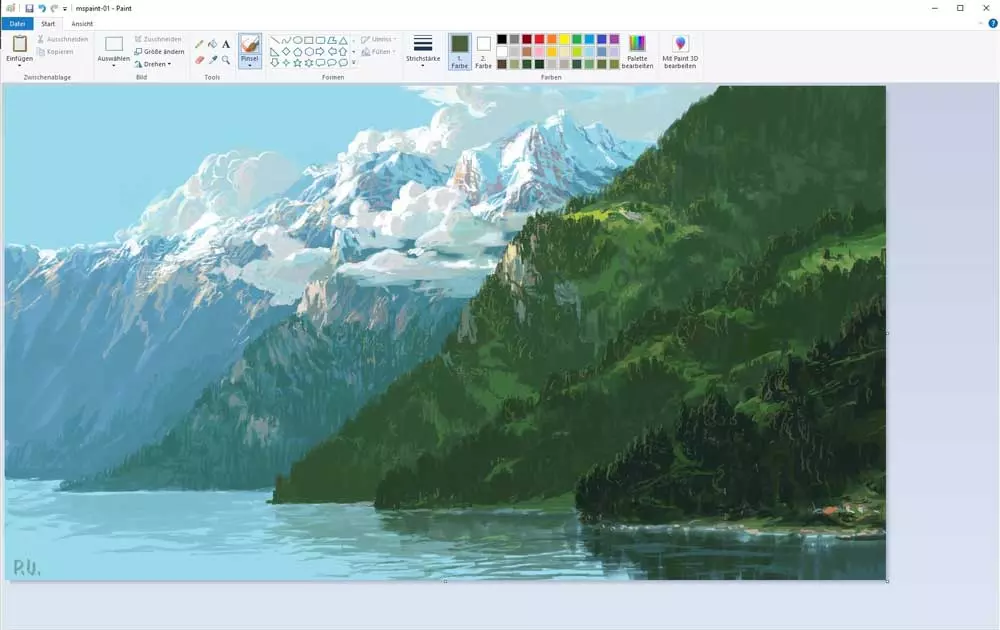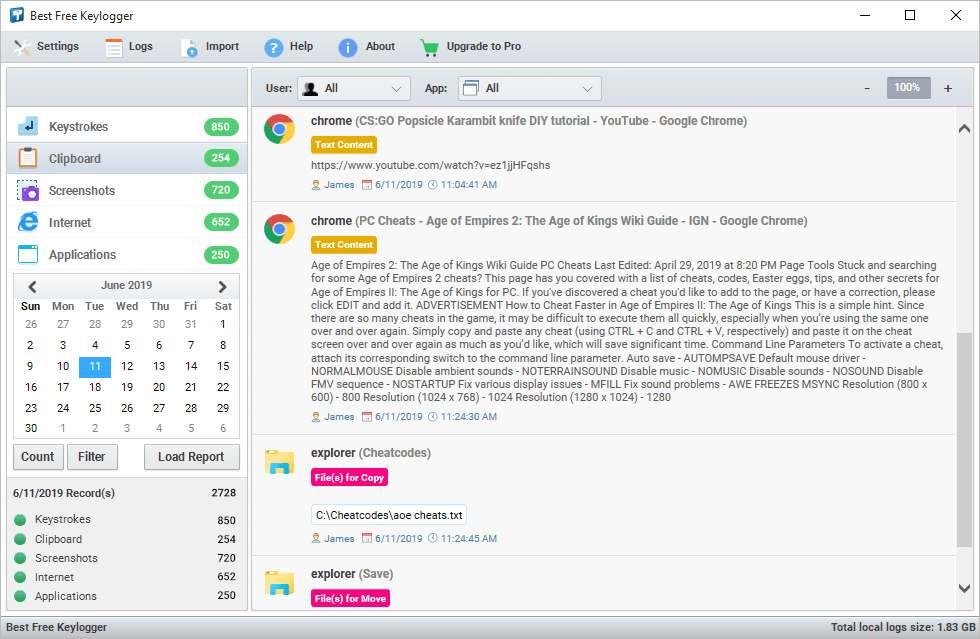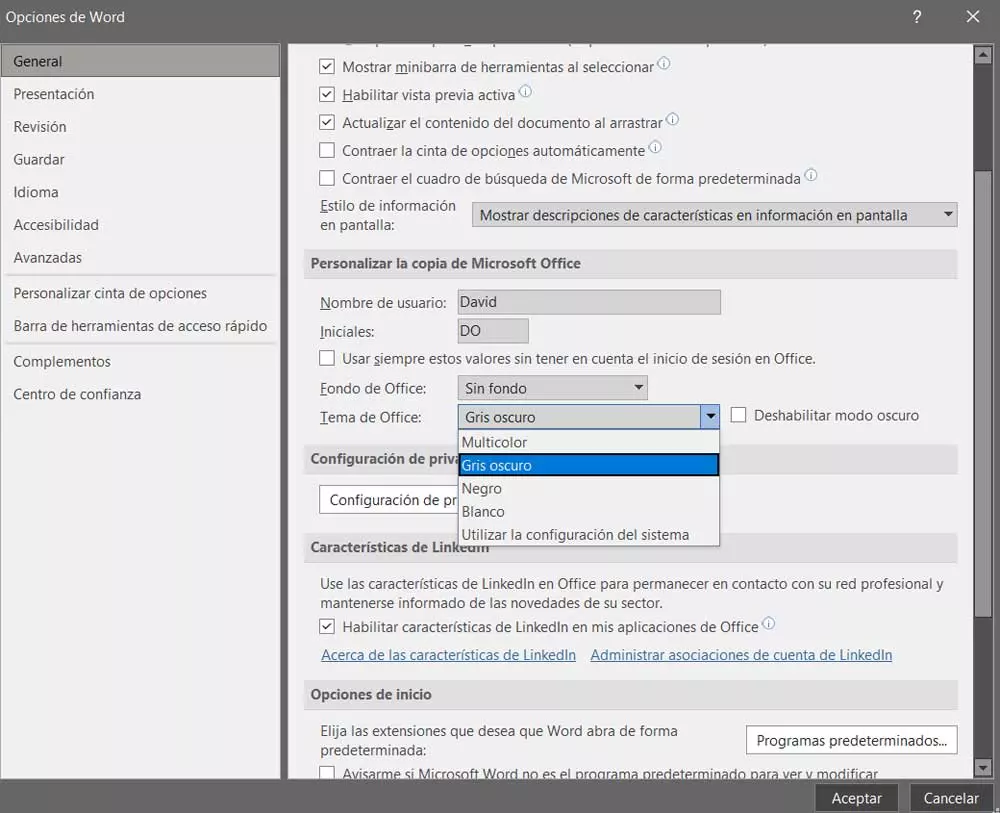
As a general rule, we spend more and more hours sitting in front of our computer screen. This can be due to both personal life and work reasons, or a mixture of both. However, we should take some measures so that our eyesight does not suffer by making use of certain configurations such as the one that we are going to talk about now in Microsoft Word.
Experts on the subject recommend that let’s take breaks every so often and periodically. Similarly we should consider adjusting the Brightness of the screen to our needs, it is not necessary to always have it to the maximum. With everything and with it many of the current programs, as well as most of the operating systems, offer us functions for this type of task. The Windows features that it offers us to take care of our eyes serve as a clear example of all this.
But that’s not all, but at the same time we will have the possibility to carry out certain changes in some programs for all this. Precisely in these lines we want to focus on one of the most used applications in the world. Specifically, we refer to the well-known Microsoft Word text editor. It must be taken into account that this is a program found here on most computers and that it is used sometimes for hours.
It goes without saying that we are faced with a powerful solution that allows us edit and create texts using all kinds of elements. By default we find a user interface composed of a completely blank work desk.
Improve the Word interface and take care of your eyes
This is a design that has been used for years, but may not be the most suitable today. And, as we mentioned at the beginning, we spend more and more hours in front of the screen. Therefore, do it before a completely blank interface it could be detrimental to our eyesight in the medium / long term. This is precisely why we will now talk about a function that you must change to avoid all this.
Despite the default configuration that the text editor proposes to us from the outset, this is something that we can modify. With a simple change we made the program less harmful to our eyes, which we will surely appreciate in the future. Also, this is a modification that we should carry out especially if we normally work in a dimly lit environment. The first thing we are going to do to achieve this goal is to start Word in a conventional way. It doesn’t matter if we already have a file uploaded or are going to start with a new one.
Next, we must access the program’s configuration by clicking on the File / Options menu. Here we find a series of parameters that will allow us to configure Word and adapt it to our needs. In the present case, we must take a look at the section called Office theme. We will see a drop-down list that allows us to select the theme to be assigned to the program’s interface. By default we see that the White theme is chosen, which is the usual one. However, here we can opt for other darker and less harmful to the eyes like Dark Gray or Black.
In this way and over time we will see how our eyes will appreciate this change. Also keep in mind that these darker themes are available in most programs today.