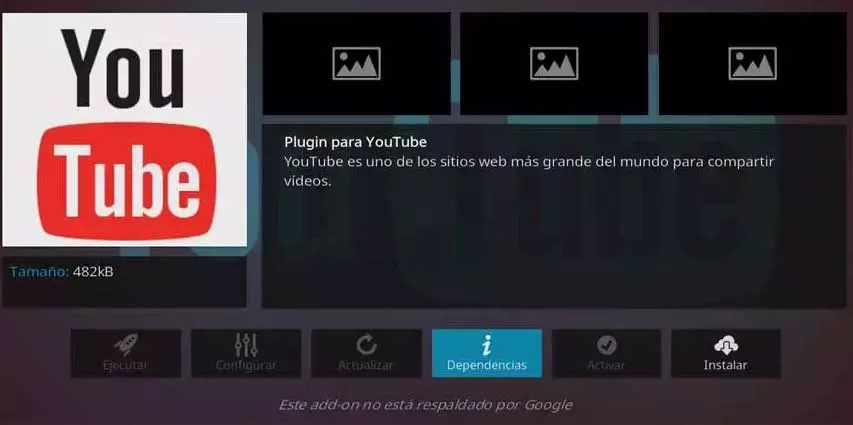Most devices and computers allow wireless pairing via Bluetooth. It may be that in the pairing process you find a large number of devices nearby. We are going to explain to youHow to change the Bluetooth name on your PCso you can find it easily.
One of the fastest and easiest ways to transfer files between two devices is via Bluetooth. We can pair our smartphone to the computer and even two computers using this method. The pairing process is very fast and intuitive, but it can be tricky in public or crowded areas.
We could find ourselves in a site with many devices and not be able to find ours. The main problem can come from not knowing the name of the computer. By computer name, we mean the one to which Windows is assigned. We will explain how to change it quickly and easily.
Change the name of the Bluetooth
First of all, you should know that the name of your computer is assigned during the installation process. Many times it is left predefined, come on, we leave it as Windows suggests it to us. This means we don’t know or remember it, so it can be hard to find if there are a lot of devices nearby.
Really, the name change process can be done whenever you want. After installation, with Windows running, we can change the name assigned to any other. We can do the process as many times as we want, since it is a “normal” function of the operating system.
You should know that the name of your Bluetooth is the same as the name of Windows for your computer. So if you want to change the name your computer is displayed by Bluetooth, you need to change the system name.
The process is the following:
- Will right click on windows icon located on the left in the bottom bar
- We will see in the menu the wheel of Setting and we will click on this option
- A window opens and among all the options we will click on System
- Now, we must click on the option Information
- The first thing it shows us is the name of our computer and a button that indicates Change our team name, clicking on this option
- We can enter any name that we want and it is the one that will be shown when we carry out a pairing process
Also rename paired devices
Something that you can also do is change the name of the devices that you have paired. It is quite common to pair a keyboard, headphones, mouse or Xbox controller, among others, via Bluetooth. They are usually paired with generic and boring names, which we can customize if we want.
Actually, this process is very simple:
- We go to the Windows search engine and entered control Panel
- A window opens with several options. What we are interested in is hardware and devicesspecifically it is the option of See devices and printers on which we will press
- Now we will see all the Bluetooth devices that we have paired with our computer (also the USB or the monitor, among others)
- We make left click in the one we want to rename and click on Properties
- A small window with several tabs will pop up and we must go to connected device
- Here we can change the name, we give Apply and I would be