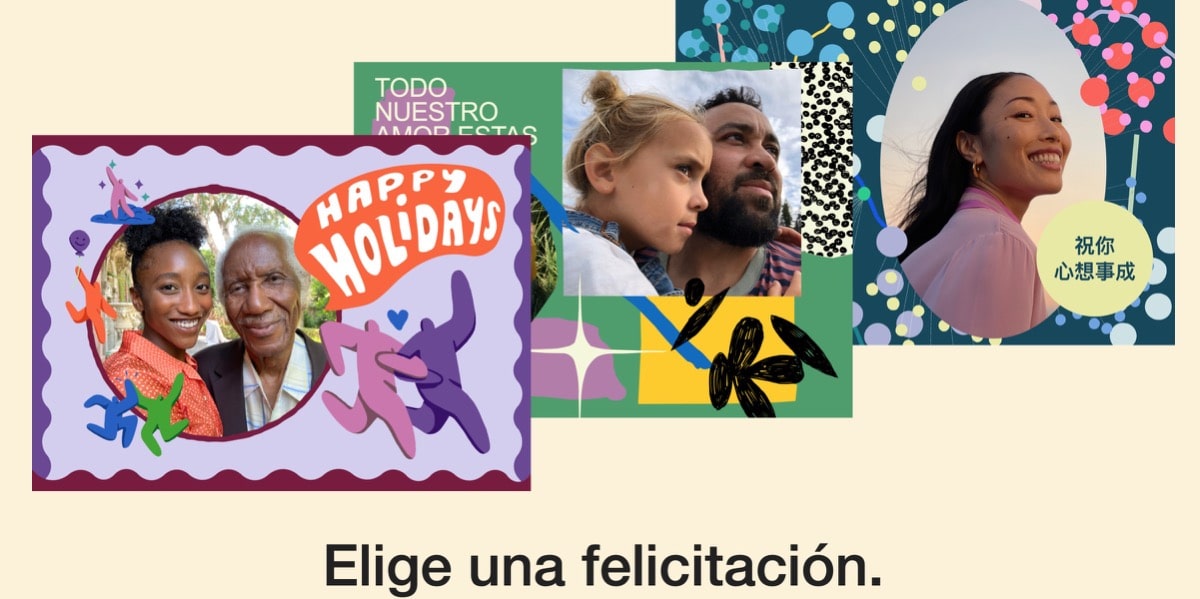Today, most smartphones, including the Californian company’s devices, support more languages than you might even know existed. AND If you want to change the language of your device, you can do it in a very simple way, it will take you little time to learn how to change language on iPhone or iPad. And that is what we will learn to do today.
If you want to change the primary language on your Apple device, be it iPhone or iPad, the process is quite simple. In the article that I bring you today, we will show you how to change the language on the iPhone or iPad, in a very easy way.
How to change the language on the iPhone or iPad
The truth is that changing the main language on your iPhone or even on the iPad only requires a couple of simple steps that I am going to show you now. Let’s see them!
Select language and region on iOS

- The first step you should do, on your iPhone is to go to Setting
- Then we will go to the section General > and select the option Language and region.
- Now at the top of the page, you will see the languages you already use in the Preferred languages section.
- At this time, you should go to the tab add language when you are ready to change it.
- Among the options that are shown as available, you must choose the language you want to switch to.
- If you cannot find the language you want to activate, you will have to scroll through the menu, you can use the search bar that is shown.
- You’ll also see a message asking if you want to change your primary language or continue using your current one.
- Select to use the New language.
- Your iPhone or will switch to the language you chose immediately.
You should know that if you want to change the language back to one that is already on your list, you can use the three lines icon to move your preferred language to the top. Once you’ve confirmed that you want to reset your iPhone, the changes will take effect at that time.
Now we will see the process on the iPad, which although it is true that it is still very simple and somewhat similar, has some differences with the language change process compared to the iPhone.
How to change the primary language on your iPad

The process of changing the main language on our iPad is also very simple, but a little different from your iPhone. However, the steps are still quite simple and it won’t take much of our time, follow the steps below to change the language on your iPad. Go for it!
- First you have to go to Setting.
- Now we will click on General > and we will look for the section language and region.
- Right now, at the top of this section, you will see a tab called iPad language.
- Click this option to change it.
- You will have to choose the language that you want to change your iPad to.
- Now we will see a message that will ask us to confirm the requested change.
- Finally we will have to click on Continue.
- Finally our iPad will restart to establish the new language that we have selected.
Just like on the iPhone, you can switch between languages Going to the three lines icon if you want to switch back to another of your preferred languages.
Changing the primary language on your iPhone is a little different than on the iPad
Regardless of whether you want to change the primary language on your iPhone or iPad, the process is simple, but a bit different in itself. You can choose between languages from all over the world, and it’s easy to switch to your native language.
The truth is many users use their device as a tool to learn a new language. If you decide later that you want to change your preferred language back to what it was before, the process is also very easy.
What languages does iOS 16 support?
As of March 2023, iOS supports the following languages. More will likely be added in the future with future versions of iOS. This list will be updated when that happens.
- Arab.
- Catalan.
- Chinese (Simplified, Traditional, Hong Kong Traditional).
- Croatian.
- Czech.
- Danish.
- Dutch.
- English (US, UK, Canada, Australia, India.)
- Finnish.
- French (France, Canada.)
- German.
- Greek.
- Hebrew.
- Hindi.
- Hungarian.
- Indonesian.
- Italian.
- Japanese.
- Korean.
- Malay.
- Norwegian Bokmål.
- Polish.
- Portuguese (Portugal, Brazil.)
- Romanian.
- Russian.
- Slovak.
- Spanish (Spain, Mexico.)
- Swedish.
- Thai.
- Turkish.
- Ukrainian.
- Vietnamese.
Possible problems when changing the language of our iPhone
Although the process to change the language of our iPhone or iPad, as you have seen, is very simple, we may have had a problem somewhere in the process. If so, you can always access the support service of the guys from Cupertino, to try to solve the problem.