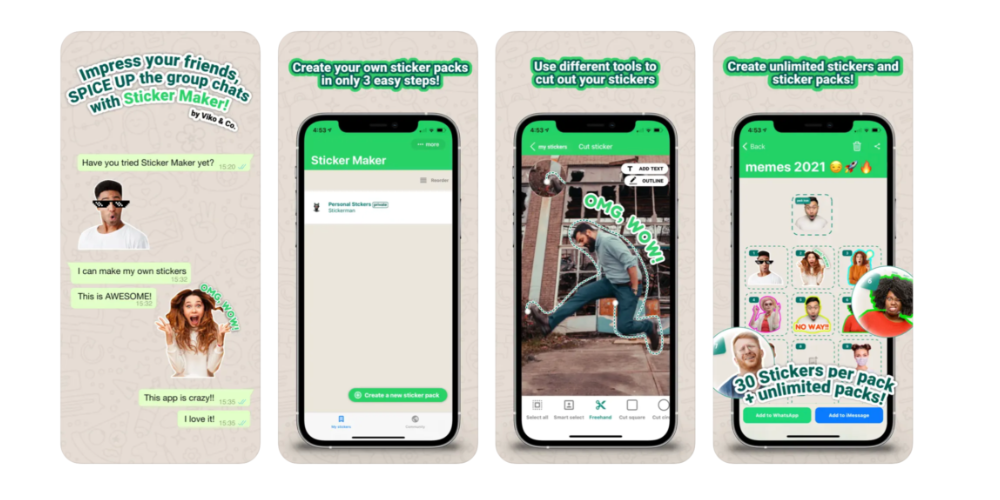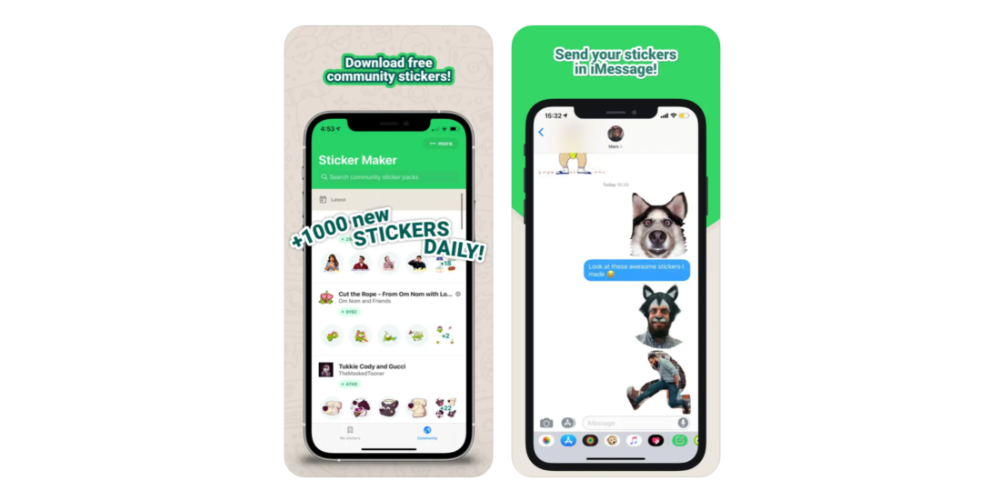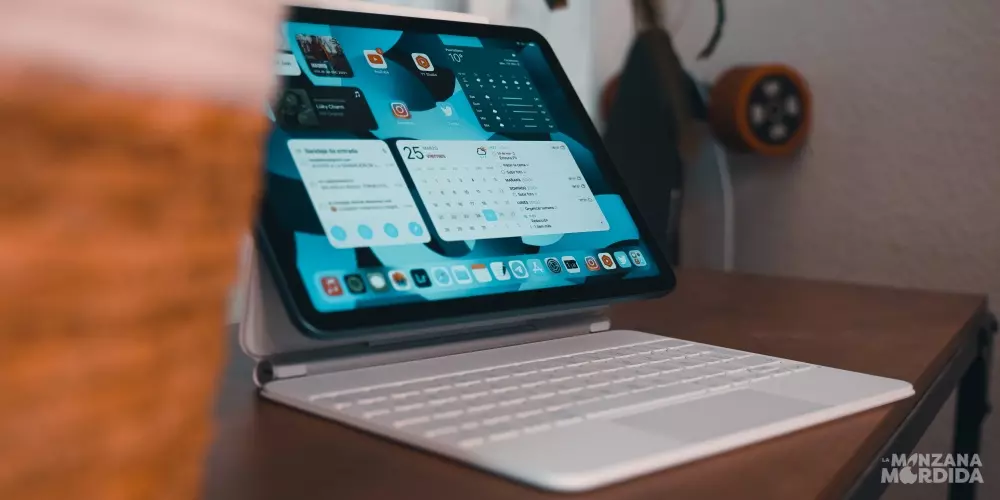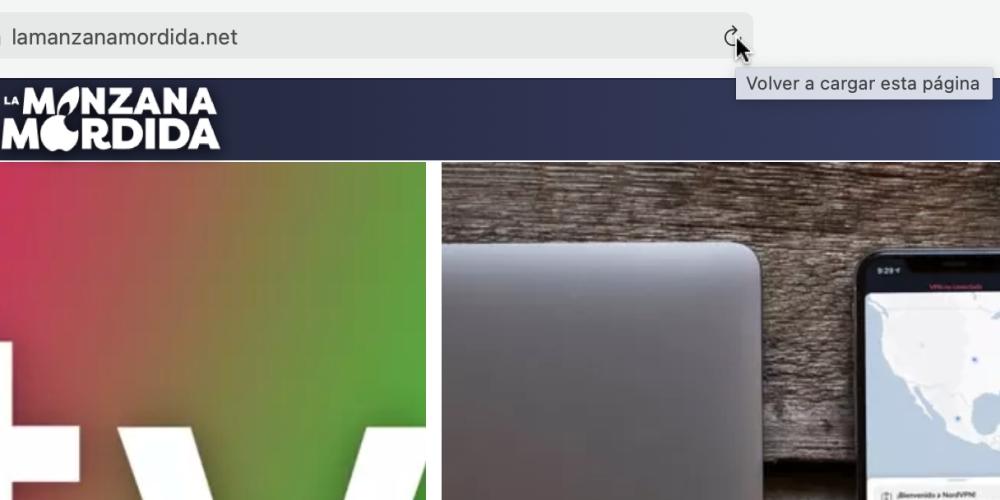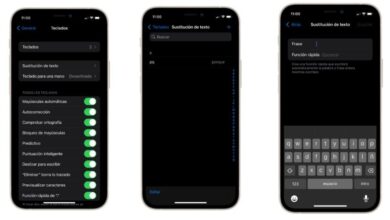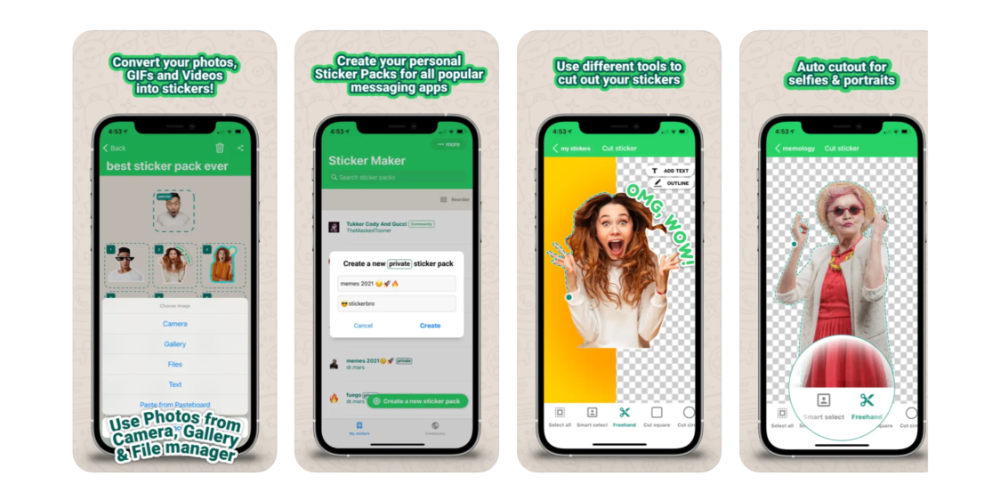
WhatsApp is one of the most popular messaging applications in the world due to its many advantages over the competition. One of the most adored features of users are the stickers, animated images that add a touch of humanity to our conversations. Therefore, in this article, Let’s see how we can create stickers in WhatsApp from the iPhone.
Download an application to create stickers
It is true that WhatsApp includes a series of stickers default. However, the really fun thing about this tool is being able to generate stickers personalized, you will need an application that allows you to generate and export stickers in format compatible with WhatsApp.
For this, we highlight some applications such as Sticker Maker Studio, Sticker.ly and Stickify (we attach your link at the end of the post). All of these applications are freely available free in the App Store, although they may offer integrated purchases for additional features or sticker packs. All the applications mentioned have a similar procedure, so it is not necessary to specify each one of them.
Sticker customization
Once you have installed the sticker creation app, the next step is to select an image that you want convert in sticker. It doesn’t have to be a photo you’ve taken right now, but you can use a photo from your gallery, take a new photo, or even draw an image from scratch using digital drawing tools. Of course, it is important to take into account that the image has a proper resolution and is found well lit, get the best possible result. Otherwise, the Sticker will look blurry.
We have seen in the previous section that the resolution it has to be correct. However, within the aforementioned applications, most of the applications that allow us to create Stickers include trimming and editing tools to facilitate this process. Between the tools The most interesting are the background cutouts, cutouts of figures, objects and everything that is not necessary in the sticker. Also, you can apply filters, adjust the brightness, contrast and other parameters to improve the appearance of your image. Finally, you can also add to the Stickers advanced actions editing such as fonts, colors, texts and styles.
Save and export the Sticker
After the process of creating and editing your Sticker, the next step is save and exportr in a format compatible with WhatsApp. The mentioned applications to create stickers allow to save the design as a file WebP or PNG, which are the preferred formats for WhatsApp. However, apps like Sticker maker studio They allow you to directly export the Sticker to WhatsApp, saving us this step.
In the event that you cannot export it directly, you have to go to the WhatsApp application and open any chat. Next, tap on the emoji icon at the bottom left of the screen and then select the stickers tab. Finally, a window opens and you will see your recent stickers and available sticker packs.
On the other hand, in the event that you have made the export directly, the sticker should appear in the section “My stickers” or in a new sticker pack created automatically. In case that No be so, you have to go to the emoji icon at the bottom left of the screen and then select the stickers tab. Select your Sticker and click on save or add to whatsapp to import them into the application.