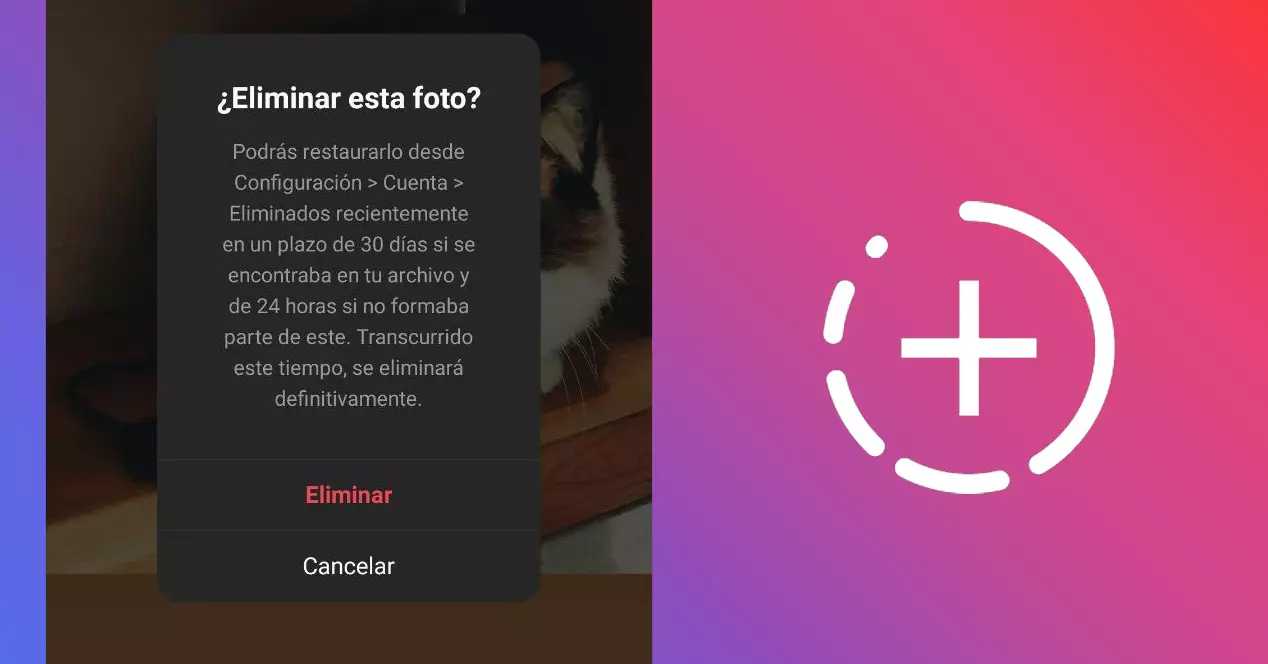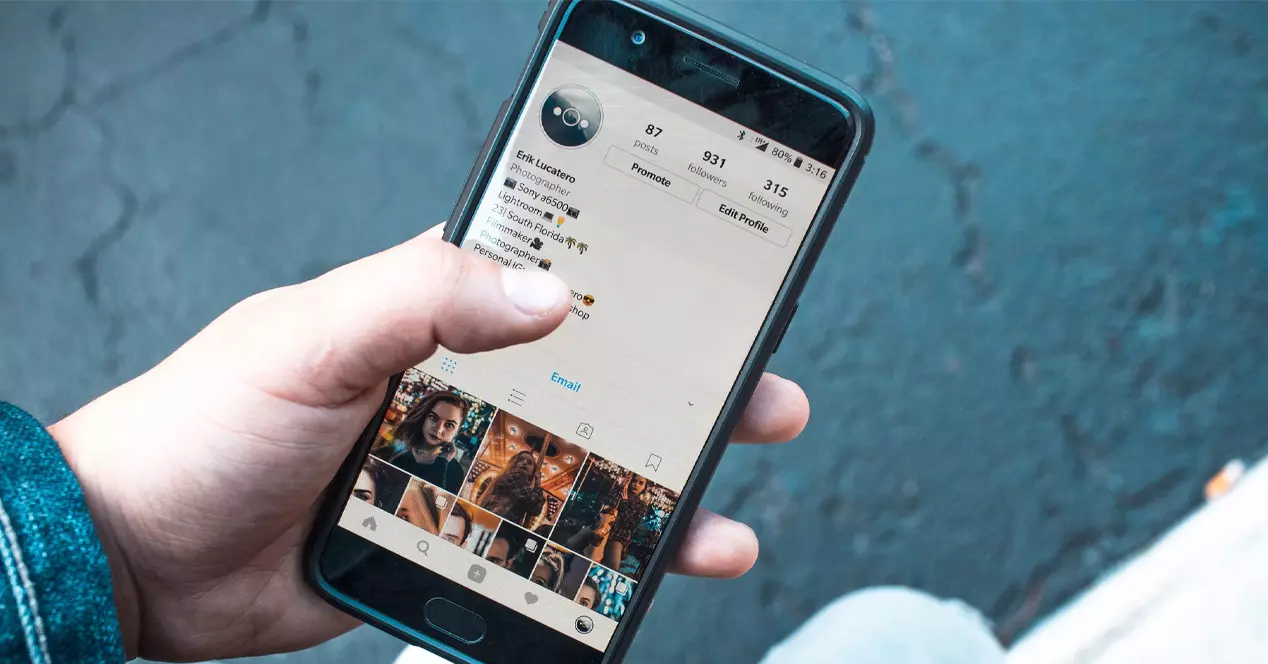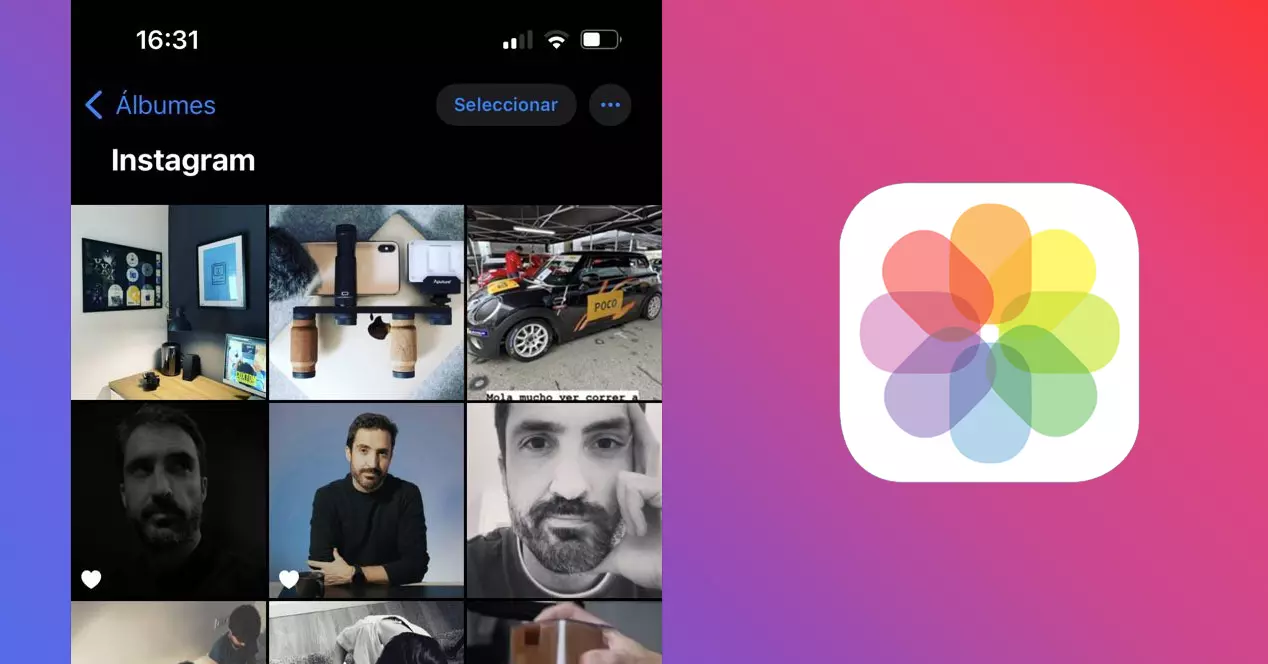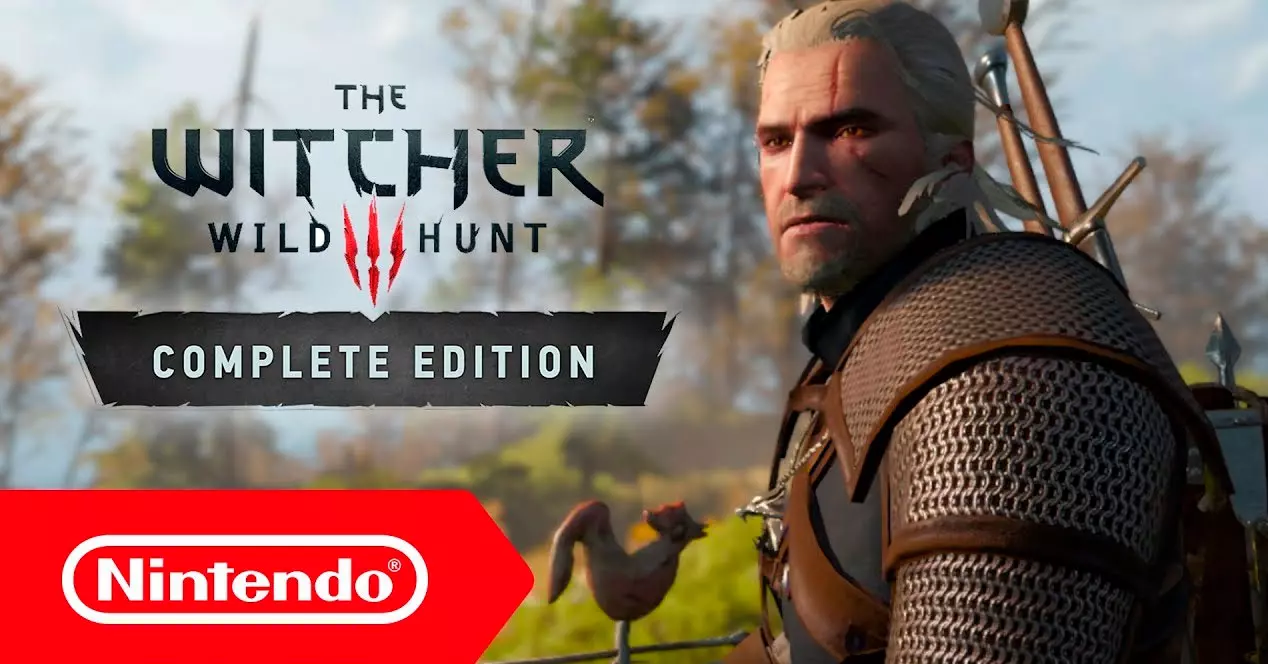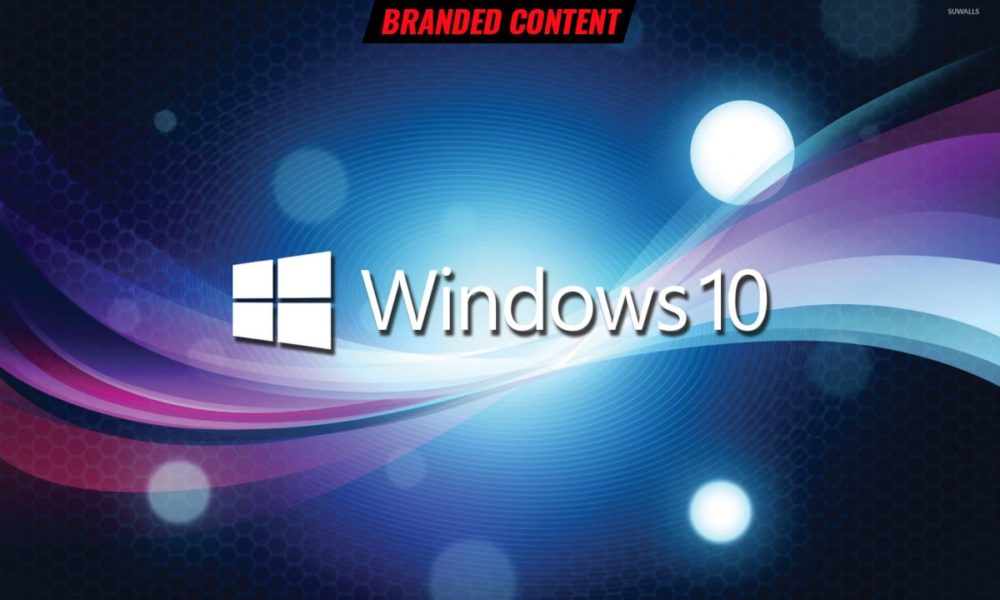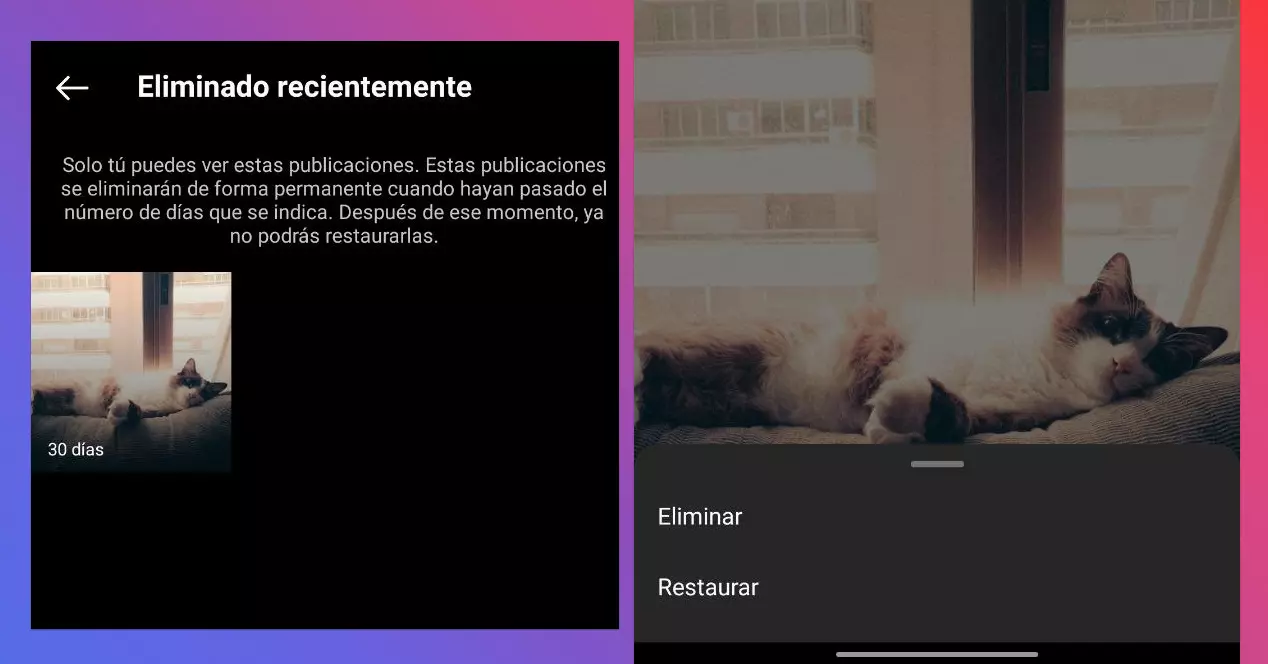
Normally, when in a social network we delete content, either intentionally or by mistake, it is erased forever. However, Instagram recently has a feature that allows you to get it back your deleted posts. In this way, if you accidentally delete a publication because you have left your phone in your pocket without blocking or you simply regret having removed a photo from your feed, now you can get it back for a few days.
exist various methods to get your Instagram posts back.
Method 1: From the “trash” of Instagram
For a few months, Instagram has been integrating a kind of bin that stores our deleted posts. Everything we delete will be stored in a hidden space for 30 days. Only we can see that space. Once we access, we can choose whether restore the publications or eliminate them permanently. To access, we will have to do the following steps:
- Open your Instagram app and tap on the thumbnail of your profile, in the lower right corner.
- Access the hamburger menu (the icon with three horizontal lines) in the upper right corner.
- Go into Setting.
- Then enter Bill.
- Swipe to the bottom of the list and locate an option titled “Recently deleted”.
- A space will be opened for us where all the publications that we have removed.
- Tap on the publication that interests you get it back. It will open big.
- Tap on the 3 dots of the Right upper corner.
- Select option Restore. You will be shown a warning and later, the post will return to your profile.
You must know a few details about this native Instagram process to recover deleted posts.
- If the image, image set, or video you retrieved was in your grid, that is, in your feed, the post will return to the same position that it originally occupied before it was abolished.
- If, on the contrary, the publication was hidden, since it was in your personal file, it will return to the same place without going through your feed.
- You have 30 days to recover a deleted post. One time past that deadline, you will never be able to access that content again, as it will be permanently removed from Instagram.
- You can speed up the removal process in the same panel, simply clicking on the Delete option instead of Restore. If you do this, the image will also be imminently deleted and there will be no other way to restore it through Instagram.
- All the likes, comments, statistics display and text original that you wrote in the post.
Can I retrieve Stories with this method?
Yes, although you have to differentiate two cases totally different.
- In the event that you have deleted a newly published story or already stored in your feed, the publication will be stored in the Instagram recovery panel. You will also have 30 days margin to retrieve the content if you wish.
- In case it is a Stories already published that you have forgotten save In your Saved Stories panel, the procedure will be different. The story will appear in the same location, but you will only have 24 hours more to get them back before they’re erased forever.
My app does not show this option
This Instagram functionality is relatively new, so if your application is not up-to-date, your smartphone may not be compatible yet.
Make sure you have the last version of the Instagram application by updating your app in the App Store (if you use an iPhone) or in the Play Store (if you use an Android mobile).
Method 2: From your file manager
If your time has passed and your publication has been completely removed from Instagram, you can try your luck to recover the images through a file manager on your mobile. You will not recover the comments, or the likes or even the text you wrote, but at least you can bring back the multimedia content with this method.
You will only be able to recover your publications using this formula if you previously activated the option to save posts locally On Instagram. To activate this option, follow these steps:
- Open your Instagram app.
- Click on your profile (Lower right corner).
- Tap up on the hamburger menu.
- Enter to Setting.
- Access the option called Bill.
- Near the end of the list, find and enter an option called Original Publications.
- Check the options Save Original Posts, Save Published Posts, and Save Posted Videos.
This option will make you consume much more space on the internal memory of your smartphone, but it will allow you to recover your deleted images, videos and reels using this second way that we will explain below.
On iPhone
Step for get it back the images in your iOS device is the following:
- Open the app Photos.
- Go to the bottom of the image and tap the Albums.
- Locate an album named Instagram.
- Inside you will find the publications you have made on Instagram. You can remember the route to reload the content on Instagram or select the photos and videos and make a Share on Instagram.
This method will fail if you have manually deleted the contents of that folder to save space on your mobile device. If you can’t find what you’re looking for, you can search within the copy of iCloud security.
On Android
Open the “File Manager” application that comes by default on your device, that is, the app that comes by default for manage files on your Android. It is usually called “Files”, “File Explorer”, “My Files” or similar. If not, you can download an app of this style in the Play Store of Google. Then do these Steps:
- Go to Internal storage.
- Then go into the folder Pictures o Images.
- Inside there will be a folder whose name is Instagram. Our publications will be in there, as long as we have not also deleted them from our phone.
If again, the information you are looking for is not here, there is a last possibility to recover your information if you use an automatic backup of the roll of photos of your smartphone using the service Google Photos.