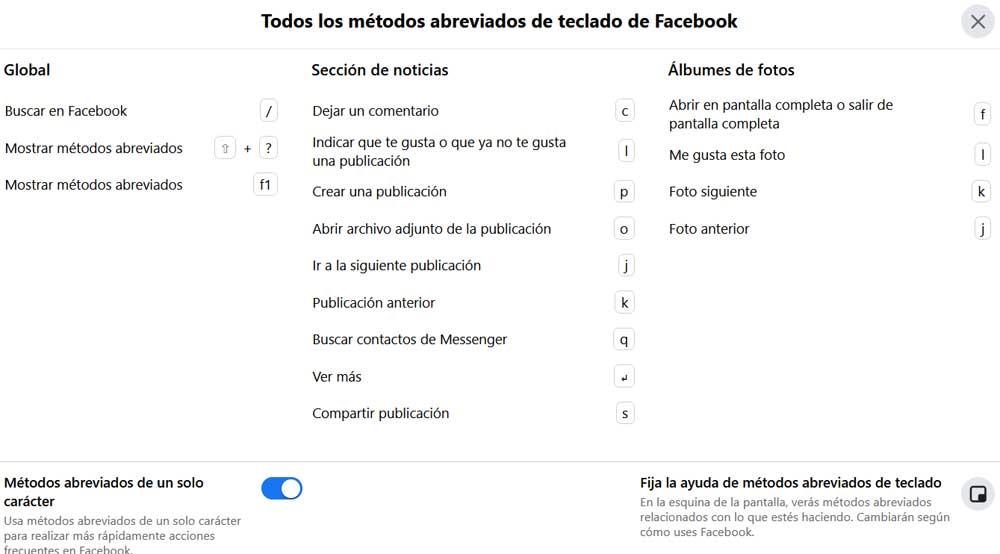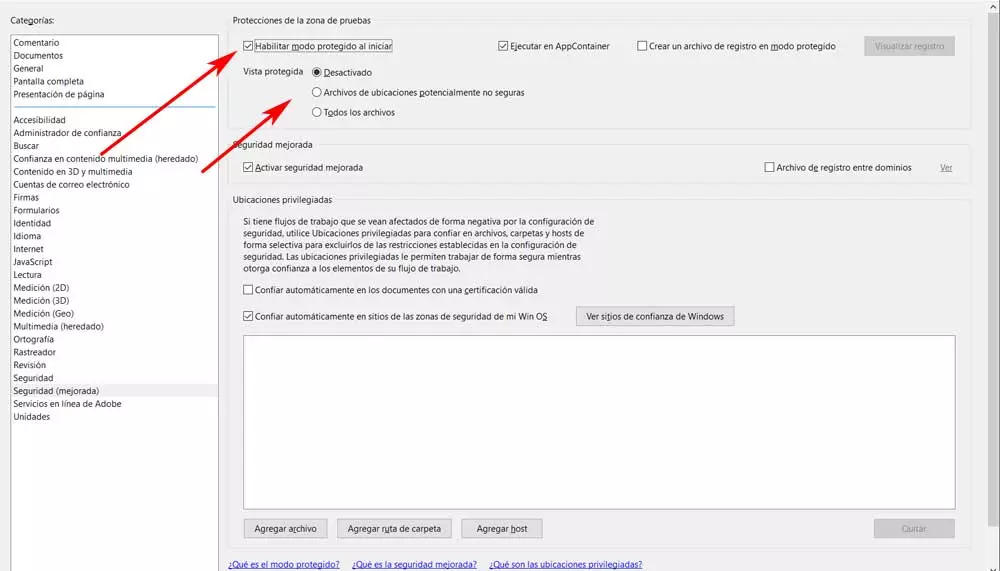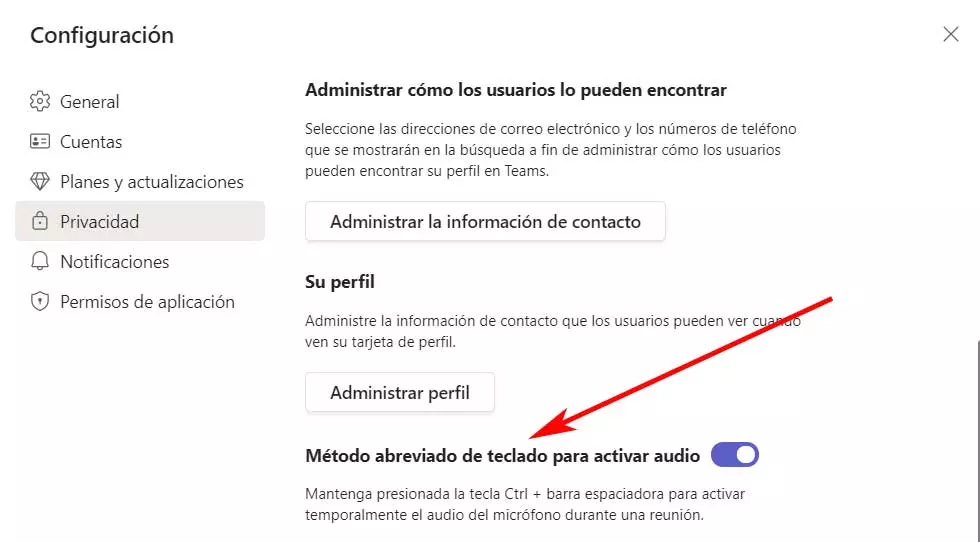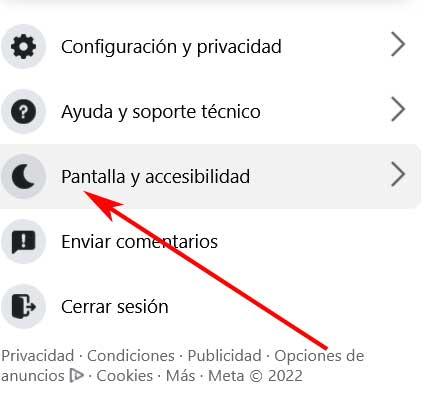
Over the years, everything that we can share and do through the different social networks available has increased considerably. Serve as a clear example of all this the case that we find in the popular Facebooka platform that is increasingly complete as well as complex.
Surely many of you have an account on this particular social network owned by Zuckerberg, for years. We tell you all this because you have probably gradually experienced the advance in terms of complexity of the platform. Now it is used for both personal and more professional environments and even for doing business. Hence precisely the end users On certain occasions they are somewhat overwhelmed when it comes to moving through the content available here.
It is true that the developers and heads of Facebook try to adapt and improve the interface available in all its applications and the web version to suit the needs of the majority. But there are certain somewhat less experienced users who sometimes do not quite adapt to everything that we can do in this online service. It is precisely for all this that we are going to show you a function that will allow you to handle this social network in a much more effective way.
In this way we will be able to move through the different tools and content available on the platform with just pressing a few keys, depending on what we need. The first thing we should know at this point is that it is a feature that is initially disabled by default.
Activate this function to facilitate the use of Facebook
Therefore, and as you can imagine to benefit from this functionality that we mentioned to better manage the social network, the first thing we will do is activate it. The first thing we do is situate ourselves, for example, in the web version of the social network. Next, we click on our profile photo that is located in the upper right corner. At that moment a series of available options will appear and in this particular case we opted for the so-called Screen and accessibility.
At the bottom of this drop-down list we find precisely a section called Keyboard. To take a look at all the direct combinations to move around the social network, all we have to do is click on See all keyboard shortcuts. With this, what we really do is place ourselves in the function that we mentioned before and that by default we see that it is deactivated.
In this new window, the first thing we must do to benefit from all this is activate the functionality with the selector located at the bottom. This one reads Single Character Shortcuts, which we put into operation. Also, here we can take a first-hand look at all those keys that from now on we can use on Facebook to move around the platform.
At the same time, we will be able to verify that many of these methods are composed of only one key that will allow us to locate ourselves in certain contents or carry out habitual actions in the social network. Undoubtedly once we get used to these keys we will be able to move much more fluidly through Facebook.