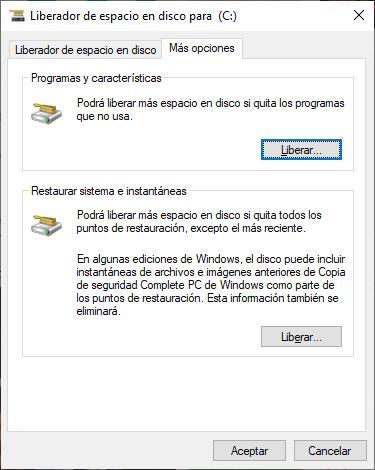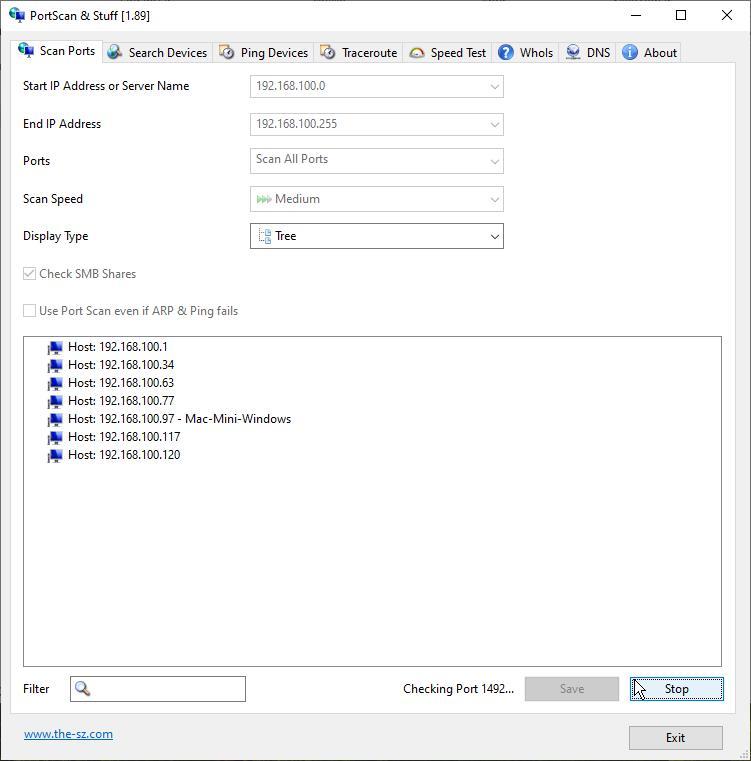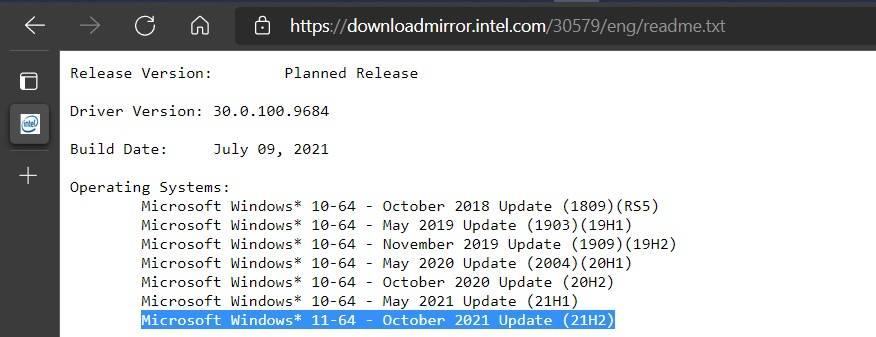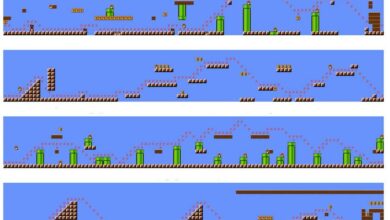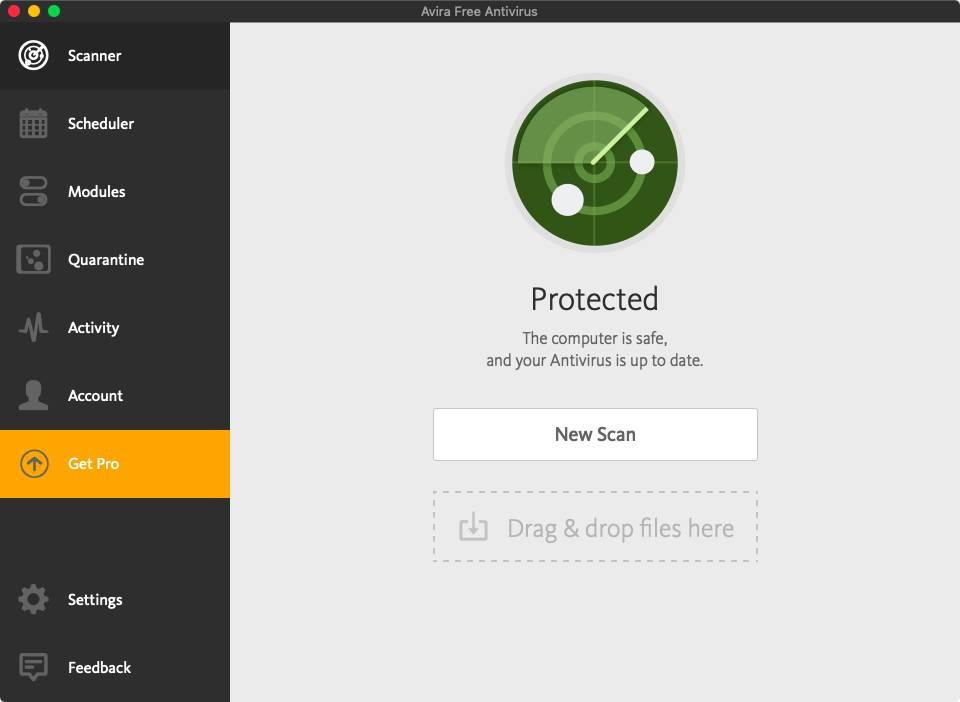As Windows has evolved, so has the disk space required to install it. Depending on which version of Windows we install, the space requirements will be higher or lower, which, in the long run, can mean a space problem when installing the updates.
Microsoft introduced a feature called reserved storagea function that allows Windows to reserve a part of the minimum space to be able to download and install system updates without having to worry about space on the storage unit.
However, many are the users who deactivate this function to enjoy more storage space, which, in the long run, can be a problem to update the equipment, especially if we are always short of space.
Free up space in Windows
Windows retains updates that have been installed on the computer for an indefinite amount of time to allow the user to uninstall the update and return to the previous state the computer was in. Depending on what type of update it is, the space that they can occupy is very large.
Fortunately, Windows includes a feature that allows us to free up space occupied by updates that have already been installed. To free up this space, we must access the Windows search box and run the application Disk Cleanup.
When opening the application, we select the unit where we have Windows installed and, then, click on the Clean system files option. Next, the space taken up by the installed updates on your computer will be displayed at the top along with the space they take up.
Next, we click on More options. In Programs and characteristicsclick on Release to display a list with all the applications installed on the computer, applications that we must review to eliminate all those that we have installed and are no longer using.
Another way to free up space on our hard drive to be able to download updates and be able to keep the computer updated at all times is to delete the oldest restore points while keeping the most recent one. To do so, in the section System Restore and Snapshots, click on Release. Next, we confirm that we want to delete all previous restore points to free up space.
other methods
If, after analyzing the space occupied on our hard drive, we cannot delete more and we still cannot download the updates, we can use another trick. Firstly, you need to use another computer that, if you have enough space, and secondly, you need two flash drives with 16 GB of storage. In the first, we will create an installation media Windows 10 or Windows 11 and the second is going to be used as a temporary storage unit.
Next, we connect the USB with the installation medium that we have created and run the file setup.exe. We follow all the steps that it indicates and, when it informs us that we do not have enough space, it will allow us to select a drive with free storage to download and install the latest updates to install them on the computer. When it does, we select the other USB that has free space.