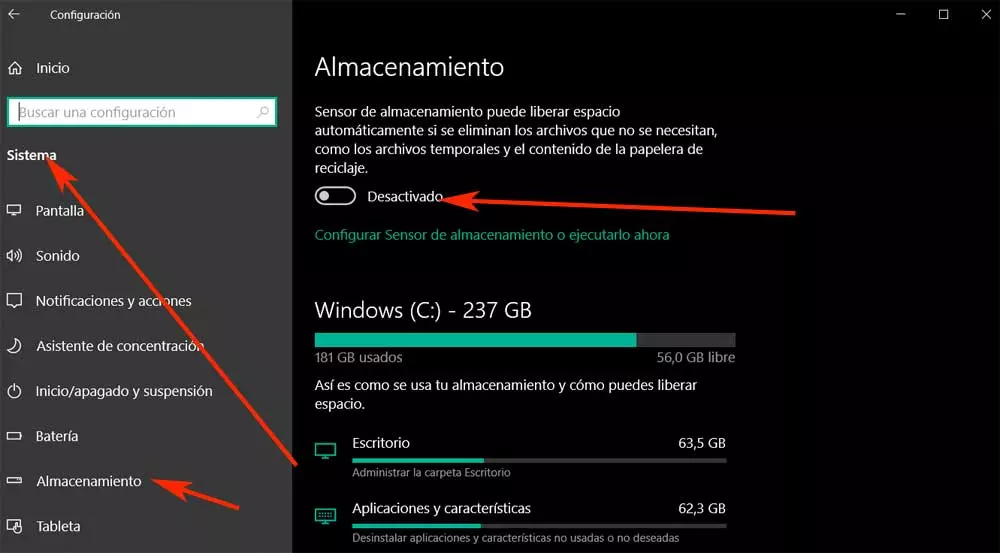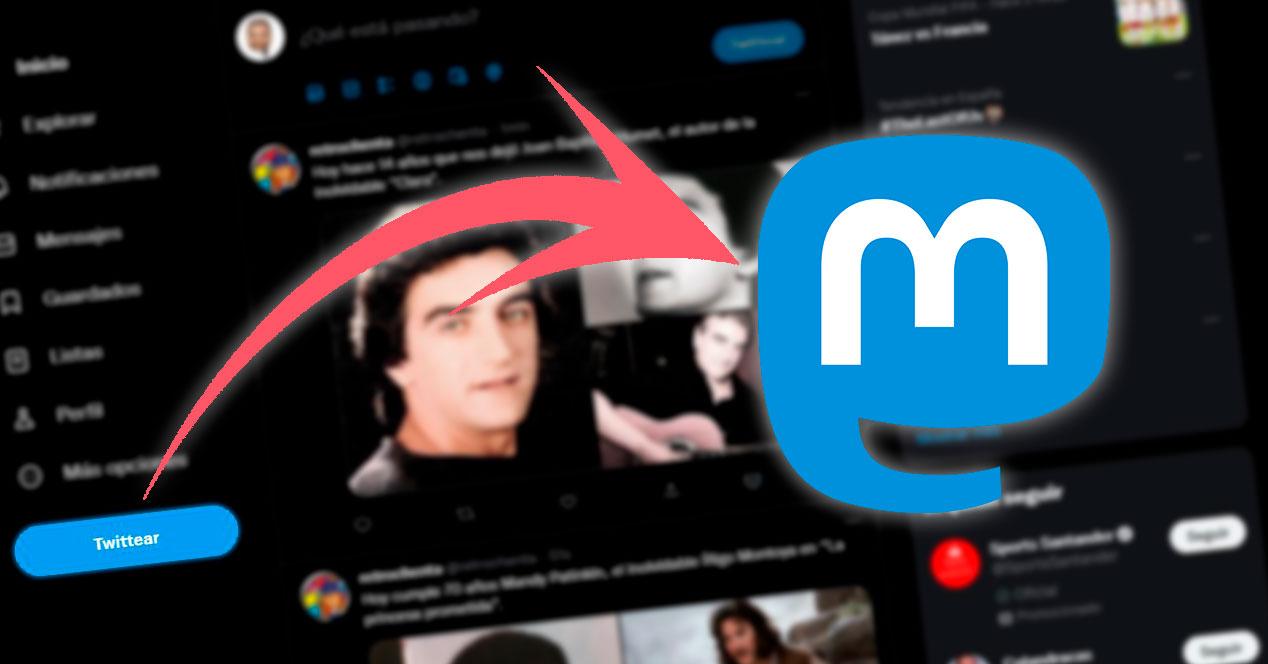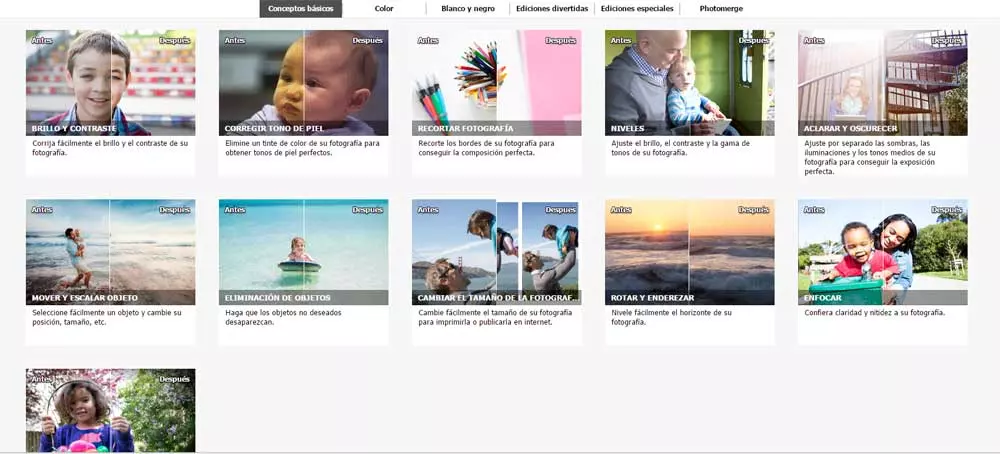
This is a type of task that for some is somewhat complicated, at least a priori, however, thanks to these applications, things have changed a lot lately. By this, what we mean is that we can carry out a series of truly amazing modifications and changes in very few steps. Even if we are novice users of this type of image editing program, we have the possibility of obtaining great results.
From there we will have the possibility to share or show those final projects to our friends and family, either on site, by mail, social networks, etc. Once we know all this, then we are going to talk about a trick to make our personal photos come to life in a matter of seconds. With this, what we want to tell you is that we are going to have the possibility of adding an extra brightness and contrast to those current images that we have a bit old or neglected.
Perhaps at first this may seem like a somewhat complex task now that they must be applied multitude of functions and filters, But really it’s not so. For all this we are going to use a powerful application that is considered the little sister of the popular Photoshop photo editor. Actually, we are talking about a proposal more focused on the end user, so it is somewhat less professional, we are referring to Adobe Photoshop Elements.
Make your images look brighter with Photoshop Elements
As we mentioned, this is a program that focuses more on the end user, so Adobe tries to make things easier for us. The case that we are talking about at the moment serves as a clear example of all this, that is, applying a brightness and light on any photograph that has something dark. What at first in other programs might seem like a complex task, even the novice can do it here. In the event that we want to apply that effect to our personal images, the first thing we will do is run the application.
At the top of the main interface we find several tabs belonging to various basic tasks of Elements. So we will see a section for fun editions, special editions, basic concepts and a tab called Basics. As you can imagine, we only have to click on it to carry out the process that interests us in these circumstances. Once we are located in the aforementioned tab, we will see that the program itself presents us with several available transformations that we can choose from.
At that moment we only have to click on the one that interests us the most in each case, Brightness and contrast. Before we must load the image or images in the program with which we are going to work. Thus, in this way as we can we will be able to give a more alive, bright and current appearance to our images with a few mouse clicks. In addition, for all this that we are commenting on, it is not necessary that we have knowledge about the image edition.