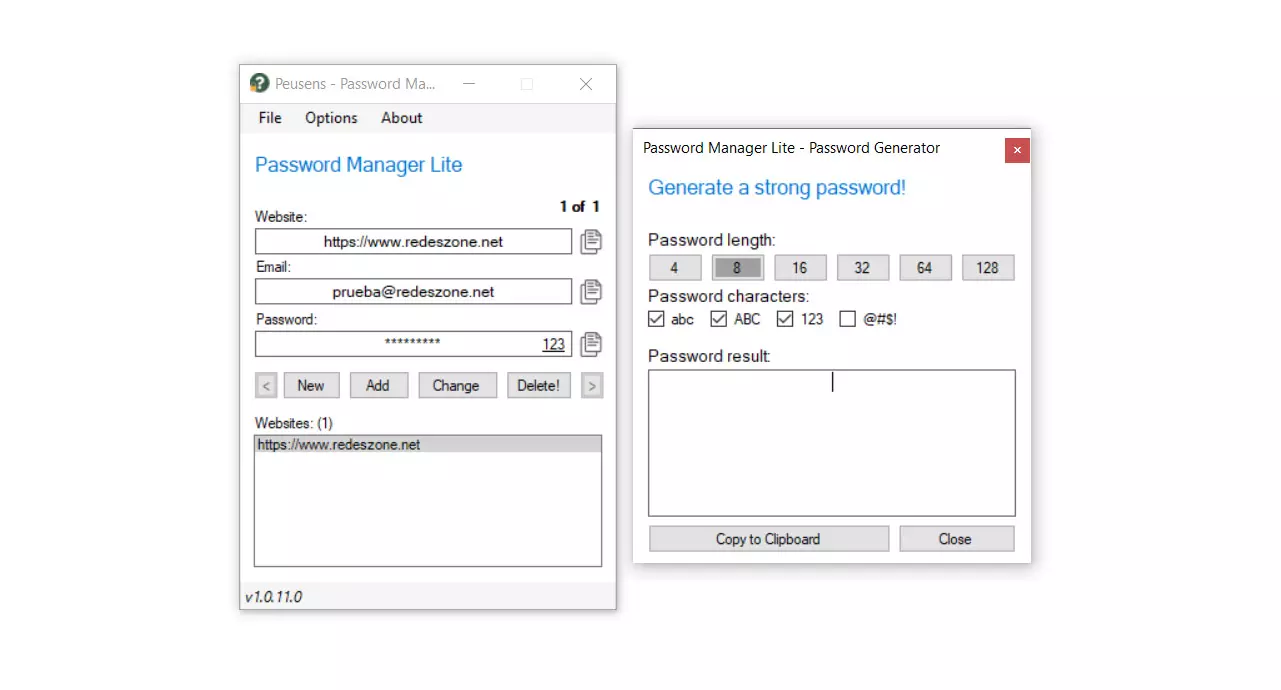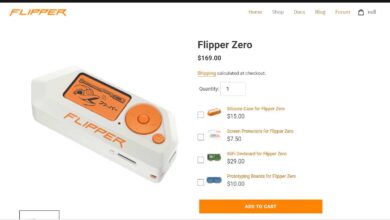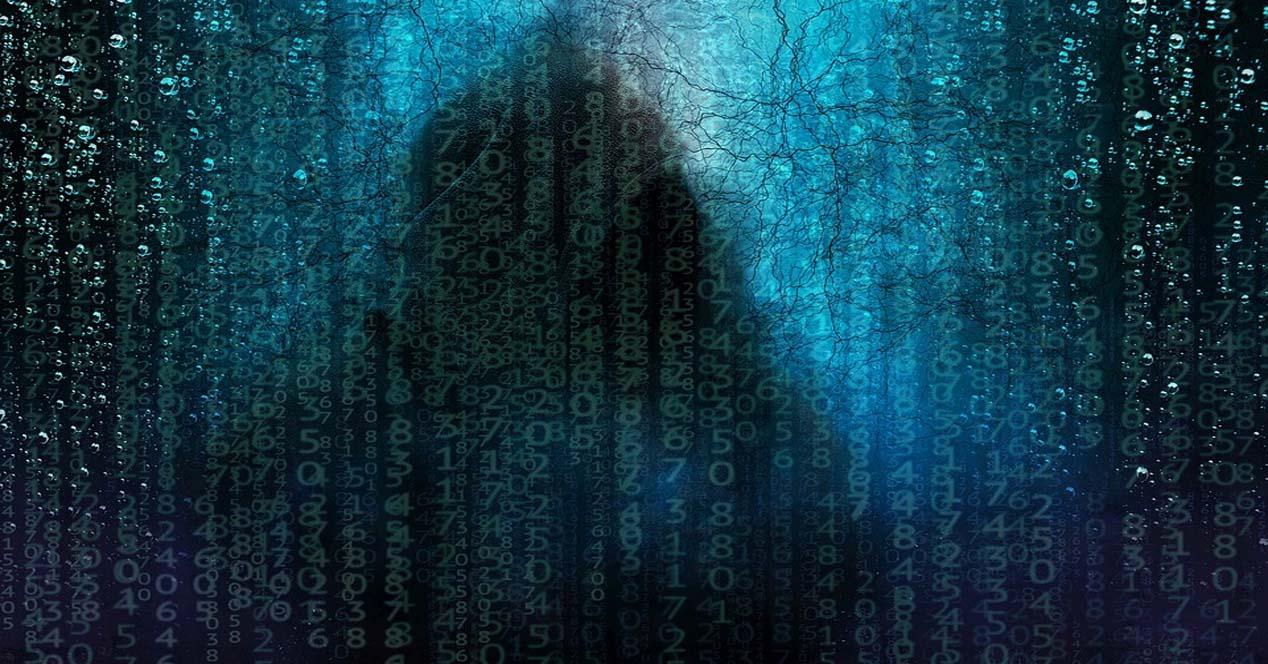Why should we use a key manager
We may wonder why we should use a password manager. The answer is clear: for security. We have at our disposal many tools of this type. These are applications that will allow us to manage all our passwords and have them stored safely.
Many of them, in addition to storing the keys, will allow us to create passwords. The positive of this is that we are going to create them with the ideal requirements so that they are totally safe. This will avoid human errors that we can make if we generate them ourselves.
What usually happens if we create passwords manually? The normal thing is that we choose keys that we can easily remember. For example, we usually put words or digits that are familiar to us. On many occasions we even put things like our name or date of birth. But even any word could make a key unsafe.
That’s where the key managers. Basically they are going to generate a totally random password, which meets the requirements for us to consider it as secure. It will be created through a computer program, so it will not be a key “thought” by us and that will avoid many errors.
How Password Manager Lite works
Password Manager Lite is an offline password manager. It should be noted that we can find applications of this type both online and without access to the network. This last case is usually preferred by those who seek maximum security, since we avoid possible leaks or programs that may arise. Although it also has the disadvantage that we will not be able to link accounts directly online regardless of the device we use, for example.
Therefore, this program can be installed in Windows and we will have to manage it from there. It stores the database in our system and allows us to create passwords and also store the accounts to be able to see the key that we already have and easily log in.
We can say that Password Manager Lite supports encryption methods 3DES-CBC and AES-ECB. It has a master password of up to 128 digits that will be used to access all the others and that are protected at all times. It is important that we create a strong and complex master password, as it is the basis of everything. But we must also mention that under no circumstances should we forget it, since there is no way to recover it.
Its operation is simple, since you simply have to copy and paste the passwords in the browser or programs where we are going to need them. Unlike other options, it does not have a browser extension that does this work for us. This, once again, has its advantages and disadvantages. If we think about security, we will avoid any problem that may arise in that add-on.
Steps to use Password Manager Lite
After explaining how it works and why it is interesting, it is time to talk about what steps must be taken to start using Password Manager Lite. If you are looking for a simple and secure password manager for Windows, this program may be a good option.
The first thing we have to do is go to the official page and download the program. It should be noted that we are going to find the unstable version and also the executable one. It is not a program that needs to be installed, so we can test it simply by downloading the portable version.
Store password
Once we open it we will find a first window to add passwords. We will have to put the corresponding web page, the e-mail and finally the password. This will help us to recognize where we are going to use that password and have it stored correctly.
It is a simple process, as we see in the image above. Later we will only have to click Add and it will automatically be saved. We will have to do this process with all the passwords that we want to save.
Access password
For access any password that we have stored, it is enough to go to the list where they all appear and we give it to copy. You have to click on the icon right next to the password and it will be copied to the clipboard and we can paste it anywhere.
We can also do the same to copy the email or username. In this way we will only have to paste it on the site where we want to log in. We can also click on the URL that we have previously created and go directly.
Generate secure keys
But something very interesting about Password Manager Lite is that we can create fully secure keys. This will allow us to protect our accounts at all times and have that reliable barrier that prevents the access of any intruder.
To do this we have to click on Options, at the top, and click Generate password. It will automatically open a new window as we can see in the image below.
We have to fill in some parameters, such as the number of characters, if we want uppercase and lowercase, numbers and other special symbols. Ideally, to have a totally secure password is to mark everything, since it will generate a complex password that is difficult to find out.
Conclusions for using Password Manager Lite
In short, Password Manager Lite is an interesting program that we can use in Windows. What makes it different from others and that we can take it into account? The main thing is its simplicity, since it offers all the basics for store or generate passwords.
If we look for a simple application and that it complies with the essentials, it is a good solution. Especially for those who want an offline key manager. However, it does not have too many additional options as we will find in other password managers.
Therefore, for us it is an application that we can take into account in Windows and that it is also not necessary to install as we also have a portable version to test it. It is a program that will allow us to manage accounts and generate new secure keys.