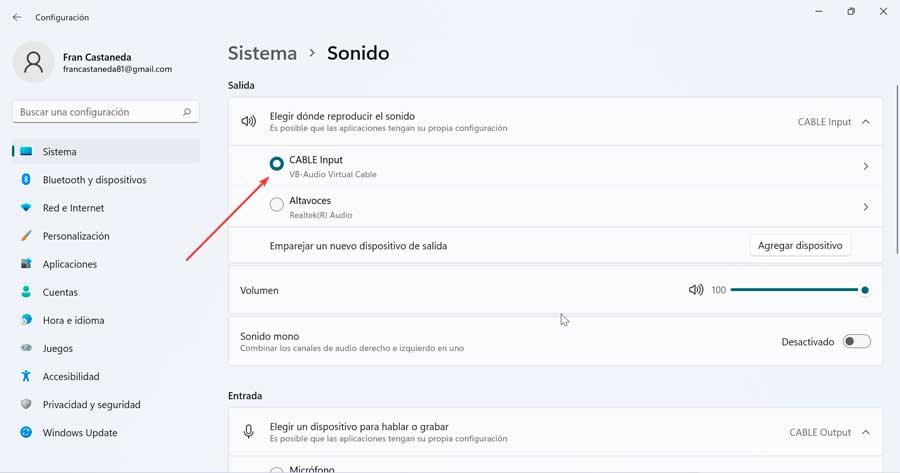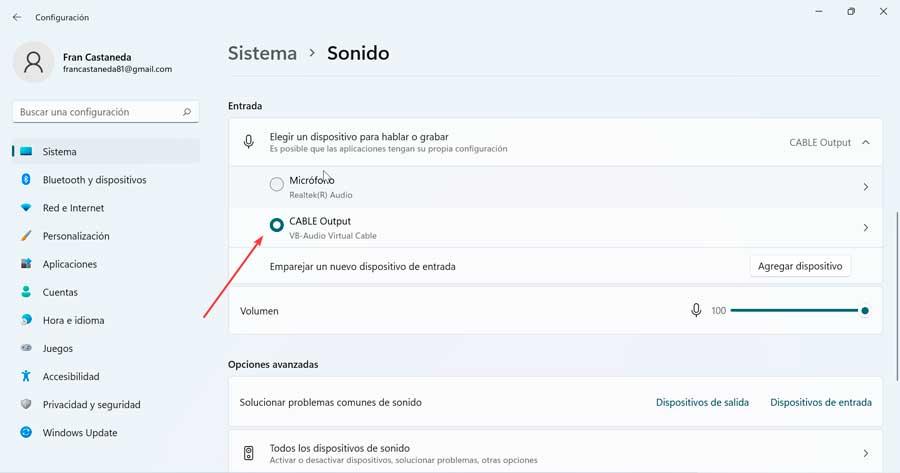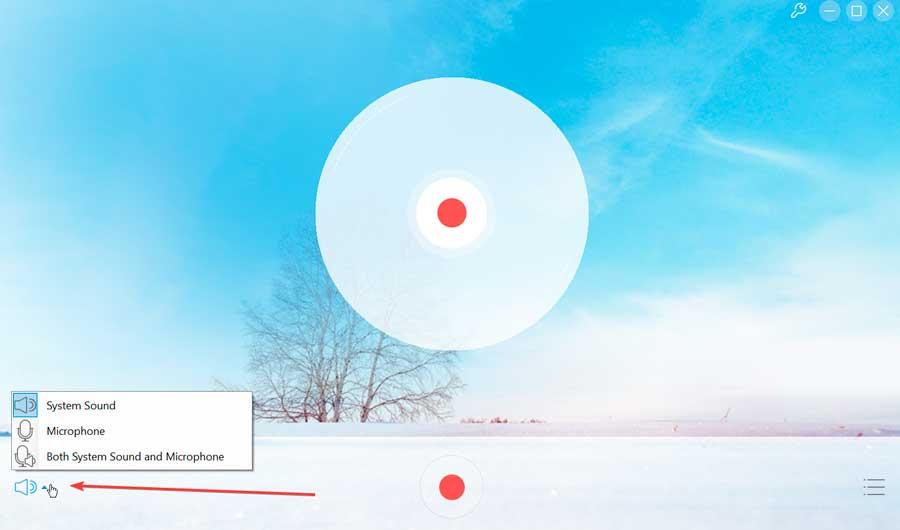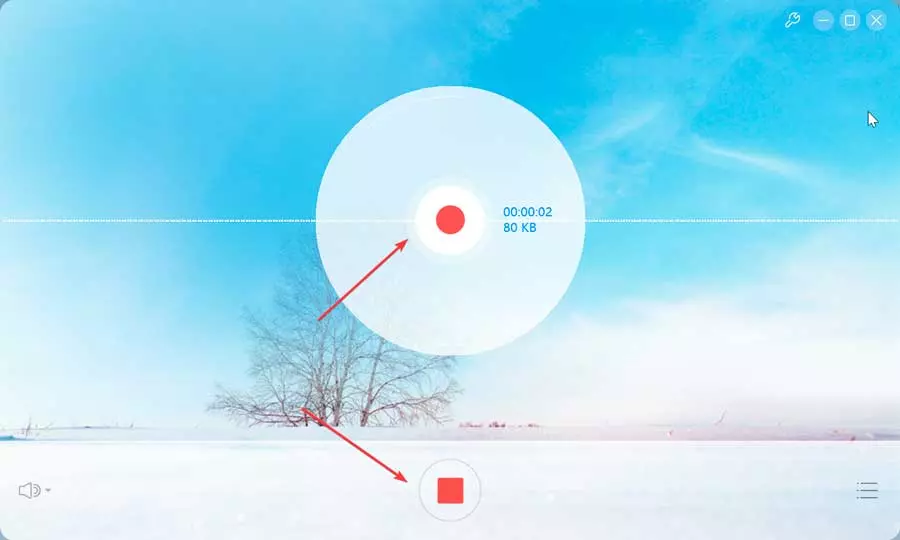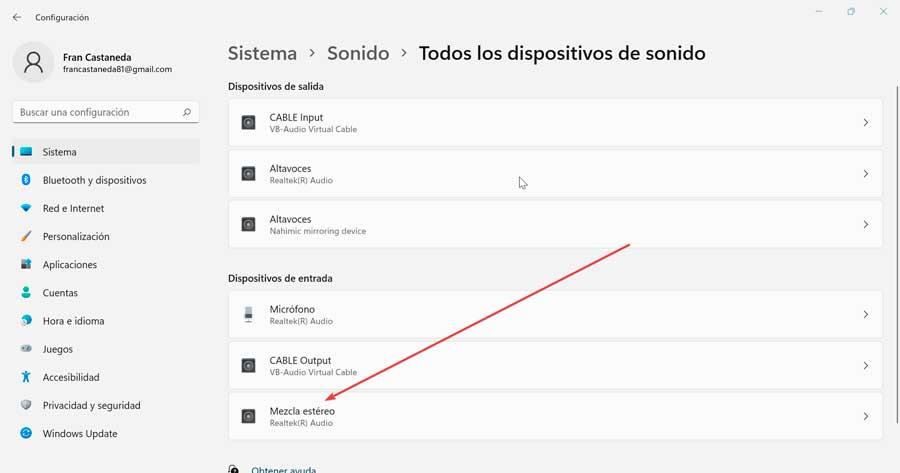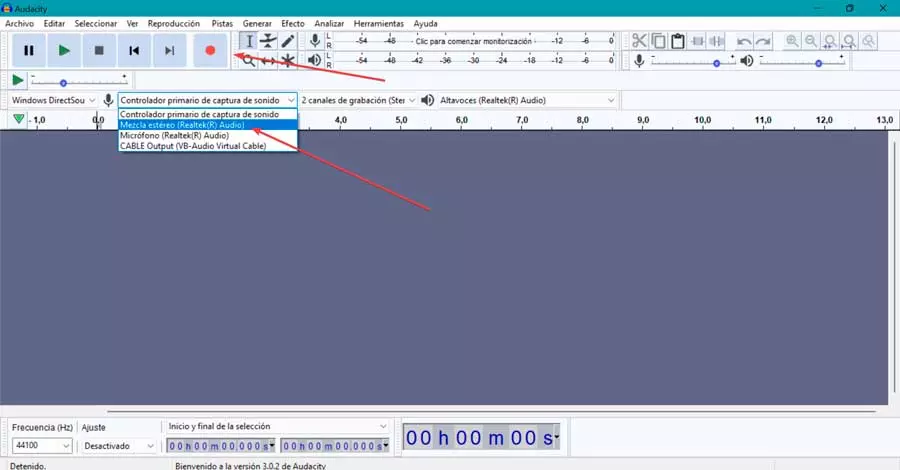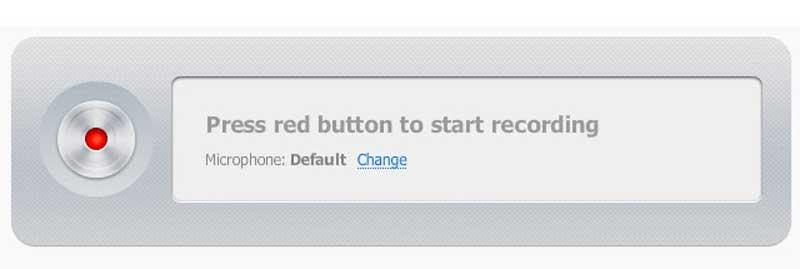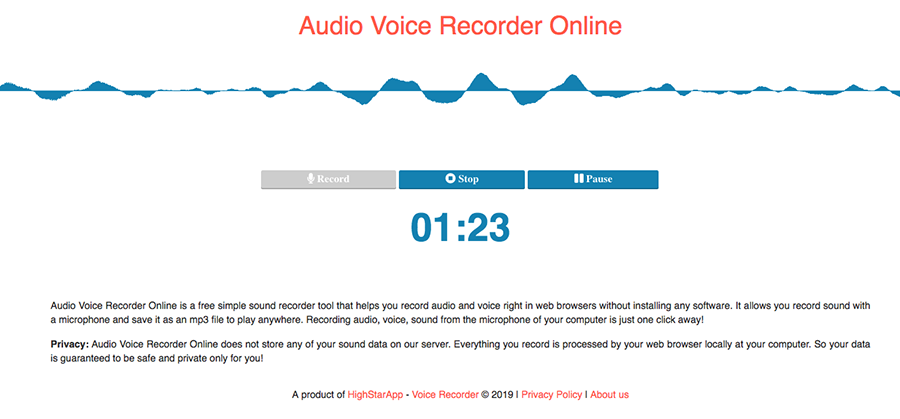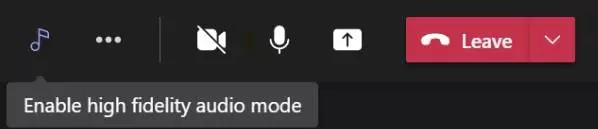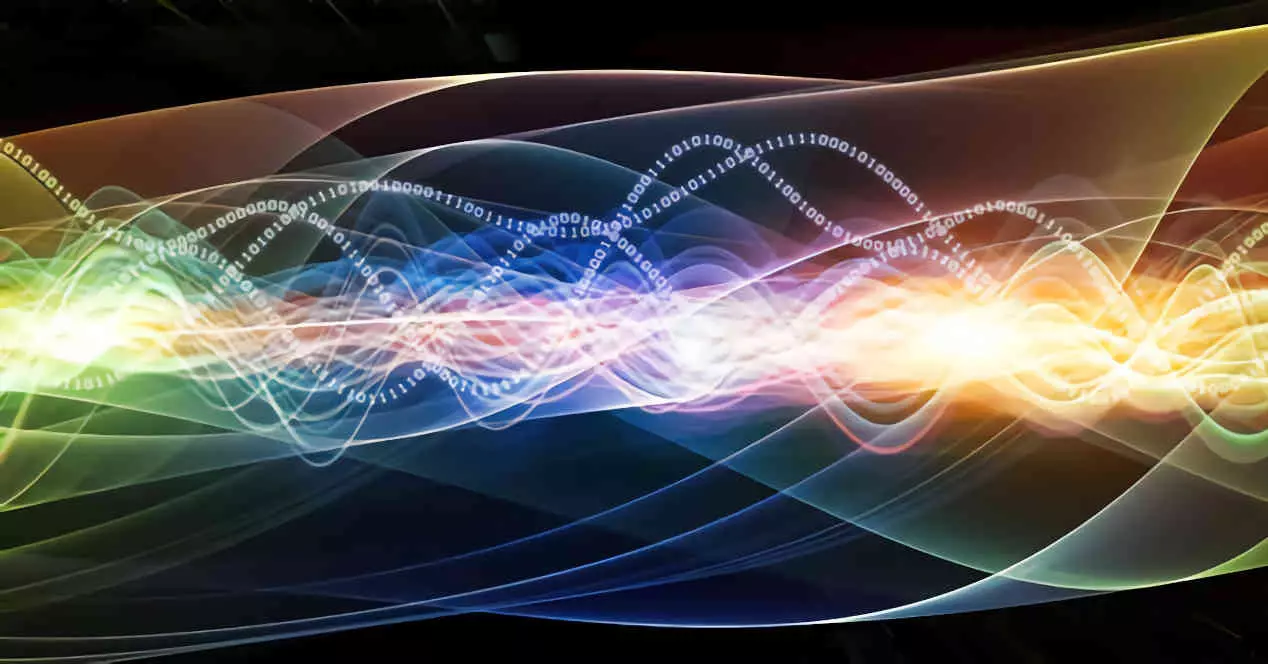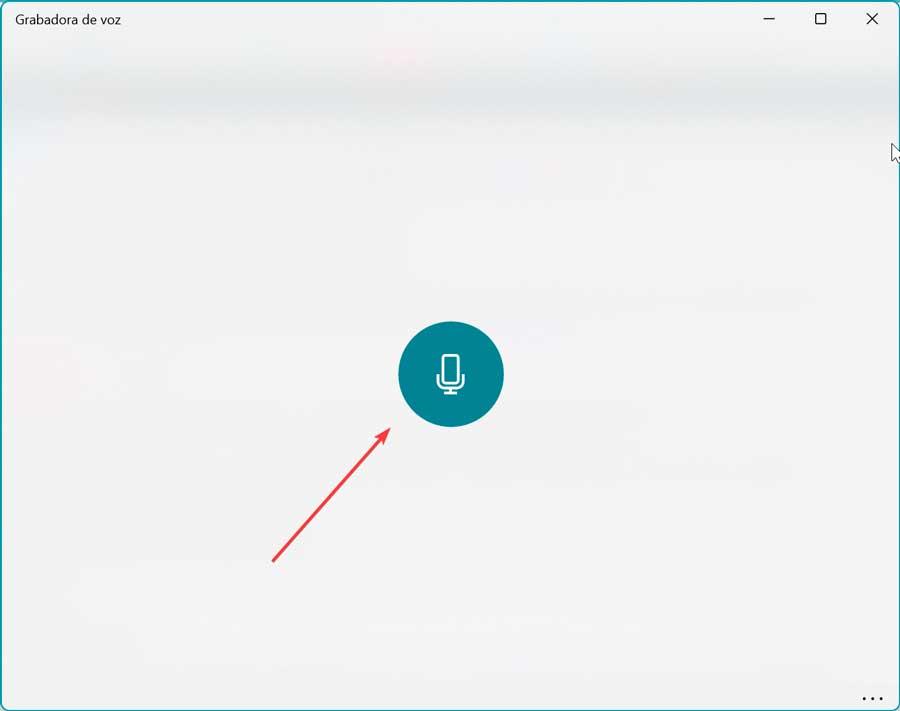
Just by clicking on that button, the program will take care of recording all the sound that the computer emits, so if we are listening to any sound from the browser, it will record it. At any time we can pause or stop it, and we can even cut or delete it.
It should be noted that this method can be a bit sloppy as it is, because what we are going to do is record the sound that sounds through the speakers directly from the sound that the speakers emit. For this reason, to obtain the best quality, it will be necessary to install software such as VB-Audio Virtual Cable to obtain better sound quality.
Install VB-Audio Virtual Cable for better sound quality
It is a free program, which we can download from this link to its official website. What this software does is install a driver on the computer that adds two new devices that will appear among the sound devices on your computer. This software does not actually record browser audio, but instead pipes the output of the audio playing on your PC to the microphone input. That is, the PC microphone line will receive input from the speaker line, so any audio coming out of the speakers will be recorded. Of course, we will need audio recording software such as Windows Recorder.
Now we must access the Sound window of the Configuration menu that opens when right-clicking on the volume icon on the taskbar and choosing the Sound option.
Once the Windows Configuration panel is opened in the Sound section, we must establish CABLE input as default in the output and CABLE Output as default in input. Next, we are ready to record any audio that is played in the browser and open any voice recorder to record the audio from the PC, such as the Windows voice recorder.
Once the recording is finished, if we want to be able to hear the result of the recording through the speakers of our PC, it will be necessary to set the output device to the speakers again. In this way, when we play it from the Windows voice recorder we will hear everything we have recorded with superior quality.
With these third-party apps
Beyond the use of the Windows voice recorder, we can also use other types of software to record the sound that we play from the browser.
Free Audio Recorder Online
It is an online tool to record audio in a simple and free way, since it only requires us to click once to start the recording and adjust different settings. The sound recording will have the original quality of the clip, so the recording we make will be as good as the sound we are listening to. It allows us to record the sound from the system, through the microphone or both. To access, simply click on this link to its website, click on Start Recording and download the installation file.
Once the application interface appears, we can now record the sound of the browser. Click the icon in the lower left corner of the device and select your audio source. We can use a microphone if we want to record ourselves. We can also click System Sound if you just want to record only from your browser. Or choose System sound and Microphone if we are going to make interactive videos.
All that remains is to start the browser and visit the website where we want to listen and record the sound. Once we start playing it, we click on the button “Engrave” of the application to start recording the sound. Once everything is recorded, we press the «Stop» button to save the recorded sound on our PC.
Audacity
We talk about a publisher and engraver audio open source multitrack, free and in Spanish, which we can download from the developer’s website. With it we will be able to record the reproduction that is playing through the speakers of our Windows computer with a specific function for it, thanks to which we can select the speaker output as a source to record.
The first thing we must do is activate the «Stereo Mix», which will allow us to collect the audio that is transmitted through the sound card of our equipment. For this, in Windows 10 We will write in the Start menu “sound” and the “Sound configuration” will appear. Once here, we must click on “Manage sound devices”. From here we can enable the “Stereo Mix”.
On Windows 11 Type “sound” in the Start menu search box and select Sound Settings. Here at the bottom, we select the section of all sound devices. On the next page within the input devices, we select the “Stereo Mix” option.
Now we open Audacity and it will appear and in its main menu we must go to the section of the microphonepull down the menu and select «Stereo Mix». We must also have the 2-channel recording option selected, so that we can record in stereo. To the left of the sound we will change the main MME source to «Windows DirectSound». The only thing left for us to do is start recording the sound of the system by clicking on the button “Engrave”. This will start recording sound from Windows.
With browser extensions
It is also possible to record the sound of our browser using extensions for the most popular web browsers such as Google Chrome and Mozilla Firefox.
Voice recorder for Google Chrome
If we use Google Chrome as our usual browser, we can make use of an extension called Voice Recorder, to be able to obtain and save any sound that is emitted from the browser. To do this, we just have to download this add-on from the Chrome Web Store.


Voice Recorder is a convenient and simple online tool that can be used directly from Chrome. This allows us to record our voice using a microphone and save it as an MP3 file. Therefore, we only have to install it in the browser and click on the button Record that adds this extension to the Google Chrome browser every time we want to start recording any audio that is played in the browser itself.
Voice Recorder Online for Firefox
It is a simple and free sound recording tool. With her we will be able record audio and voice directly from our Firefox browser without the need to install any additional software and save it as an MP3 file. We just have to download it from the Mozilla Store. By using it, our data is safe because it does not store it on its servers, it only records the processing by our browser on the PC.


Once we have it installed in Firefox, just press its button and a new page appears where we have the buttons available. Record to start recording, Stop to stop and Pause to pause recording. At the moment we click on Stop the recording stops and we can save the file as MP3 on our hard drive.