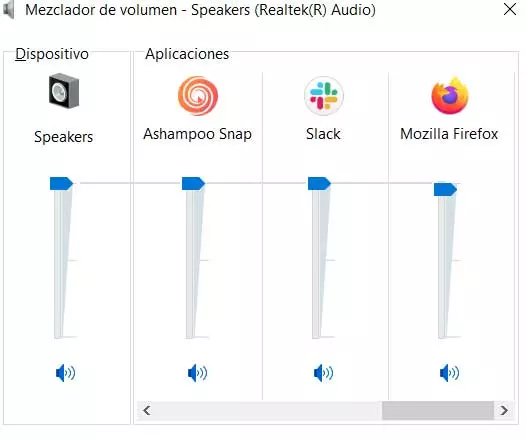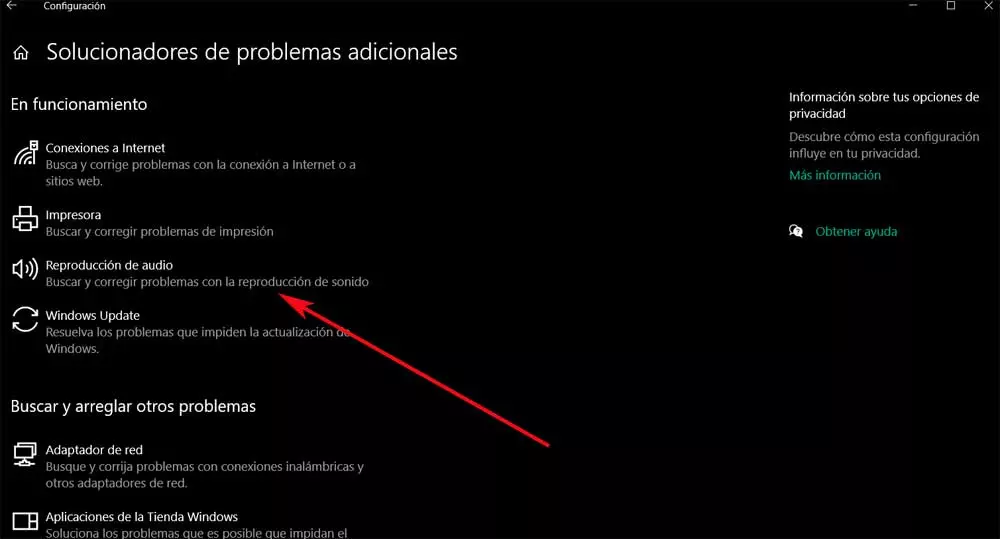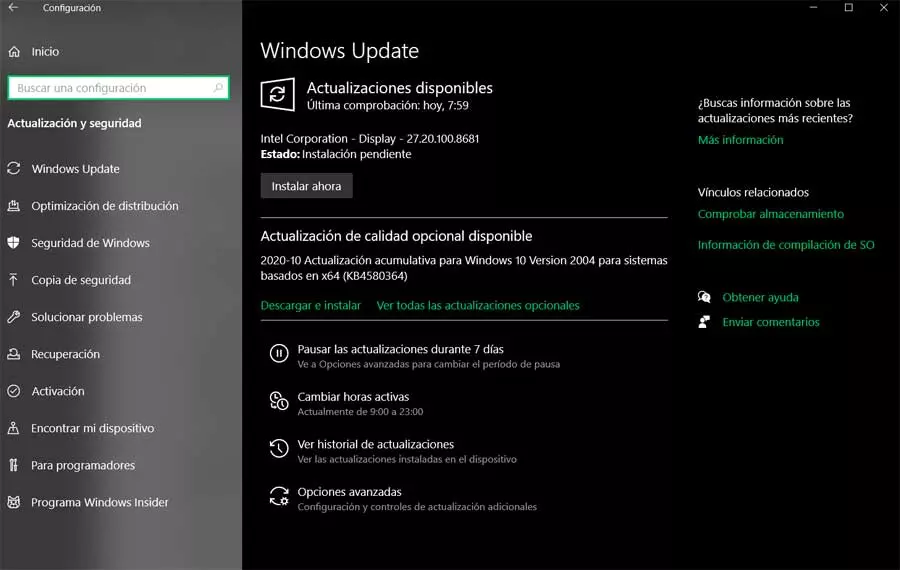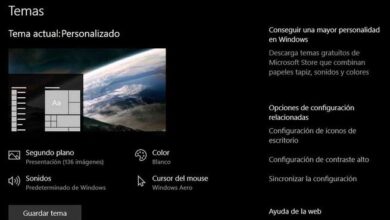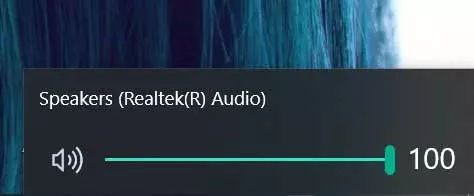
The same could happen in the event that we have some problems with the graphics or with the screen, but the truth is that the subject of audio has gained much importance. That is why in these same lines we want to focus precisely on this aspect, in relation to the subject of sound. And it is that as we mentioned, the current teams are perfectly qualified to offer us all kinds of multimedia functions.
Reasons why audio may fail
Here we refer to modes of use such as games, listening to music, watching our favorite movies and series, recording our own videos, etc. It goes without saying that for all of this that we are discussing, that related to sound is key. However, despite its importance, the Redmond system is not without certain problems with it, something that can appear suddenly.
This is something that can occur both when starting the operating system itself, and when using a certain program. In the same way we can find audio problems when updating Windows, or installing a new application, for example. That is why we are going to talk about some of the possible solutions that you can use if you come across this problem.
And you have to take into account that they are multimedia or not, everything related to sound in the Microsoft operating system affects a multitude of programs and functions. Therefore some of the changes or installations that we make in these, can negatively affect the audio system. Thus, the first thing we have to try is to locate the source of the problem, although we can also use some somewhat more general solutions.
Solutions to fix sound glitches in Windows
Despite the wide range of functions and complexity of Windows 10 At the moment, it also presents us with many very useful solutions. These refer to all types of components and operating modes of the system, since any of these can fail at a certain time. In fact, the operating system itself has its own troubleshooting tool, with which it tries to fix the faults detected by the user by itself.
In addition to all this we must add the changes and checks that we ourselves can carry out and that we know from the experience lived with the PC.
Check the volume level
This is a solution that can be considered for most as somewhat basic, but at the same time we could say that it is essential. It is true that we are aware that the volume must be active for the system audio works, but it is also possible that some application has disabled it. That is why clicking on the icon corresponding to the sound that is located in the windows taskbar To see the volume scroll bar, it will never hurt.
Access the Windows volume mixer
For several versions, this operating system allows us to control the audio volume of each of the running applications independently. It should be mentioned that to access this section we only have to click with the right mouse button on the same sound icon that we mentioned before. Here we already find the option to Open volume mixer, where we click.
At that time we will be able to see first-hand the volume levels of each of the applications that are working. So we check if the problem with the sound comes from this.
Update audio drivers
These steps that we have talked about, or checks, are the first, although they are somewhat basic. But in the event that the failure does not have to do with the established volume levels in the system, Let’s go one step further. For example, the problem may be due to some type of incompatibility with the card team sound, or some fault with the drivers. That is why at this point what we are going to do is update the sound drivers to their latest version.
We achieve this through the device manager that we can access by right-clicking on the Start Menu. On the screen, a list will appear with all the components that we have installed in the equipment, so we look for the one corresponding to the sound, the one called Sound and video controllers. Now we only have to click on the card entry and select Update driver.
Run the operating system troubleshooter
We already told you before that Windows 10 itself presents us with a series of integrated functions that are responsible for fixing bugs by themselves. This is the case of the Troubleshooter that we can use in this case. This is a function that will automatically take care of fixing possible faults with the audio system in Windows.
Well, to access this section that we are commenting on, the first thing we will do is open the configuration application using the Win + I keyboard shortcut. Next we go to the update and security section, so in the left panel we see a section called Troubleshoot, where we click. If we take a look at the right panel, at the bottom we find a link called Additional Troubleshooters. At that moment on the screen we find what we are looking for, since we see that one of these solvers has the name of Play audio, which is the one that interests us in this case.
Update Windows to its latest version
On many occasions and problems that we can find in Windows, one of the simplest solutions is to update the system. And it is that despite the problems that these often cause to various users, its importance is maximum. So it could be said that in most cases it is advisable to install them as soon as possible, more if we have faults. Keep in mind that these correct security problems and bring us the latest news. Normally they come to us automatically through Windows update, specifically from the System Configuration application.
In order to update Windows, we access it through the Win + I key combination. Then we go to the section called Updates and security and the updates available for our computer will appear here.
Remove certain conflicting programs from your computer
Most of the applications that we have installed on our computer are extremely useful for the tasks that have been designed. However, there are some sectors of the software more problematic than others, so we found programs belonging to these that cause unexpected errors. A clear example of all this can be found, for example, in antivirus, almost essential elements on the PC, but which sometimes cause many headaches.
They can even affect the Windows audio system, which is precisely what we are dealing with in these lines.