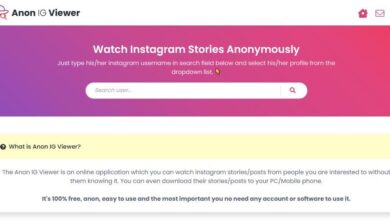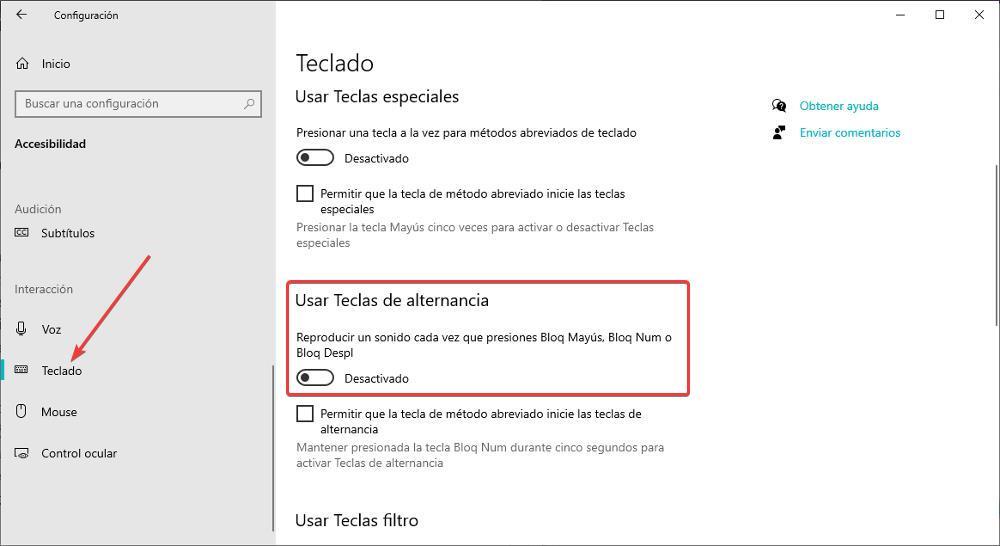
If we use a wireless or portable keyboard, it is more than likely that the traditional LEDs that indicate when the numeric or caps lock is activated, are not available, a measure that is justified to maintain battery consumption. This is a problem when writing because, if the caps lock is activated, we will have to delete everything written and start over from scratch.
The solution to this problem is as simple as activating a function available in Windows that allows us to play a sound every time we press the key. In this way, just by pressing the caps lock, we will know if it is activated or deactivated. This function is one of the many that Microsoft includes in Windows within the Accessibility section so that people with vision or mobility problems can interact with the operating system without problems.
To activate this function, we must access the Windows accessibility options through the configuration options (Win + i). Next, in the left column, in the section Interaction click on Keyboard. In the panel on the right, in the section Use toggle keyswe mark the switch Play a sound each time you press Caps Lock, Num Lock, or Scroll Lock.
Other alternatives
This native Windows function is fine as long as our computer has speakers that allow us to hear the sound, so it is ideal for laptops or monitors with speakers. However, it is not the only option available, since we can also choose to use other applications that, instead of playing a beep, show a sign on the screen indicating whether the caps lock is activated or not.
- CapsLock Indicator. This application allows us to show on the taskbar if the caps, numeric or scroll lock is activated. In this way, we do not have to listen to a sound and wait for that information to be displayed on the screen, since it is not necessary to press the button to check its status at that moment. Downloading this application is completely free from its website.
- 7caps. It is a very simple application that allows us to display a message on the screen every time we activate and deactivate both the numeric keypad and the capital key. It includes a large number of customization options to adapt the color of the notifications that are displayed on the screen. 7Caps completely free that we can download through the following link.
- Keyboard LEDs. Thanks to this application, we don’t have to be looking at the taskbar, since each time we press one of the different lock keys, a message will be displayed with a red background, indicating the status of the lock in question. We can download this application from here.
In order for these applications to perform their function correctly, they must be run at Windows startup. As these are applications with a very specific function, the amount of memory and resources they consume it is very smallso it will hardly affect the operation of our equipment, however old it may be.