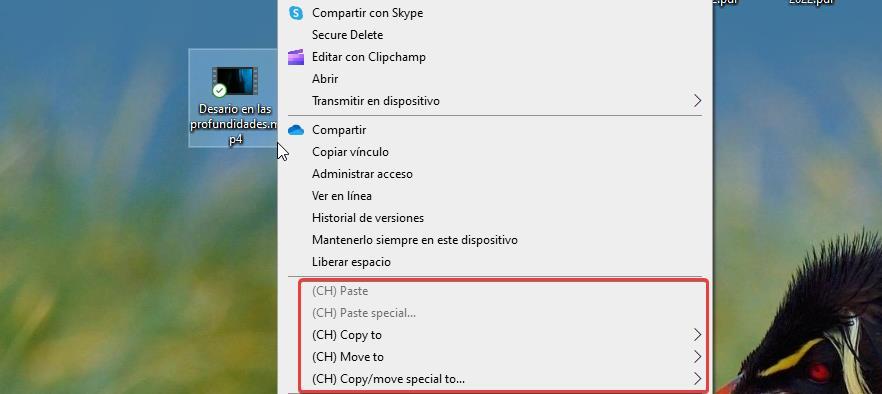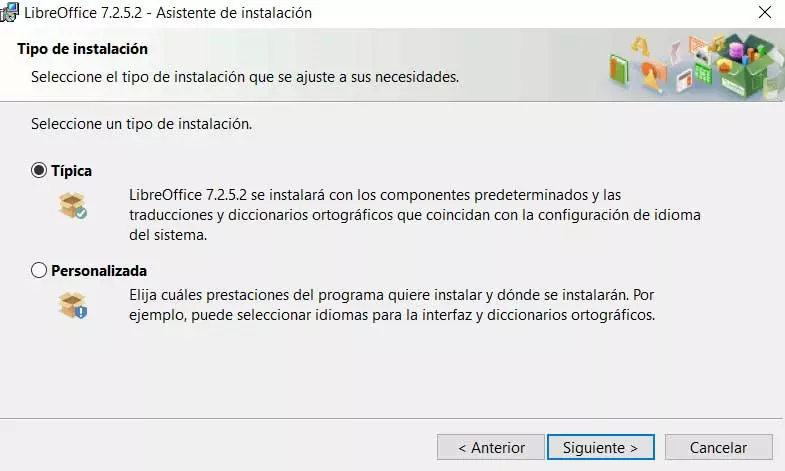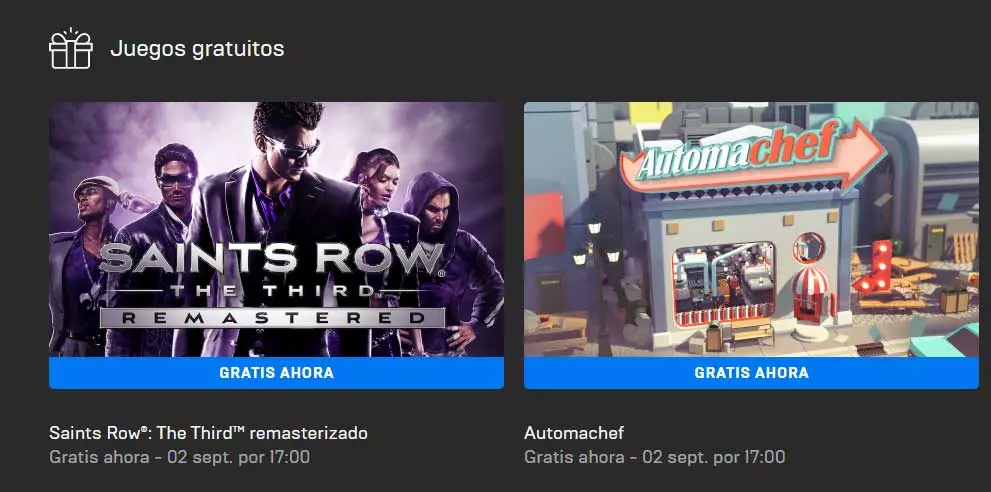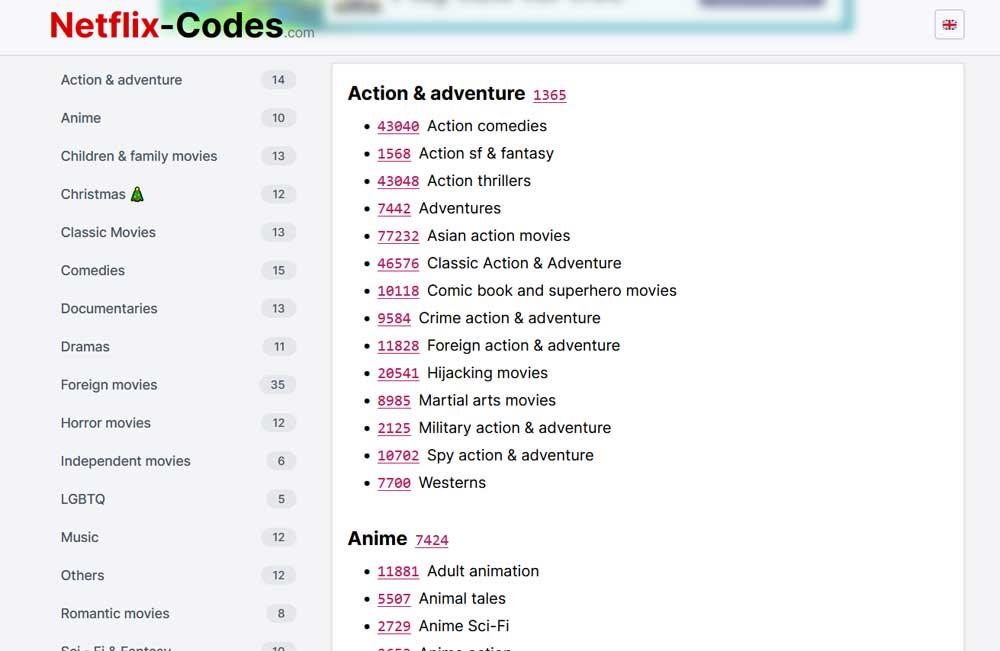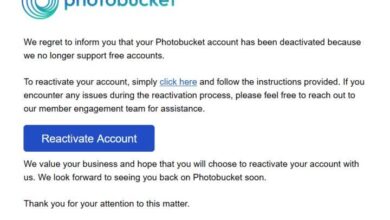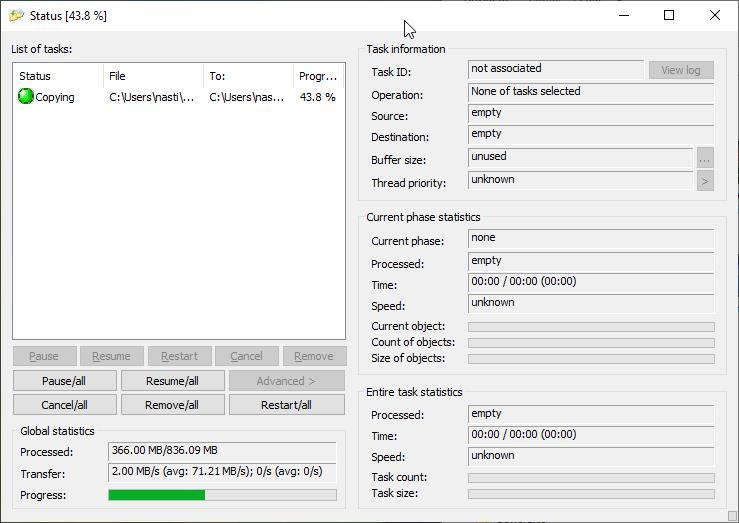
When copying files that take up a lot of space or a large number of files that take up little space, the easiest method is to use the file explorer or the different keyboard shortcuts available in Windows. However, they are not always the fastest method since Windows does not consider the action of moving or copying files as a priority, so the process can take forever.
If we have grown tired of the slowness of Windows when it comes to copying many files, the solution, once again, comes through a third-party application. On the Internet we can find a large number of applications that allow us to carry out the tasks of copying and moving files faster than in Windows, however, most of them are paid. But, if we search well, we find a Copy Handler application, a open source application and completely free and that will become our go-to application for copying files on Windows.
How Copy Handler works
Copy Handler is an application specifically designed to reduce the time it takes to copy files in Windows. Using this application makes sense when we want to copy large files or a number of them in the shortest possible time. If we want to copy a Word document that occupies a few KBs, it doesn’t make sense, just like if we want to use it to copy Photoshop files of several MBs.
When we use Windows Explorer to copy files, it starts with a very high transfer speed, speed that, if the computer is doing anything else, drastically reduces and it does not recover again, since it considers this task as secondary for the team and may end up showing an error. Copy Handler does the opposite.
When we use this application to copy files, this always maintains the same transfer speed to reduce the time required. To do so, it increases the processor usage for the necessary time, so it will always take much less time to copy many or large files with Copy Handler than through File Explorer.
Once we have installed the application, it is integrated into the Windows context menu, just like the Windows options for copying and cutting files, so the process for copying and moving files is exactly the same, but selecting the options CH Copy to either CH Move To instead of Copy and Cut respectively.
During the process, a window is displayed that shows us the progress of the copy. If we want to know the transfer speed data, the time remaining and so on, we just have to click on this window to show the entire interface. An interesting function of this application is that it allows us to add different sources of files and copy them to the same directory, an ideal function for when we are organizing the space on our PC. Downloading Copy Handler is completely free and is available through its website that we can access from this link.