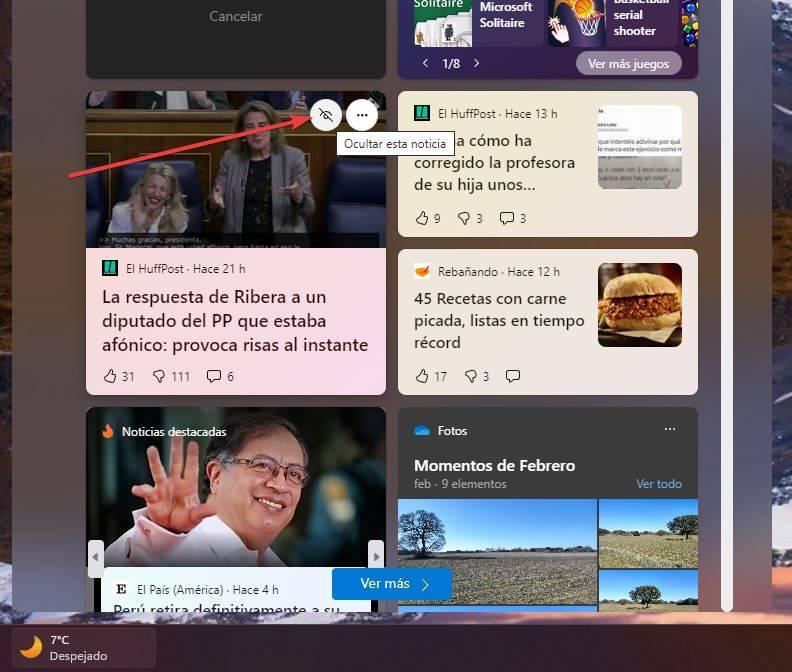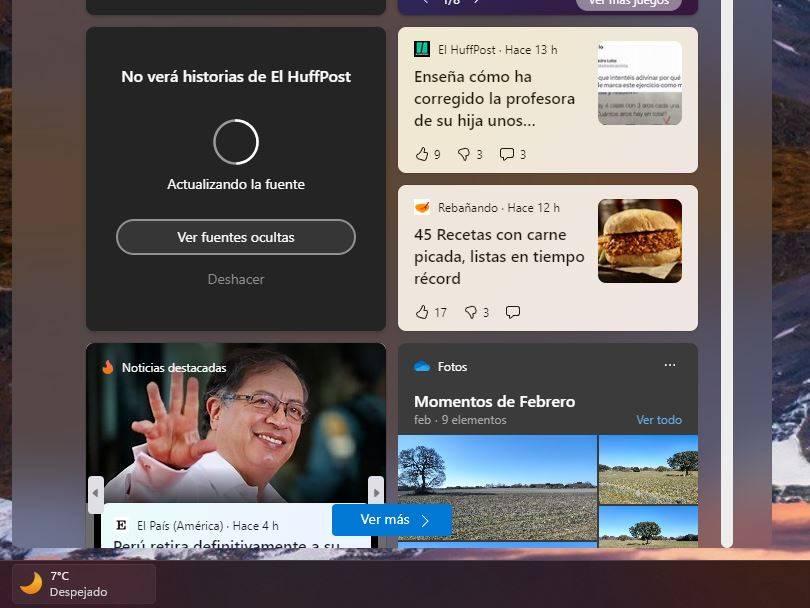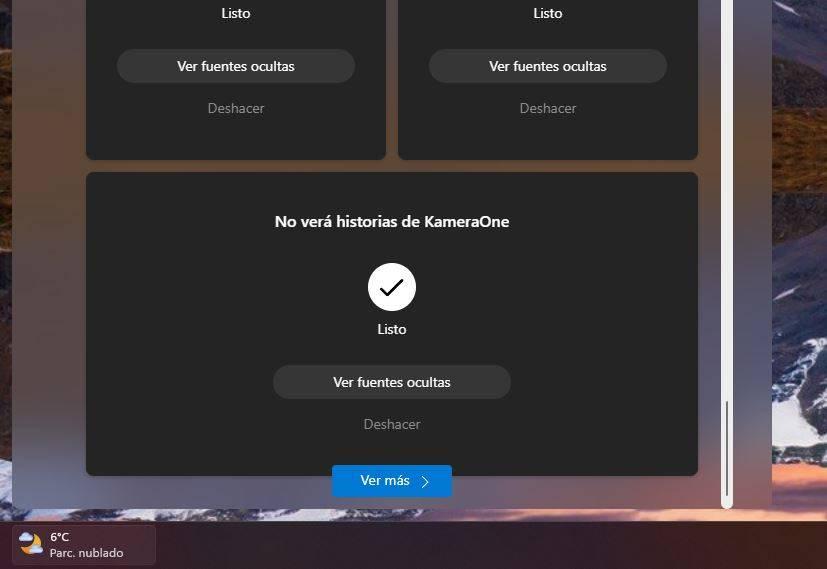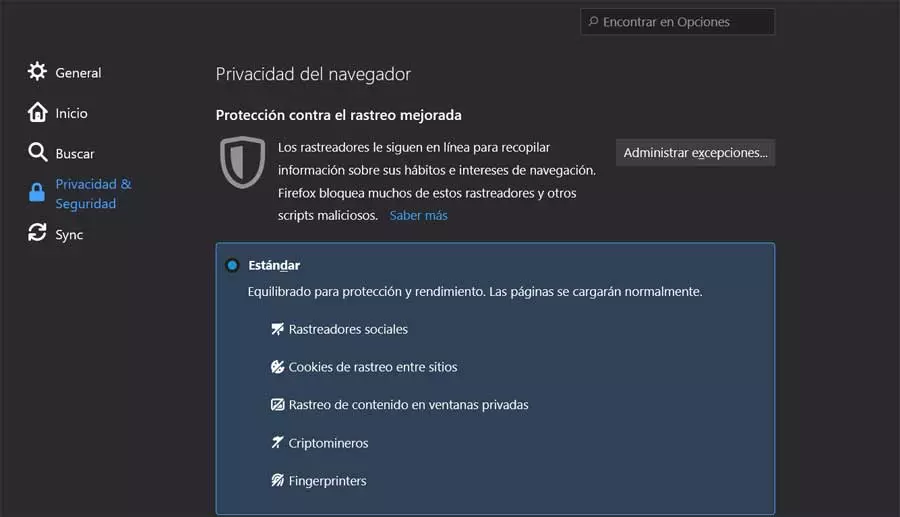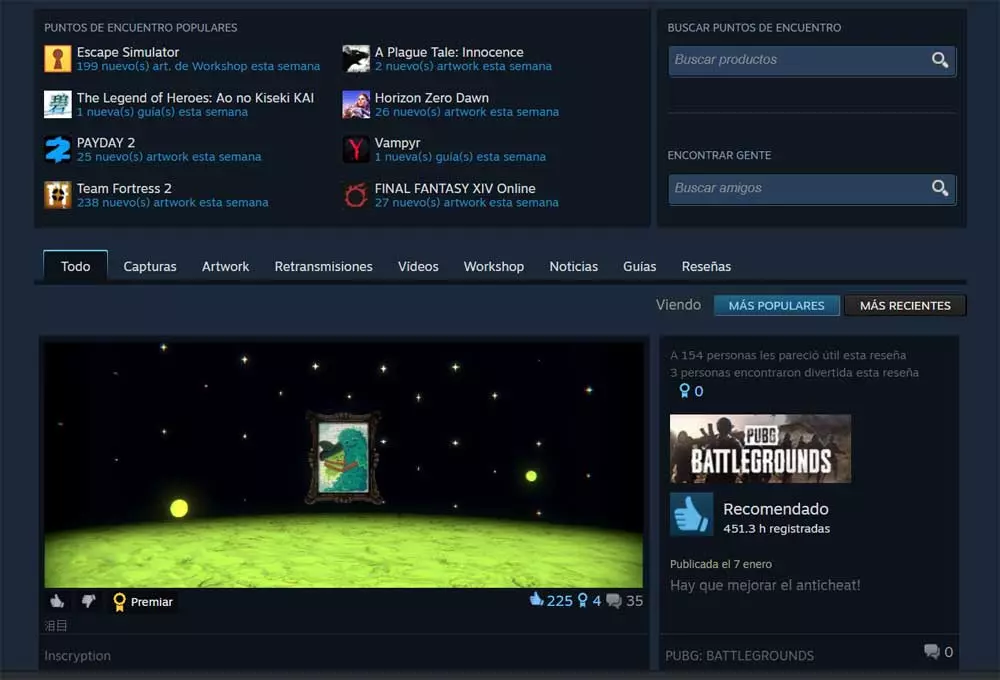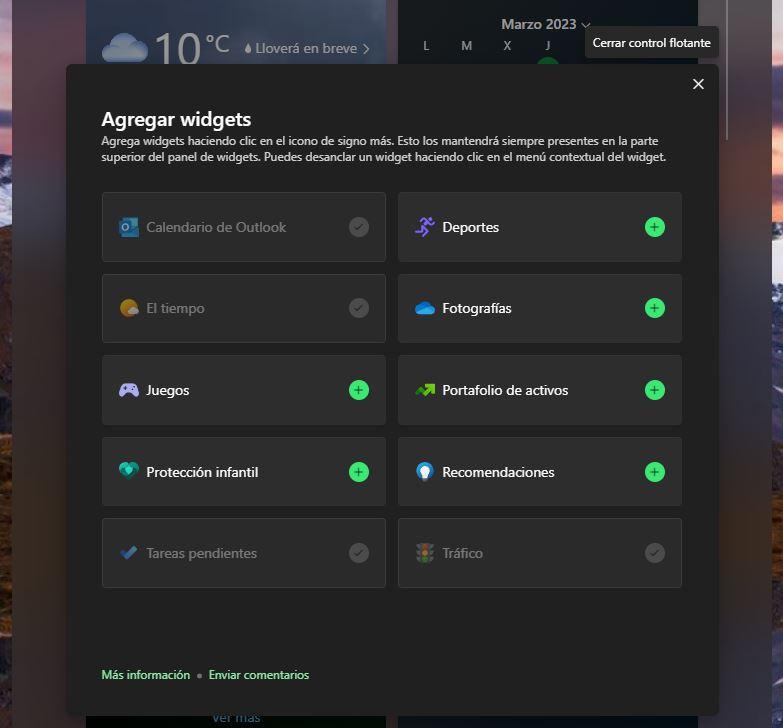
The windows widget made their debut with the release of Windows Vista, although they didn’t make it to Windows 8, as Microsoft decided not to continue with that feature and ceased development on Windows 7. After many requests, and a long wait, they are finally a reality again. , more or less. Windows 11 has its own widget panel, although not quite as users expected. Luckily, with a simple change it is possible to make it infinitely more useful.
The Windows 11 widget panel is one of the new features that came with the operating system. His intention is to make it easier for us to always be informed of everything. For example, in this panel we can see the weather, the news, the calendar, the traffic, the email, the photos and the state of the battery of the computer, among many other things. In addition, it is fully customizable, so we can add, remove or rearrange the widgets according to our tastes or needs.
To launch it, just click on the time button at the bottom left of the screen, or use the keyboard shortcut Win+W. There we can see all the widgets, or mini-applications, that we want. We can add new ones, or hide the ones we don’t want to see. We can also change the size and position of these plugins to position them as we would like.
The problem with this panel is that Microsoft has decided to also fill it with news. The company asks us about our likes and interests to show us ads relevant to our tastes, but, when it comes down to it, it shows us junk news, clickbaits, unreliable sources and topics that do not interest us in the least. And this is getting worse, since we can’t turn off this news.
Luckily, there is a trick with which we can hide them.
Hide all sources
The only way to ensure that we do not get suggestions or recommended news is by hiding, one by one, all the sources. To do this, we open the Windows widget panel, and we go to the news section. Next to each one of them we can see a button like the following that tells us “Hide this news”.
We click on it and we will see a simple panel. The option that interests us is “Hide news from…”, since it will be in charge of adding the entire website to the list of blocked websites.
Ready. The website is added directly to this section, and from that moment we will stop seeing news from this website.
We must do this, one by one, for all the news that appears to us. It is a long and tedious process, although we will only have to do it once. It took us about 15 minutes to block all the sources that appeared. At the end we will no longer get more news in the feed.
Now we only have to restart the computer0r and verify that, indeed, we no longer get news in this panel, only the widgets that we are interested in seeing. In case some more news comes out, we will have to block it again by hand.
Show news in widgets again
If we change our mind in the future, it is possible to revert the changes and remove the websites from the blacklist so that they appear again in the widget panel. To do this, what we will do is enter this link, from where we customize our feed, and in the blocked list, unlock the sources that we want.
After restarting the PC, we will see news in this panel again. Of course, only from the websites that we have unblocked.