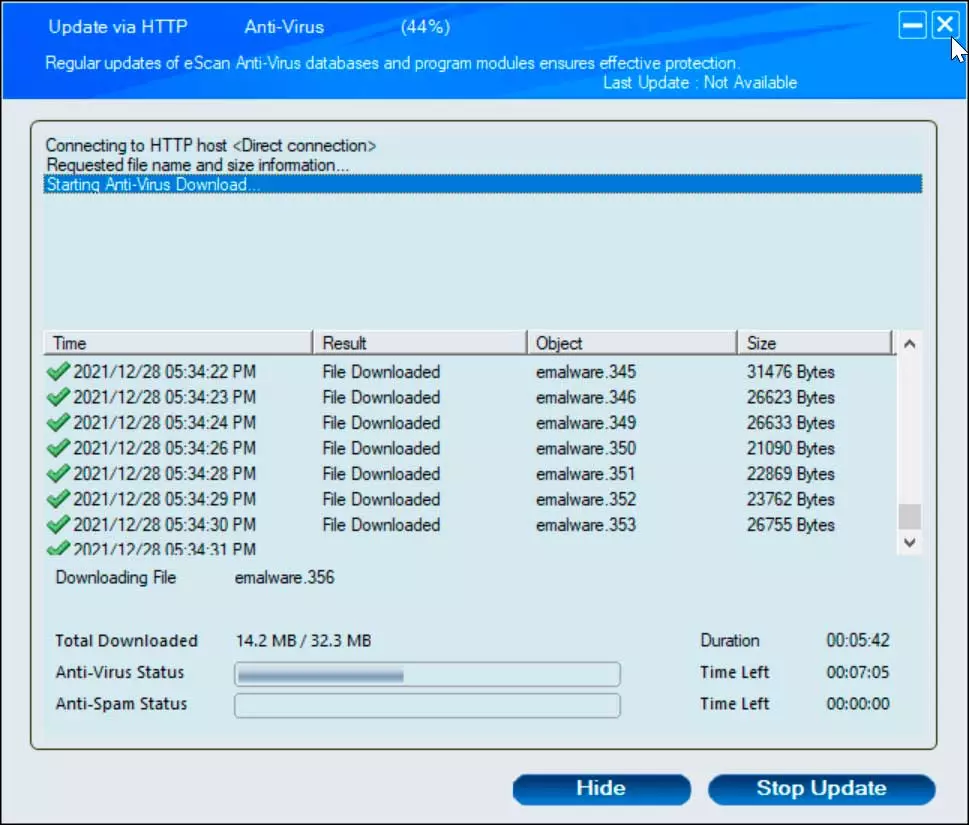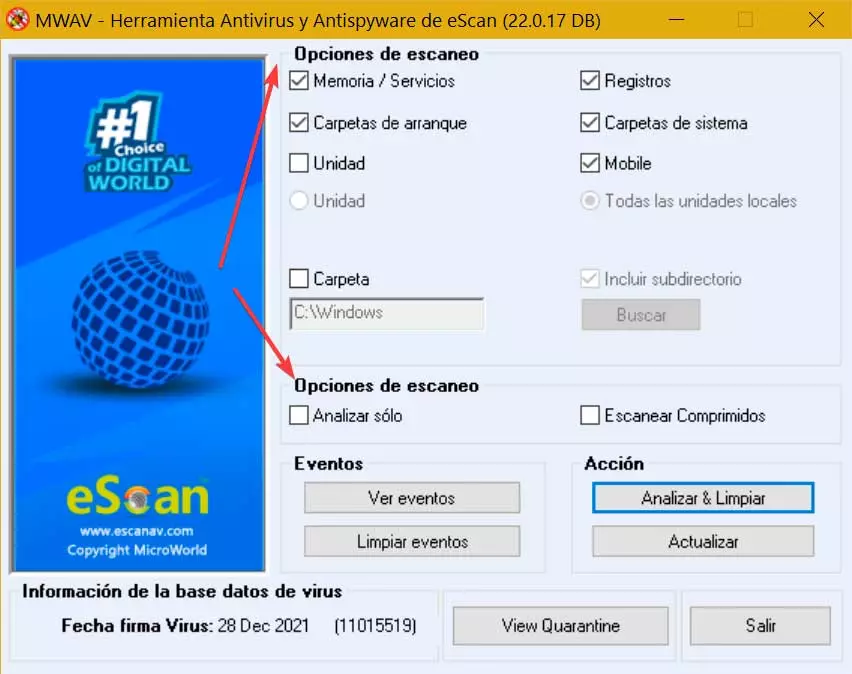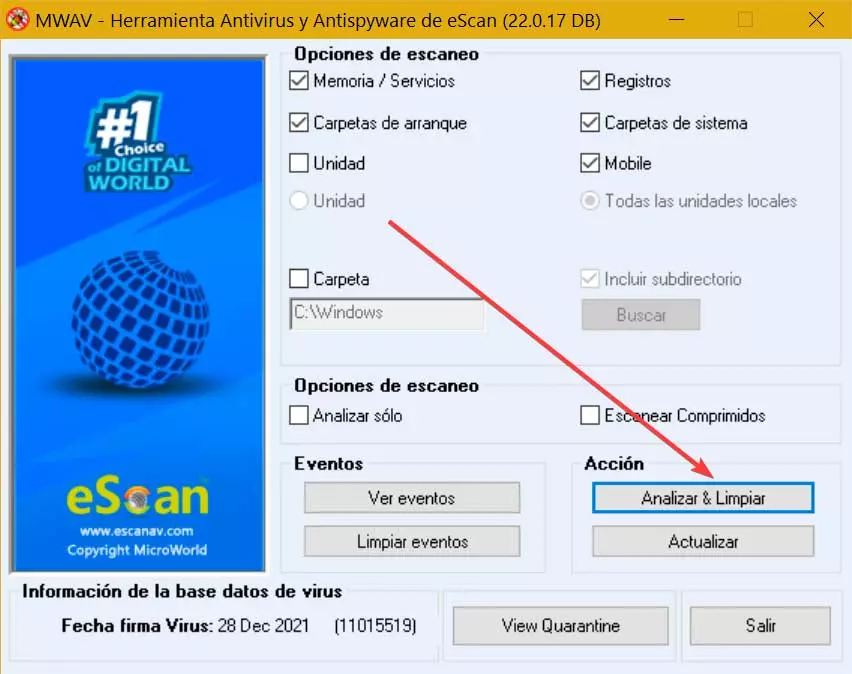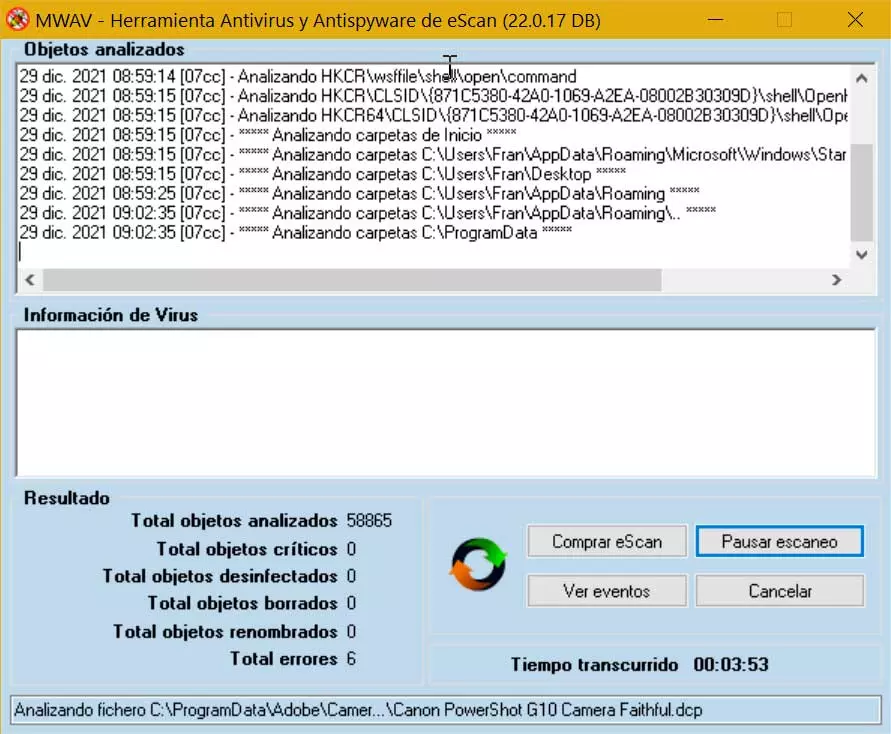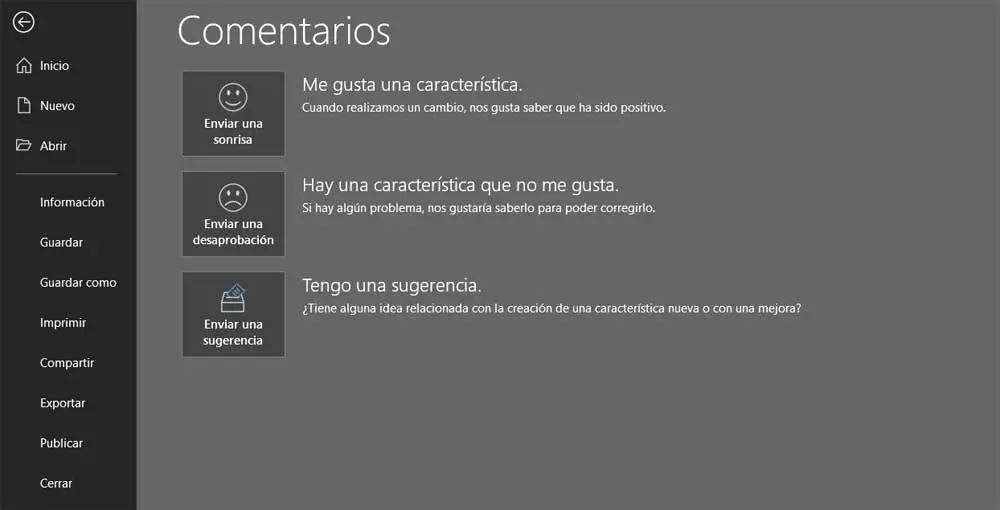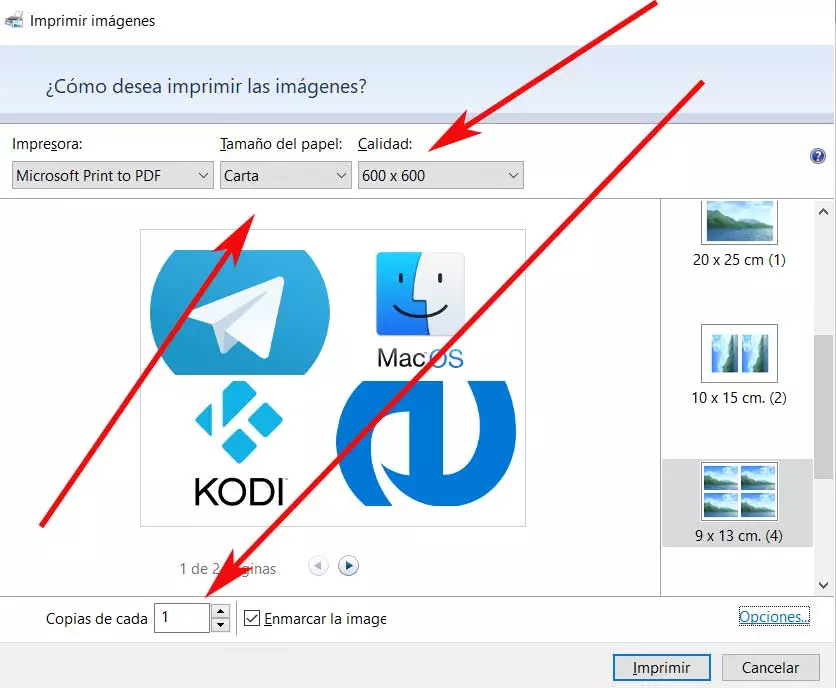eScanAV Anti-Virus Toolkit is a free utility through which we will be able to scan and clean our computer of all kinds of spyware virus, adware and any other type of malware that could have infected us. The application does not require installation and is compatible with any other antivirus that we have installed such as Windows Defender or another.
This program receive daily updates with which to detect recently launched spyware and adware. Plus, your engine is constantly being checked for smarter and faster detections.
This application can analyze our computer completely to provide us with a report of all the viruses found. It also informs us about trackers or other spy tools, advertising programs, softwares that record keystrokes, etc., that are capable of running in the memory of our computer. In addition, it has a toolkit that scans the system every time we start the PC.
eScanAV Anti-Virus Toolkit, analyzes and cleans the PC
To start using it, it is advisable to do it with administrator permission. We will do this by right-clicking on its shortcut and clicking Run as administrator. If we execute it normally it is possible that some functions do not work correctly, such as updating the database, something that will be essential to perform as soon as we start.
And, once we run the application on our computer, its main menu appears, as well as a pop-up window where it tells us that we must update the database so that the use of this tool is efficient. That is why the first thing we must do is click on the “Update” button that we find within the “Action” section. This will bring up a new window where the entire update process will begin. This usually takes about 32 MB for the first time, so it will take a few minutes to complete, depending on our Internet access speed.
Scan options
Once we have completed the update process, we can start using the antivirus as normal. His interface is quite simple And it cannot be said that it is full of options. The few that exist can be found in the “Scanning options” section, where we only have to check or uncheck the boxes depending on whether we want them to be part of the system analysis. Here we will find options like
- Memory / Services
- Boot folders
- Unit
- Records
- System folders
- Mobile
- File
- Analyze alone
- Scan tablets
In this way we can configure the program to analyze the operating system services, the registry, the system folders, the home directory, as well as all local drives. It is also possible to select a certain folder and scan it for keyloggers, viruses, or spyware components. In addition to the folder, it also allows you to scan subdirectories of your choice.
Events and Action
At the bottom we find the “Events” section where we can click on the “See events” button, which will open the Notepad and show us all those actions we have carried out previously, in case we want to keep track of them. In case we want to delete the record, just click on the “Clear events” button.
Right next to it we find the “Action” section, from where at the beginning we have updated the program’s database and from here we will be able to begin the process of analyzing and cleaning any virus that is lodged in our system. It should be mentioned that the program does not prevent infection nor does it have real-time protection to prevent us from getting infected. Its main mission is to analyze the system and in case of finding viruses, clean them. To do this, click on the button «Analyze & Clean» (In case we have checked the Analyze only box, it will be what appears in the action button).
Once this is done, a new window will appear where we can see all the objects that are being analyzed in the upper part. Just below we will see any type of information about possible viruses that you have found. At the bottom we will see the results in real time of the entire process, such as the total number of files analyzed, disinfected, deleted, renamed, as well as the total number of errors found. We can also pause the scan to continue it later.
It should be noted that this process does not seem to have a very negative influence on system performance and we can even minimize the window, so we can continue working while the scan is complete, although everything will depend on the power of the PC and the type of programs that Let’s use it while the work is being done. Once the process is completed we can see an event where all the data of the process is collected.
EScanAV Anti-Virus Toolkit Free Download
eScanAV Anti-Virus Toolkit is an application that we can use in a free for personal use and domestic, downloading it from the developer’s website. According to its website, the tool is compatible with Windows 2012 R2 / 2012/2008 R2 / 2008/2003 R2 / 2003/10 / 8.1 / 8/7 / Vista / XP, as well as 32 and 64-bit systems.
To use this antivirus we do not need to install it so it can be run directly from anywhere, be it our own computer or an external storage system such as a hard drive, pendrive or memory card. This implies that it does not modify the registry and can be used at the same time as another Antivirus without interference, so it can serve as a second option in case we are convinced that we are infected and our usual security program is not able to detect it.
Other alternatives
If we are looking for a tool with which to detect all types of viruses and malware and that is free, we can choose one of the following alternatives to eScanAV Anti-Virus Toolkit:
Kaspersky Free
It is one of the most popular antivirus. Despite being a payment security system, it also has a free version. It has a powerful search engine capable of eliminating any threat such as viruses, worms or Trojans in real time. In addition, it is capable of automatically analyzing system data in real time. We can download Kaspersky Free from its website.
Bitdefender Free
We are talking about another of the leading brands in terms of safety. It has a free version that has a powerful engine capable of analyzing the system in real time. Its database receives constant updates to be able to be protected against any threat. Detects and removes all types of malware, even the most complicated ones. We can download Bitdefender Free from its official page.
360 Total Security
This security system has antivirus and system maintenance functions for computers with Windows operating system. Its mission is to protect our computer as much as possible since it covers different security segments. Its features include real-time protection, smart lock, webcam protection, and backup. It has a free version that we can download from this link to its home page.