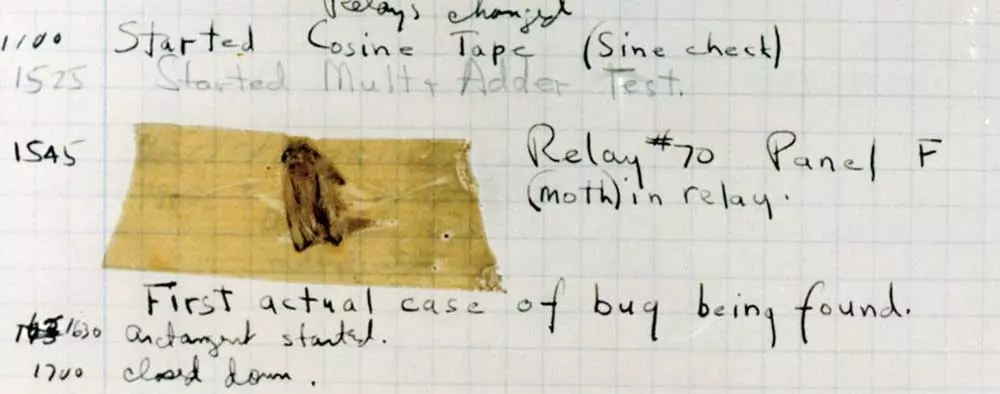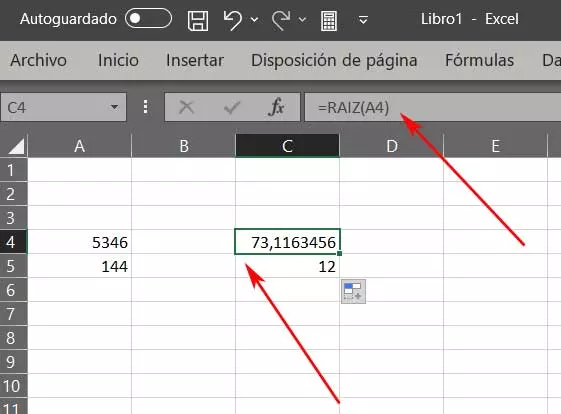
The first thing we should know is that the program focused on the creation of Microsoft spreadsheets, Excel, is valid for both home users and companies. Its developers have been in charge of adapting the software to everything we need related to numerical data. Now we will see how to calculate a square root in various ways.
For all this that we are commenting on, we can affirm that the software solution that is part of the Office suite will serve us both to carry out simple accounts, and to keep the accounting of a company. How could it be otherwise, getting more or less out of this application will depend on our knowledge and experience. One of the most important elements here are the formulas that will allow us to operate with all those numerical data that little by little we are introducing.
We tell you all this because next we are going to talk about how to calculate a square root directly in Excel. This is a fairly common operation especially for students, which can be part of higher level math work in Excel. Therefore, in case we need find the square root of a given value, this program will not provide it to you easily. In fact, for all this we can make use of a formula especially indicated for this type of calculation.
Of course, if necessary, it is worth knowing that we can also carry out this same operation manually, as we will show you below.
What is the square root formula in Excel
We have already told you that among the many functions and formulas that this program offers us, Microsoft offers us a special one for calculate square roots. That is why you must take into account that the function and format that we must use is the following:
=RAIZ(CELDA)
As you can imagine, in parentheses we must specify the specific cell that contains the numerical data of which we want to find the square root. We must bear in mind that this is something that we can use in all those cells that we need in Excel. Furthermore, as we see, use and format it is extremely simple.
Perform the calculation manually
But at the same time if we need it, for example, to customize this process or to extend its functionality, we can perform the calculation manually. This will also allow us to carry out this type of operation in a more personalized way in spreadsheets that contain larger projects. Actually, the results that we will obtain here will be the same as using the specific function that we have seen previously.
In this way, everything will depend on the needs of each case to use one method or another in order to obtain the result of the square root that we are looking for in this case. To give you an idea of the format that we must use here, next, we are going to calculate the square root of the value located in cell A4:
=A4^(1/2)
Here it is also worth noting that thanks to this manual method we have the possibility of calculating the root, not only square, but corresponding to other higher exponents. To do this we just have to change the value 2 to 3, for example, to obtain the cube root of the specified cell.