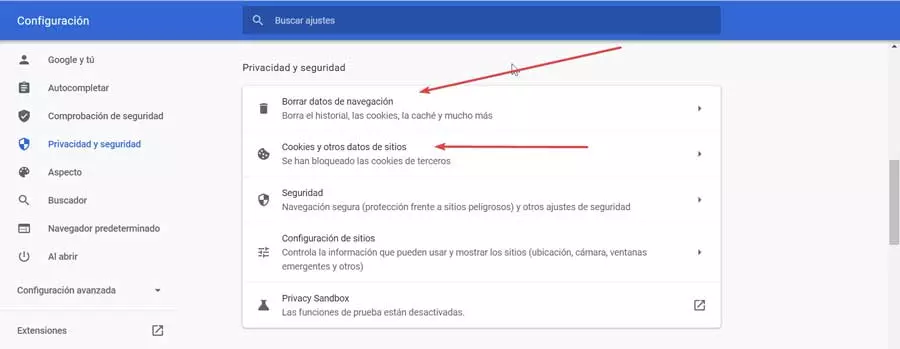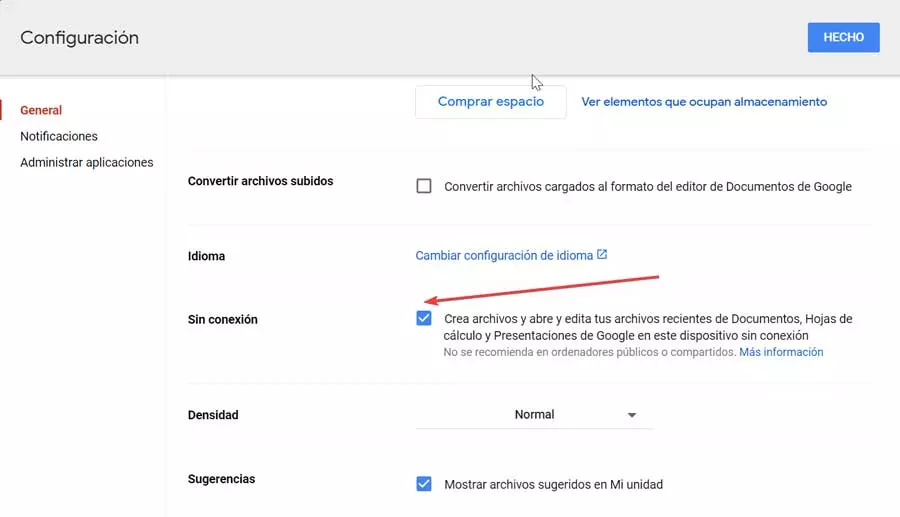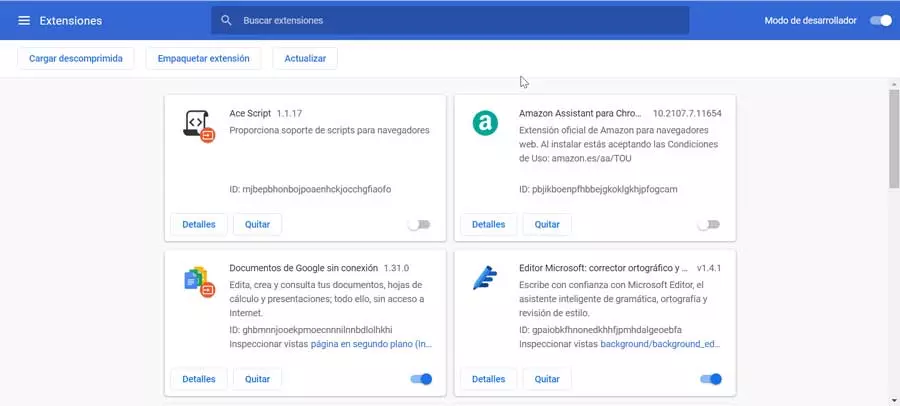
When we use any program, what we want is for it to work smoothly. Google’s office suite works online which reduces system-related failures. However, it is not without its problems.
Docs, Google’s office suite
Google Docs is a simple office suite that will allow us to create, edit, share and publish text documents (Docs), spreadsheets (Sheets), presentations (Slides and forms (Forms). In addition, it has a simple image editor. We can all these applications use for free only being necessary to have a Google account (Gmail).
Its main quality is that it allows work collaboratively in real time, allowing to save a history of the different versions. All documents are compatible with their insertion or publication on websites. It also allows you to import, edit, save and download documents in the most common formats such as those belonging to Microsoft Office (.doc, .xml, etc), PDF, among others. As we are talking about a purely online tool, it does not need installation and it is enough to access the documents from a browser with an Internet connection.
Sometimes we may meet with problems that allow us to write or edit documents with the tools that are part of the suite which can be quite frustrating. In general, the problem is related to the browser, through the use of incompatible extensions or problems caused by cookies or cache. We can also find problems derived from our Firewall, the offline mode, among others.
In general, this suite must function efficiently. But sometimes we may not be able to open or edit Google Docs, Sheets, Slides or Forms files. If this is our case, we are going to tell you some actions that we can carry out to try to solve it.
Fix problems in Google Docs
If we have problems when writing or editing documents with Docs, Sheets and other Google tools, we can carry out a series of actions that we are going to see below and that can help us to solve this annoying problem.
Basic steps
Before we panic, we must know that the problems we find with Google Docs can have a simple solution. Therefore, if we cannot open or edit a file, we can try by refresh the page from the browser using F5. We must also make sure that our browser is up to date, and if it is, try another alternative browser. In this way we will know if the problem may be caused by the browser itself. It is important to check that we have logged in correctly with our correct user account, otherwise we may not be able to view or edit a shared document.
It is important that we check how the file is shared we want to edit. Since, if we are trying to edit a file that is “read only”, we may not have access to it. We can’t forget to check the file format that we want to open, as we may have to convert it to a Google format. In addition, we must ensure that we have signed in with our Google account before we can edit or write documents.
Finally, we must make sure that the file we want to open or edit does not exceed the size maximum for Google Docs editors. If we don’t know what the maximum file size is for each editor, we can check it by clicking here.
Disable browser add-ons and extensions
One of the most important functions of any browser is the ability to install add-ons and extensions to improve its performance and productivity. However, some extensions can generate conflicts when we try to use the Google Docs editors.
To check it, just open any Google editor (Docs, Sheets …) with our browser in incognito mode to check if we can write or edit in it. If so, it means that there is an installed add-on that is creating a conflict with Google tools, so we must deactivate them to check which is the culprit. Once detected and removed, we should be able to use Google Docs normally.
Clear cache and cookies
Another problem that we may encounter when using Google Docs may be related to the cache and cookies in our browser, so it may be convenient to delete them to see if this solves our problem. This process varies slightly depending on the web browser that we usually use.
For example, in Chrome we must access the “Settings” section by clicking on the button with three dots in the upper right. Subsequently, we must access the “Privacy and security” section where we will find the options to “Delete browsing data and cookies and other data from the site.” We must bear in mind that by carrying out this process, the session will be closed from all the sites and services that we have open in the browser, so we must make sure that we have previously saved everything.
Disable and enable offline access
This online suite requires a browser and an Internet connection to function. However, in case we need to work and we do not have an Internet connection, we can download and install the Google Docs Offline extension for Chromium-based browsers, allowing us to save our work in our Google account once the computer connects to the Internet again.
In case of having the offline access activated, we can try to deactivate it and activate it again to see if this solves the problems with Google Docs. To do this, just open the Google Docs, Sheets or Presentation screen and click on the three bars in the upper right. Then we click on “Settings” and deactivate and re-activate the “No connection” option.
Check if there is a firewall on your computer
Having a firewall installed on our computer is an effective way to prevent malicious attacks over the Internet, but this may also be causing problems when using our browser and preventing it from loading certain websites.
If we have activated and we use Windows Defender as antivirus and firewall we should not have any compatibility problem. However, if we have installed another firewall, there may be blocked access to google drive. If so, we will need to configure it to be able to use the application without problems.