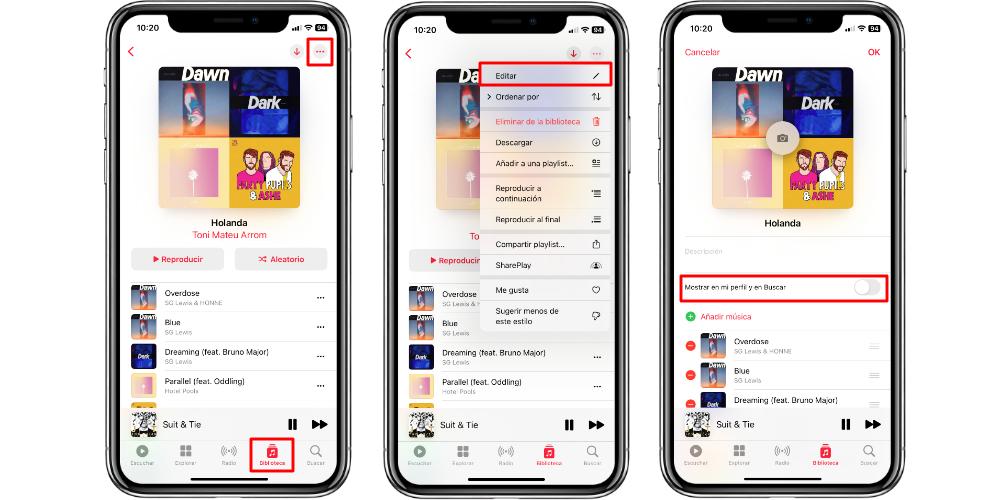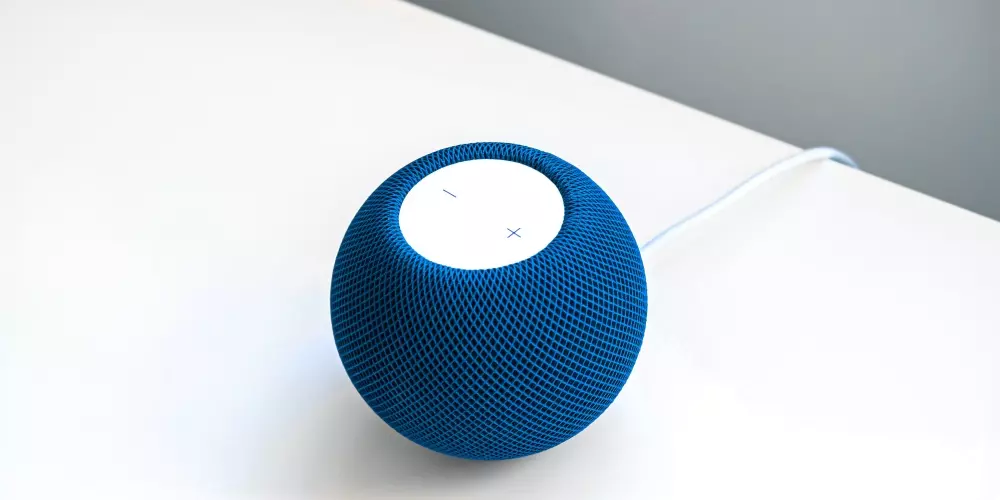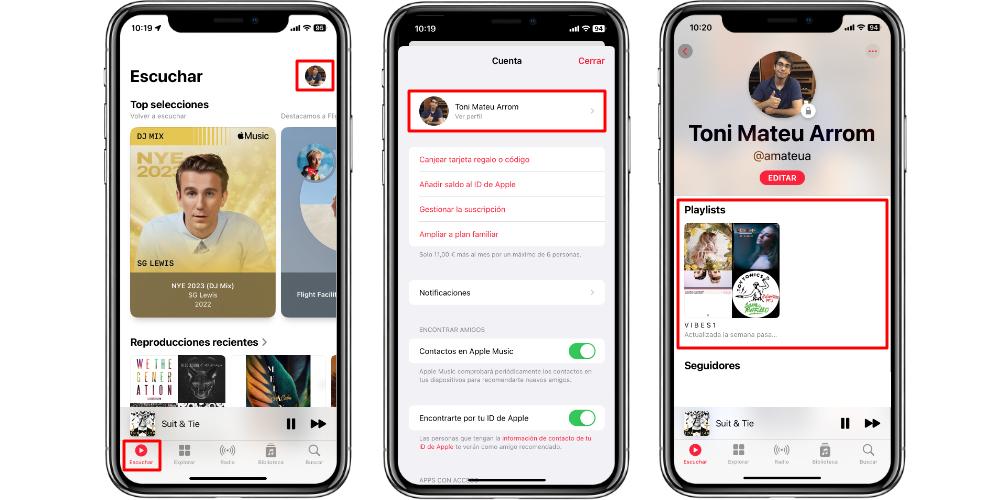
One of the most prominent features of Apple Music is the creation of custom playlists. But also, the service has a certain social network component, since we can follow people, to see their lists. And also, people who follow us can see ours. But if you want to keep them privateHere we explain how you can do it.
Your playlists, for you
Hiding Apple Music playlists is very easy to do. But before seeing the procedure, the most interesting thing is that you see where your lists are going to be displayed. Apple Music has certain elements of a social network, with which we can follow people, and have them follow us.
This function are Apple Music profiles, and every user has one created. And it is in that Apple Music profile, where we ourselves publicly share the playlists we create. It is important to note that they are only the playlists. Our library will not be shared or seen on our profile, at any time.
To see our Apple Music profile we will have to go to the Listen tab and click on our profile picture. Here a contextual menu will open, where we will have to go to the first option of all. Once we have clicked, we will see our profile with the following items:
- playlists we share
- people who follow us
- People we follow
The list of playlists will be larger or smaller, depending on the lists that we have activated to be shared publicly. Now, as we have said, everything we keep in our library is not shared. And if we don’t have any playlist created, nothing will be shared with us.
Hide your Apple Music playlists with this tweak
To hide the playlists we can do it from two different sections: from the same tab of our profile, or from the library. From both sites we can reach the playlists that we have visible, to stop sharing them. If we are in our profile, click on the list that we want to stop sharing. The procedure to hide it is the same as the one you will see below.
But so that you have to avoid going to your profile every time, from the Apple Music library we will have to go to Playlists and we will select any of the ones we have. Once it is open, we will have to click on the button with three points, in the upper right part of the screen. At that time, a drop-down will open with different options, of which we will have to select Edit.
When we edit a playlist we can change its name, add a description, add or remove songs, change the order, and also allow the list to be shared publicly. Just below the description box, we see a switch called Show on my profile and Search. If we deactivate this option, the list will be hidden and only we will be able to see it.