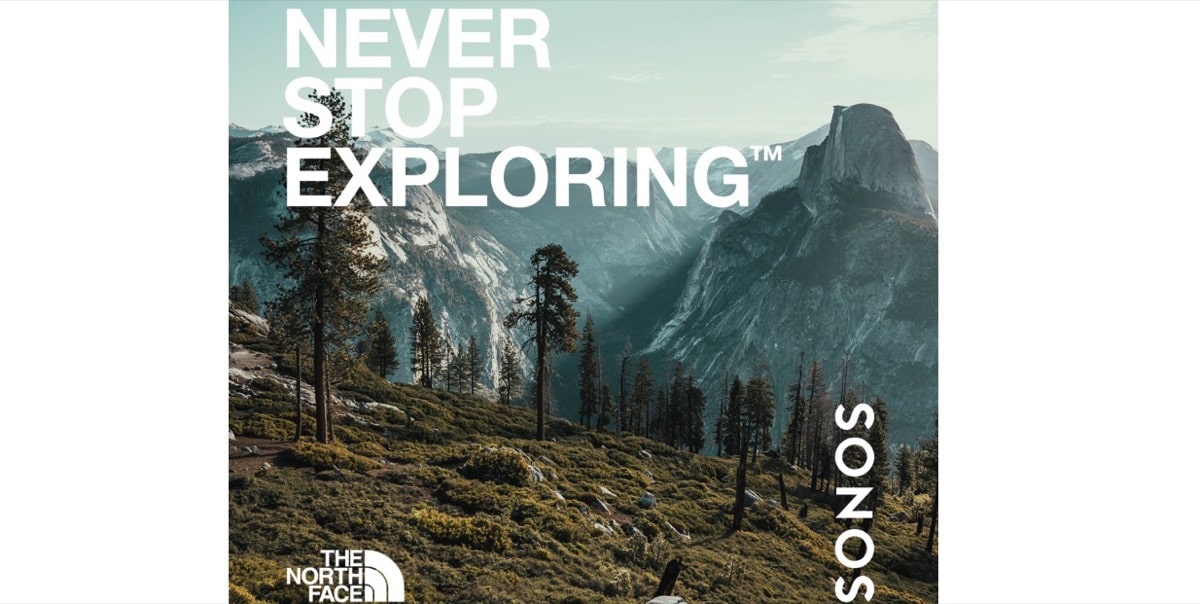The Soul Matter of the iPhone and iPad are the applications, since they allow us to interact with the digital world in a much more versatile and personalized way. However, Have you ever wanted to have a second instance of an app on your device? In this article we are going to analyze how we can carry out this process easily and quickly. This article will guide you on how you can add a duplicate app on your iPhone or iPad.
Before going into this article, it is important to mention that Apple does not officially offer a method to clone apps on iOS. However, there are workarounds that allow you to duplicate apps.
Use of ‘cloning’ applications
We already know that you can’t natively duplicate apps on iOS or iPadOS. However, from the App Store, there are Applications that allow you to clone apps. Specifically, we are referring to applications that you surely know as Parallels Space or Dual Spacewhich allow you to clone applications from a very simple method.
- Download the app from the App Store and open the app.
- Once inside it, look for the option to clone apps. In the two applications mentioned above, they are located in the main menu.
- Select the app you want to clone. The cloning app should start working and once the process is complete, you will have a duplicate copy of your app on your device.
- The process would be complete.


Using Apple profiles
Another solution to have two applications in iOS or iPadOS is through the Apple profiles. This method involves downloading the app through Safari and using a profile to install a second copy of the app.
In this sense, it is rare that iOS and iPadOS download applications outside of the security provided by the App Store, but applications TweakBox or AppValleyare safe applications and have the rsupport of the tech community. Once you download the app, you have to perform the following steps:
- Go to Settings and click on General.
- Next, go to profiles and Device Management on your device. You will see the downloaded profile there.
- Click on the profile and then on “Install”. Once this is done, you will have a second copy of the app on your device.
Since iOS 15, duplicity is closer
Starting with iOS 15, Apple offers a native option known as ‘Multiple Users’. This feature allows you to create different user profiles on the same device, with unique application settings and data. True, it’s not technically app mirroring, but it does allow you to use the same app with different accounts or settings on the same device. To activate this option, you have to follow the following steps:
- Go to Settings and click on Users. Then add a new user.
- Set up the apps and accounts you want to use with this new profile.
- It is important to remember that this option may require more space on your device, since each profile will maintain its own data and settings.
Warnings of cloning an application
All the mentioned methods to clone an app are simple, but since it is a process that is external to the security and privacy offered by Apple, you have to be careful when you use it.
These apps can present security or privacy issues. Also, download profiles from unknown sources may put your device at risk. So make sure you consider the pros and cons before proceeding to clone an app on your device.