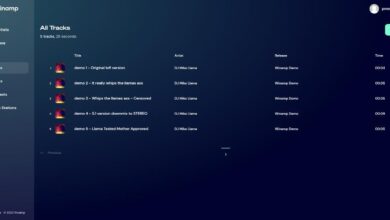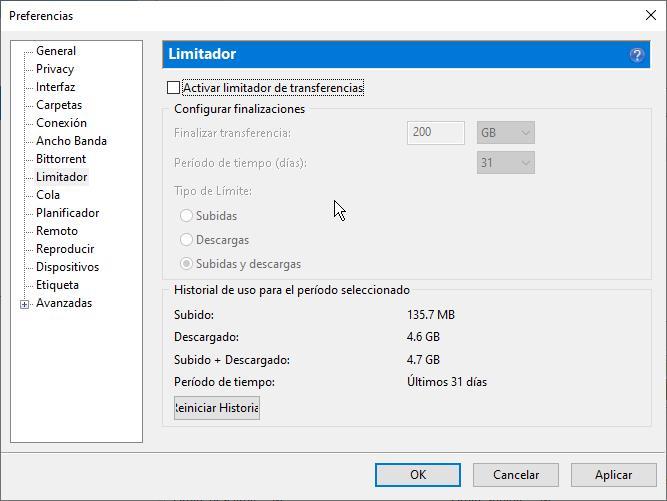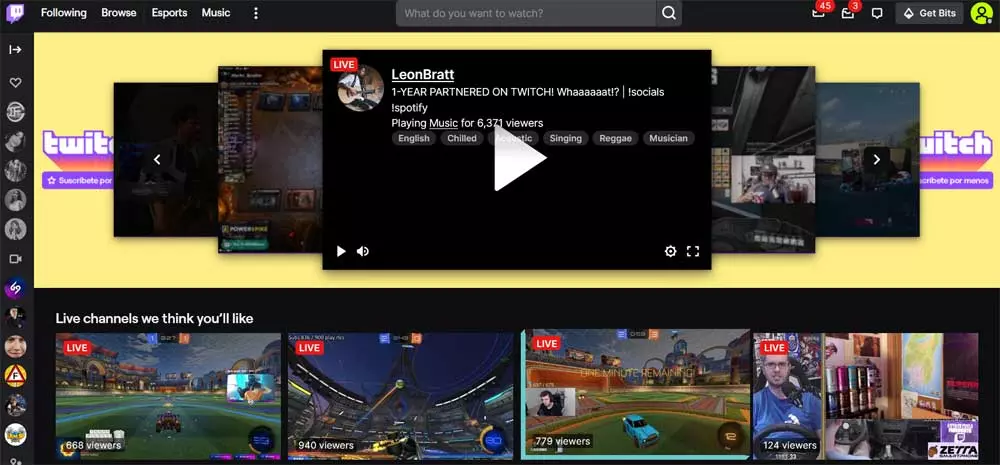Microsoft input is in charge of making things much easier for us when it comes to configuring and using Windows together with all the components of our PC. For this we have several tools and functions that help us to make the system recognize all of this, among other things thanks to the drivers.
Also known as drivers, these are small pieces of software that most of the time we don’t give due importance. However, they are essential for the operating system itself to be able to detect and make everything that we have installed on the computer work correctly at the hardware level. If it weren’t for these drivers, we wouldn’t be able to take advantage of most of the components or make them work properly.
Generally, these drivers to which we refer are provided by the manufacturers of the hardware elements that we connect to the equipment. Unfortunately this is not always the case, so we also have a series of generic controllers that are an implicit part of windows. We must also take into account that the microsoft software it cannot contain all the drivers, with their corresponding versions, of all the existing components. That is something that would be inadmissible and unthinkable.
Hence precisely that sometimes we see ourselves with some problems when the Microsoft system detects certain hardware elements. This is something that becomes especially evident when we format the Windows-based PC and we have some somewhat old elements in it. team. It is also important to know that these compatibility problems with components due to the controllersit becomes especially important if we have just formatted the equipment.
Make a copy of all Windows drivers
However, next, we are going to talk about the usefulness of a simple command included in own operating system to EVITED these problems. Let’s start from the basis that we find our computer working correctly, but for whatever reason, we are going to format it. Especially if we have certain somewhat old components, once we have completely formatted the PC we may have some problems with certain drivers in the new Windows that we installed.
To avoid all this, we can use a useful command that you probably do not know, I hope it will be very useful in these cases. Basically he himself is in charge of making a backup of all drivers from the system so that we can re-import it in the clean Windows that we just installed. Specifically, it is the command called pnputil. This tool allows us to manage the list of drivers saved in the system, in addition to importing, exporting or deleting them.
We do all this through a command prompt window either CMD where we can use the command with its corresponding parameters. In order to export the driver database that we are talking about, we type the following:
pnputil /export-driver * .
Furthermore, in this case the file with the backup copy of the drivers will be carried out in the folder where we are at that moment and from where we execute this command. It is recommended that let’s create a folder especially for it and so we can handle it more comfortably.