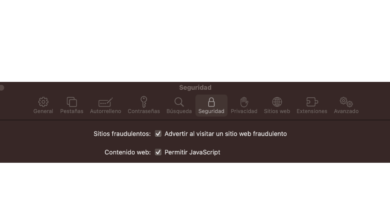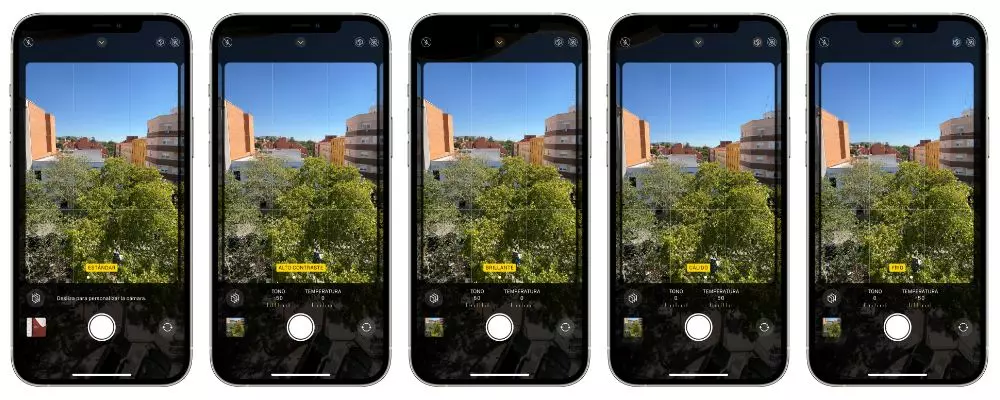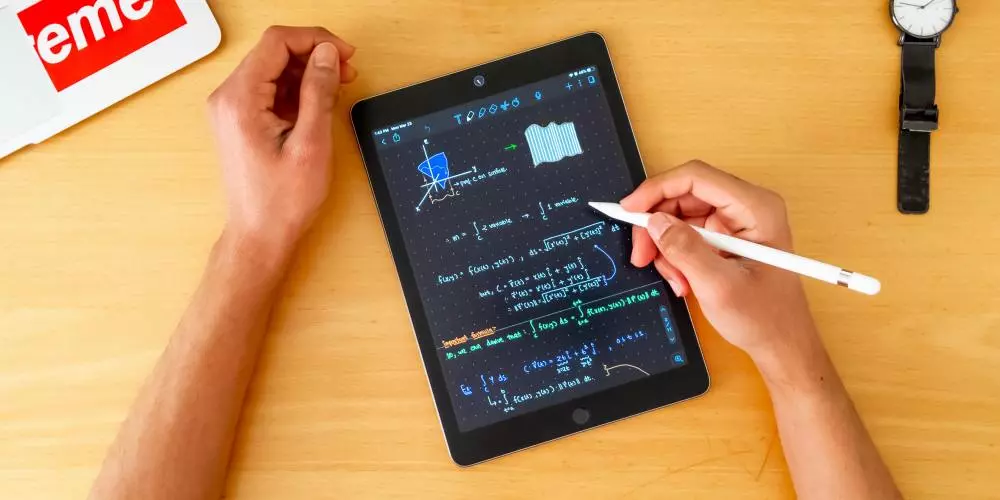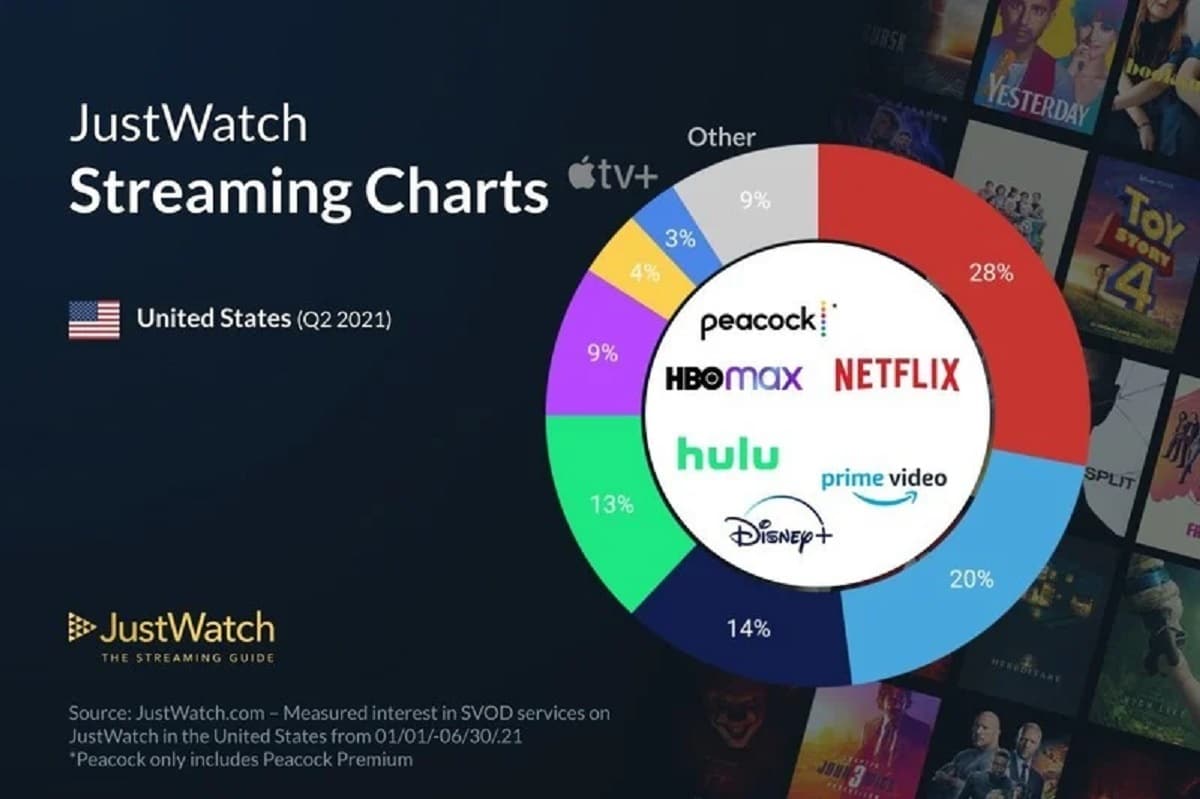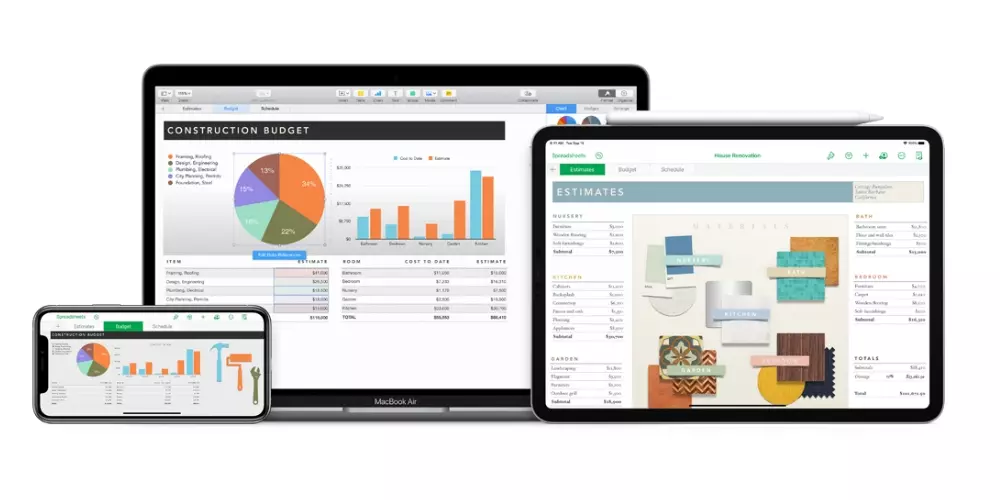
Carry out the accounting, or manage the data of an investigation. These are some of the uses that can be given to Numbers, but they must always be complemented with formulas, since without these Numbers it would not make any sense. That is why in this article we tell you the main formulas that you can use and how to integrate it into the application on iPhone, iPad or Mac.
What are Numbers formulas
Numbers is an ideal spreadsheet system to be able to perform an analysis of a large amount of data. It gives the possibility of creating formula cells to perform calculations automatically using the data of any group of cells that you may have in the spreadsheet. For example, you can compare the value of two cells, do an addition and even a multiplication. The result of the formula that you have entered will be displayed in this same cell, without interfering with the rest of the data that you have entered. In this sense, we are talking about the most basic function that this native program of the company has.
The most common formulas
There are many formulas that can be found in Numbers. Although, there are some that are basic and that you must know in order to master programming. In this sense, we are going to make different distinctions to be able to recognize these formulas. It is important to note that in all computers all formulas must begin with the ‘=’ sign. The most basic are arithmetic, of which we highlight the following:
- Sums. This formula allows you to add values from different cells. For example: = SUM (A1: A22).
- Subtraction. To be able to subtract, you simply have to place the subtraction symbol between two cells. For example: = A1-A2
- Multiplications. Between two cell values, you must enter a *. For example: = A1 * A2.
- Divisions. Between two cell values, you must enter ‘/’. For example: = A1 / A2.
- MAX and MIN: From a set of data, the one that is greater and the one that is less will be chosen, in order to make an arithmetic mean. For example: == MAX (A2: C8) / = MIN (A2, B4, C3,29)
Beyond the formulas focused on arithmetic, you can also find others that are much more general but whose objective is to treat a large amount of data. In this sense, the following formulas should be highlighted:
- = YES.ERROR: formula that will help avoid errors as it will always return a value when an operation has an error.
- = COUNTA. Another formula that, as its syntax indicates, will allow you to count the values that are not numbers, ignoring those empty cells.
- = COUNTIF. As we have commented previously, this is a function that will allow to count the different values but fulfilling a condition. For example, it contains a specific letter.
- = DAYS. If you must perform date calculations, you know that they are not very easy to do. With this formula you will be able to obtain the number of days that are of difference between two dates in two cells. For example = DAYS (“11/5/2018”, B2).
How to add formulas easily
Once you know the most common formulas, it’s time to enter them in Numbers. Keep in mind that even if you don’t know the formula in detail, there are also ways to know them using the guide that is integrated into Numbers. Here we explain how you can enter these formulas on both Mac and iPhone or iPad through the native application.
On Mac
In Apple computers is where you will use all these formulas in a more common way. This is basically because the input method on a laptop or fixed computer is more comfortable. In this sense, these formulas can be entered by following the following steps:
- Click on the cell where you want the result to appear.
- Type the equal sign (=) to open the formula editor.
- Choose those cells with the data that you want to calculate in this case (you can also choose a complete interval).
- Write the concrete arithmetic operator that you want to introduce in the formula as we have commented previously.
- Once you have completed all the information, you can click on the green button to display the corresponding result.
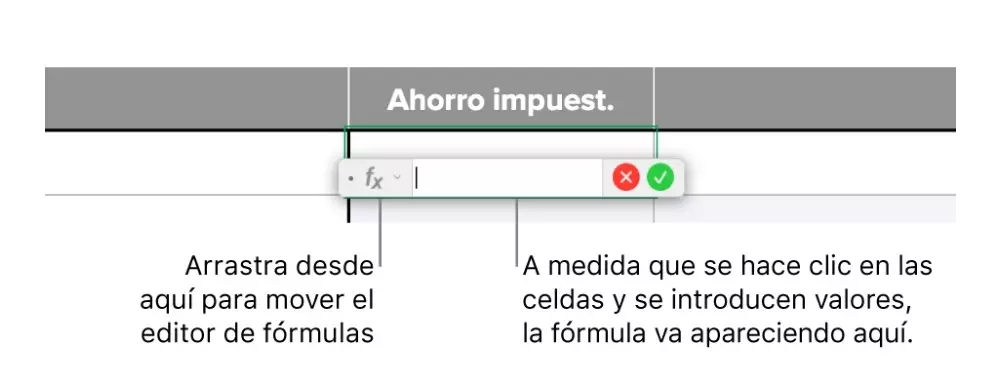
Source: Apple
In the event that you do not know the specific syntax, you can use the guide that is integrated into Numbers. In this case, you can access it through the formula editor box. You will see a symbol ‘fx’ on which you can click to access the entire list of formulas.
It must always be borne in mind that the formulas will always perform the operation automatically. By this we always mean that if the value of a cell changes, the operation will also be modified automatically without you having to make any changes to the formula syntax. In addition, Numbers itself will help while you are writing the formula, since when you put the first syntax after the ‘=’ sign, a small guide will appear to know what data you can enter.
On the iPad or iPhone
In the case of the iPad, the formulas can also be integrated in a very similar way to the Mac. In this case you can also find more than 250 functions of statistics, engineering and finance. To be able to include them in the spreadsheet document, simply follow the following steps:
- Touch the cell where you want the result to appear and scroll to the bottom of the screen and touch on the keyboard with a green background.
- Tap on the two lines that appear at the top of the keyboard with a gray background to display the formula editor.
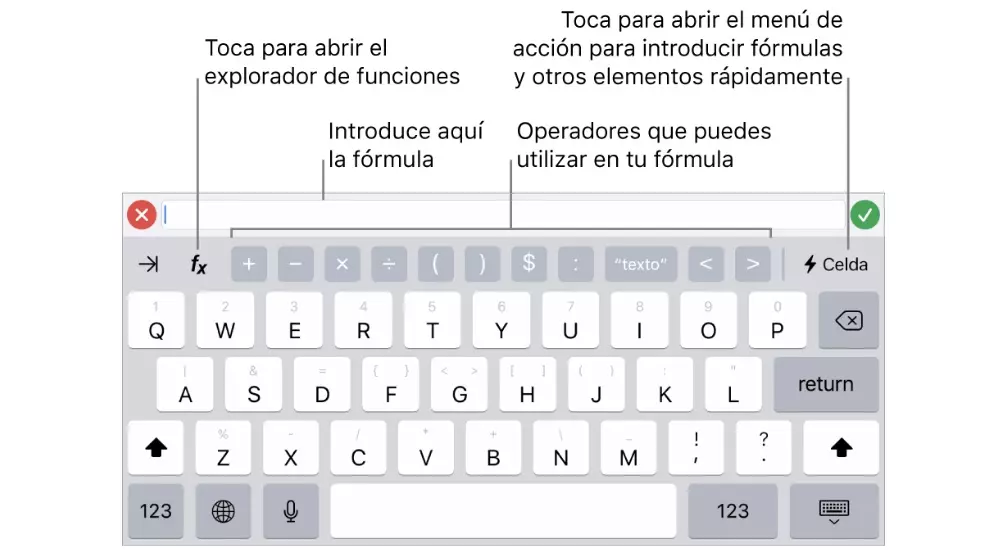
Source: Apple
Once you are in the formula editor, you can follow two paths. The first in which you know the formula you want to use and you simply have to enter it by choosing those cells where you want the data to be taken to perform the different calculations. The second case that can occur is that you do not know the syntax of the formula you need. In this case you just have to click on ‘fx’ to open the functions explorer. Here you can navigate through the different categories of formulas choosing the one that best suits the operation you want to perform.
Likewise, you will be able to visualize how in the lower part you have different parts of the arithmetic, such as the addition, division or subtraction sign. In this way, it is always about having the most complete formula possible. Once you have finished, you simply have to click on the green button that you will have to the right of the formula introduction box.