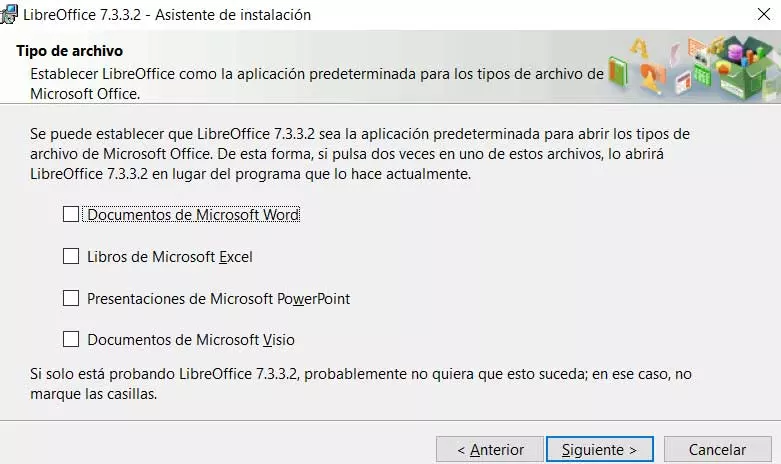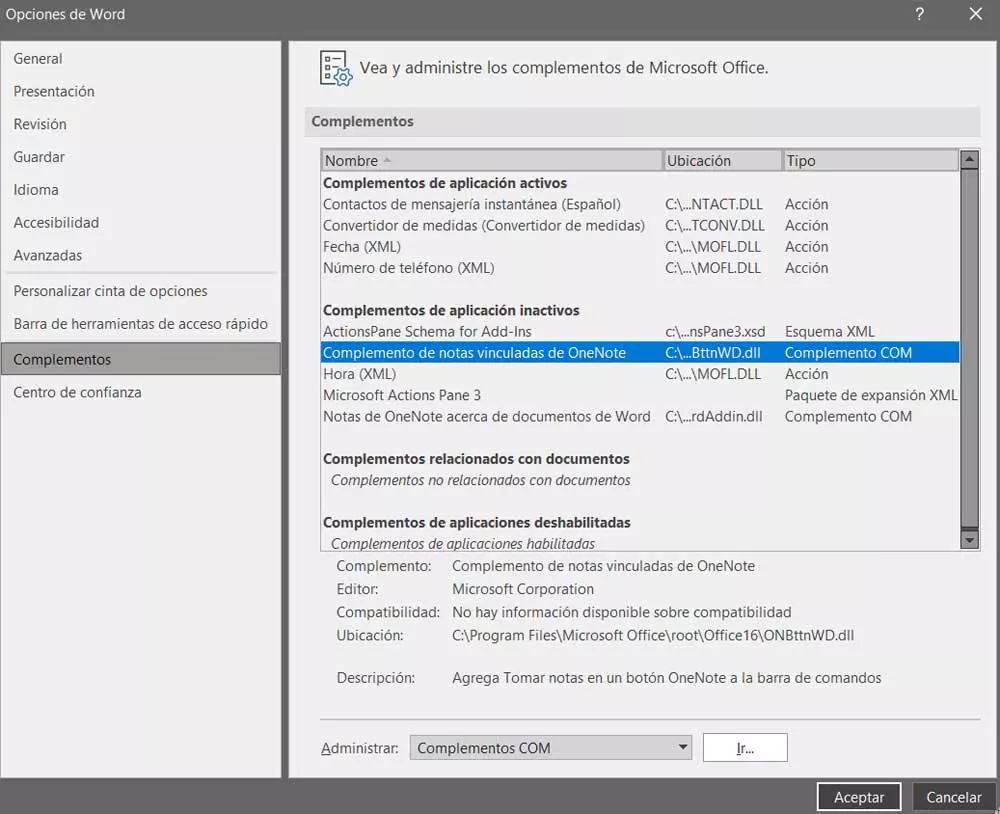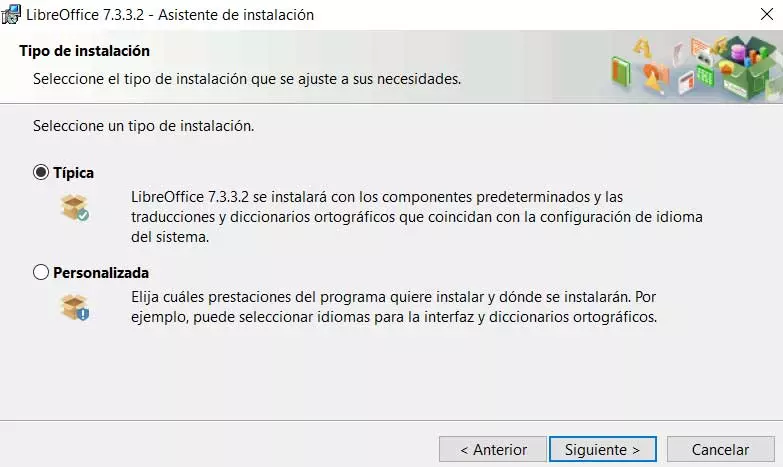
Despite the enormous popularity of the office suite that Microsoft offers us, Office, not everyone is willing to pay to use these programs. That is precisely why other proposals, as in the case of Libre Office are becoming more and more popular for various reasons.
And we are talking about a set of programs that has little to envy to the software giant mentioned. Furthermore, this is an open source project, so we can use these office automation solutions without having to spend a single euro. What’s more, when migrating from the paid alternative to the free one, we won’t have any problems regarding the document compatibility which we use here.
These are some of the many reasons why both end users and companies are increasingly choosing LibreOffice. In turn, here we can use some extensions and templates that will be very useful to us. Regarding the customization options, we can point out that we have a good number of parameters once we’ve got the suite up and running, and we should also take a look at what’s available during its installation.
Next, we want to talk about some features that we can customize when we make a new installation of this set of programs. This way we can enjoy and have a better experience when we go to use these office applications. It must be taken into consideration that LibreOffice is a fully alive suite that receives periodic updates improving its operation and compatibility. This means that we will possibly be using it for several years. Therefore, we are going to configure it properly from the beginning.
Configure and customize LibreOffice on your installation
First of all, we must be clear that we have the possibility of downloading the suite completely free of charge from its official website. Here we have nothing but choose the operating system and its architecture to download the correct version. Once the executable itself has been downloaded, all we have to do is start it up in the usual way to install the suite.
During the process, instead of making use of the usual typical installation option, in this case we are going to opt for the personalized. This will be beneficial for example to save disk space. And the first thing we can do is choose those additional plugins we want to install in LibreOffice, and choose the Languages that we are going to use in the interface of the programs and discard the rest.
At the same time during the custom installation process of open source office software, we will be able to set file associations. This means that from the first moment we can specify the type of office files that we are going to associate with this suite that we are installing. We are talking about automatically opening from this moment the files created with programs such as ExcelWord, Visio, or PowerPoint.
To finish and before fully installing the suite that we are talking about, we can configure it so that it start automatically at system boot. We can also indicate that a direct access is created on the desktop to start these programs.