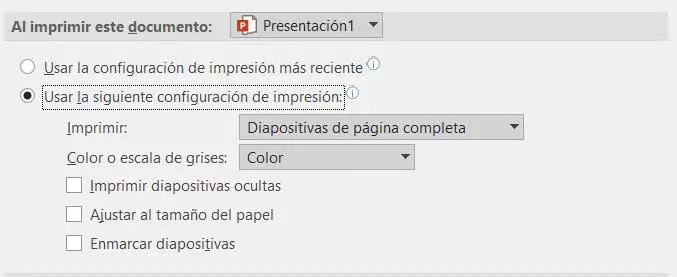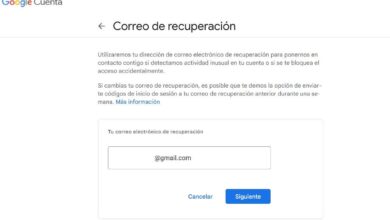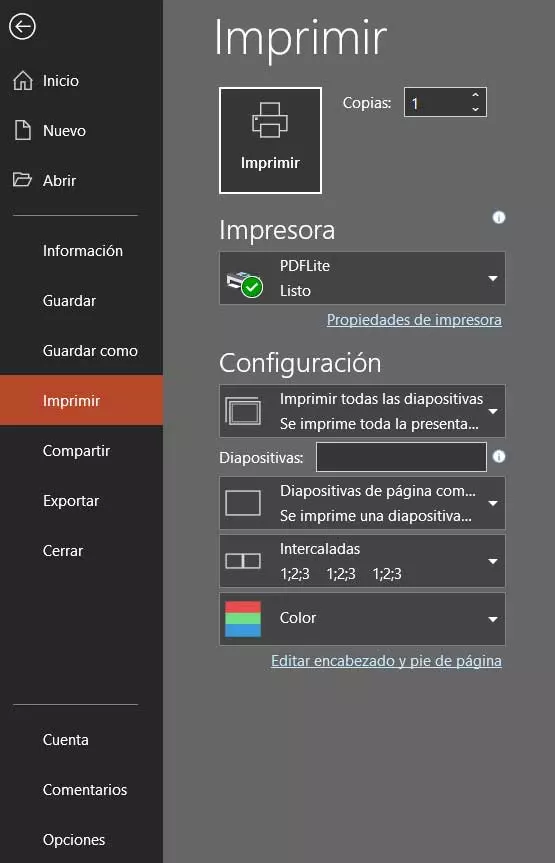
Many of you know that this is a program that is part of Microsoft’s office suite, we are talking about Office. Therefore, it is considered to be the brother of others of the popularity and penetration of Excel or Word. Inside we find a multitude of functions and characteristics that will help us carry out projects of this type. We have been referring to multimedia presentations based on slides that are packed with all kinds of objects.
As it is easy to suppose, here we are not only talking about texts, but we can also use images, videos, graphics, tables, animations, etc. The complexity of the application as such will depend on how much we want to delve into all its functionalities. The truth is that we can create a project in a matter of minutes quite striking, for carrying out much more professional group work. These presentations are then generally intended to be presented to a specific audience. Whether at school, office, or simply in front of friends and family.
Be that as it may, the presentation should be eye-catching as well as interesting in terms of its content. But we will not always need to use it in digital format, since many times we need to print these projects on paper and serve as a complement to the Digital version, for instance. That is why we are going to show you a couple of modifications that you can make to save time in these printing areas below.
Use the latest print settings
When we have to print our multimedia presentation on paper, for example, through the key combination Ctrl + P, we generally configure the function Based on our needs. Here we talk about parameters such as the use of the colour, the orientation of the paper, its size, Headers and footers, etc.
In fact, it is possible that this same configuration that we establish a priori is the one that we will need in the future. Therefore, we can configure PowerPoint so that by default it always uses the last configuration used in this regard. To do this we go to the File menu of the program and click on Choices. A new window will appear where we find a multitude of customizable PowerPoint features.
In the left panel we opted for Advanced and in the AI Print section we can check Use the most recent print settings.
Set new defaults in PowerPoint
When it comes to saving time if we are going to use the print function on many occasions, we can always set certain default parameters. That way we will only have to click on Ctrl + P and start the process, without further ado. But first we will have to customize the function as such, something that we achieved in the same section mentioned above for the configuration of the program. Again we go to the Advanced section and in the printing section we find various parameters that will be established by default.
In this way we will have the possibility to establish a size for the slideshow, the paper format, the frame, the color, etc.