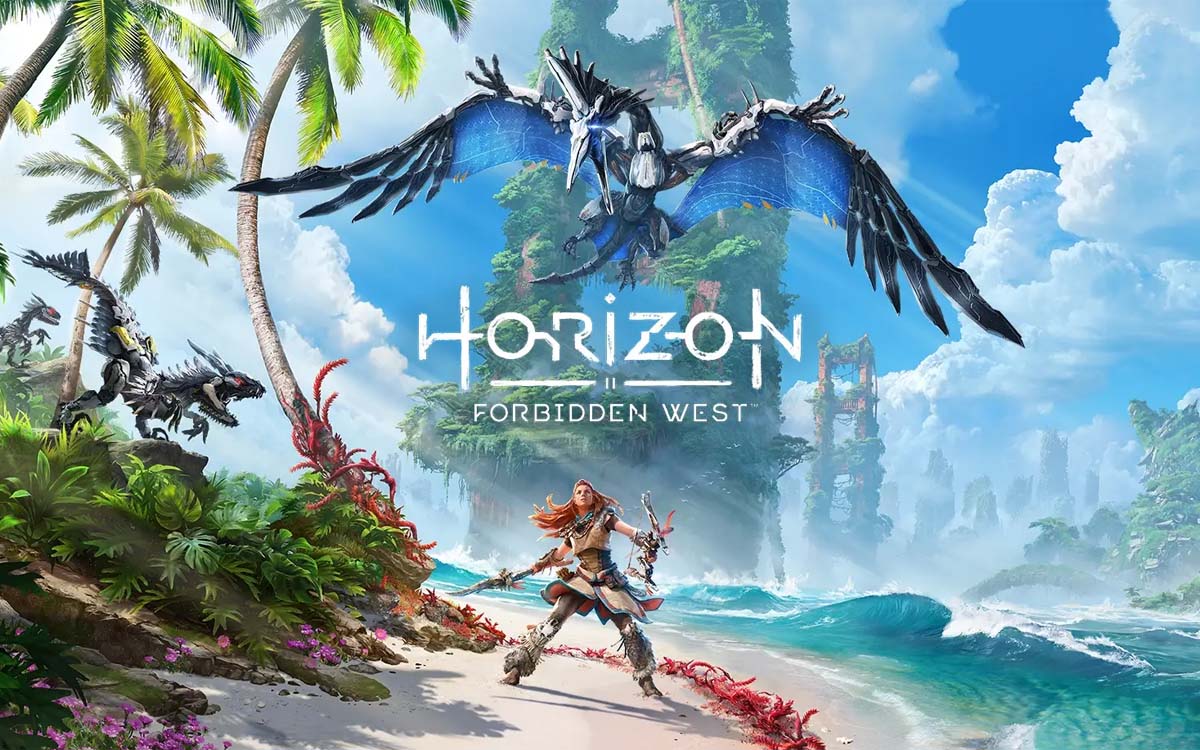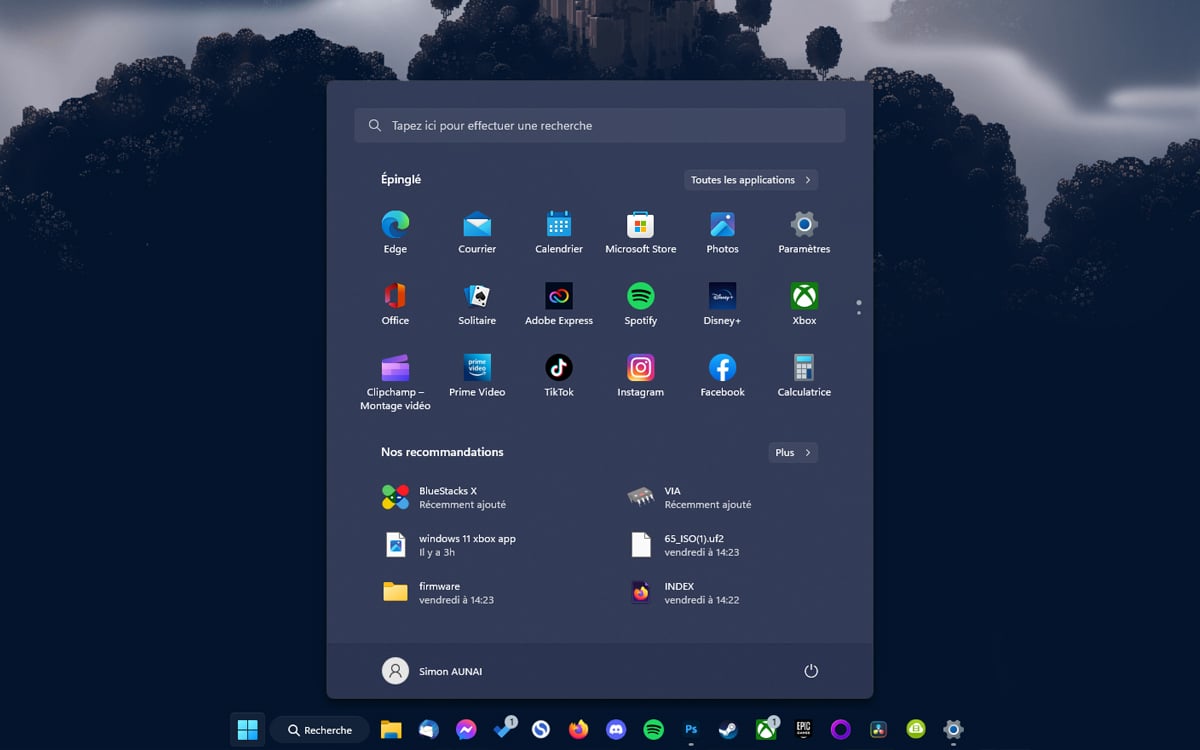
Microsoft is currently testing an all-new design of the search button on Windows 11, and it might not appeal to everyone.th world. Since today, users can discover a more imposing search button on their taskbar, inspired by that of Windows 10, replacing the discreet magnifying glass icon previously present. Fortunately, it is possible to make it disappear.
Are you using a Windows 11 PC? So you may have noticed a small change to your taskbar when turning it on this morning. Indeed, the magnifying glass icon, which was initially used to launch a search on his PC, has disappeared. At least, it has been replaced by a much larger search bar, which is also reminiscent of the one already found on Windows 10.
The change took place with the update to version KB5019980 of Windows 11. This brings several small changes, such as the tabs in the file explorer for those who have not yet benefited from it. The other novelty is therefore this new search bar which, it must be said, can take up a little space on the taskbar.
On the same subject — Windows 11: Microsoft corrects its copy and deploys a new taskbar for touchscreen PCs
How to Make Windows 11’s New Search Bar Disappear
It should be noted that this is not the first time we see this search bar. It was first introduced last July to Insider members, along with even two other design variations. For this consumer version, Microsoft has therefore opted for a more elongated version, which nevertheless acts in exactly the same way as the previous magnifying glass icon. By clicking on it, you open the Windows Start menu, in the same way as using a dedicated key on your keyboard.
Suffice to say that some users will not appreciate seeing their taskbar invaded in this way, especially for a feature that they have access to directly from their keyboard. Fortunately, there is a very simple way to make it disappear if it ever annoys you. Here’s the procedure to follow :
- Open them Settings from Windows 11
- See you in the section Personalizationthen in Taskbar
- Disable button next to Research
Your taskbar will thus regain its more refined look that we appreciate so much.