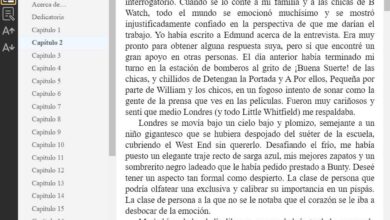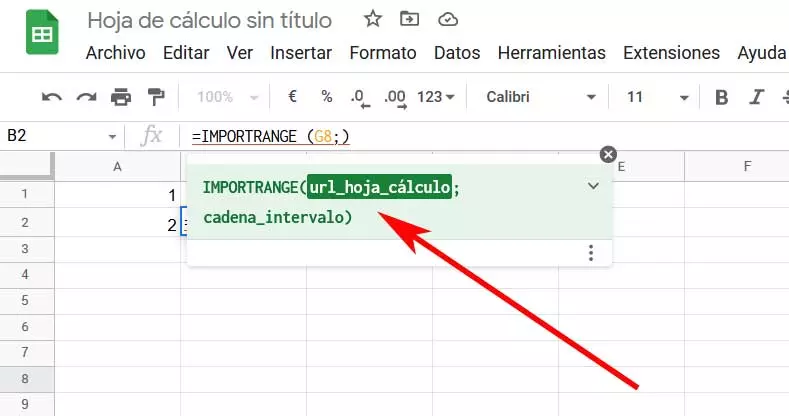
The vast majority of programs related to the office automation sector aim to help us be more productive in certain jobs with the PC. Here you can include programs of the importance of Word, Excel or Google Sheetsamong many others.
What’s more, right now and for some time now, everything related to the office automation sector has spread to most computers. It is no longer only focused on the professional work that we carry out in an office, for example, but end users or students use these applications constantly. The first thing we must do in this regard is to choose the suite that most interests us in each case. For example, we can opt for the payment proposal that Microsoft presents us, or the free google cloud programs.
Precisely in these lines we want to focus on the program for creating spreadsheets offered by the search giant. We are referring to Google Sheets, a powerful application that competes directly with Microsoft Excel. As we told you, this is an application focused on the creation of spreadsheets, which works in the cloud and that we can use for free. We just need to have one active google account.
Next, we want to talk about one of the most interesting functions that will help you extract data from one sheet and include it in another. As you can imagine, this functionality can save us a lot of time and effort in certain types of work in the spreadsheet program. It offers us the possibility of taking certain information from a document and including it in the one we are currently working on, all in sheets.
Add data from one Google Sheets spreadsheet into another
Well, for all those who are interested in this function that we are commenting on, it is worth mentioning that it is called IMPORTRANGE. As its name suggests, this particular formula import a certain range of data from one spreadsheet to another. But of course, as usual in this type of functions, we must know the format that we can use with them. This is precisely what we want to show you below.
It may be the case that we need fetch a certain range of data, more or less large, to the spreadsheet we are currently working on. Therefore, let’s see what is the format of the formula that we will use here and thus achieve the objective we are looking for:
=IMPORTRANGE (“url_hoja_calculo_origen”; “cadena_intervalo_origen”)
Apart from the name of the function as such, the structure of this we see that we must use two parameters. If we take into account that Google Sheets works in the cloud, the first one corresponds to the Exact URL of the spreadsheet from which we are going to take the data. Keep in mind that this URL or address of the source sheet must be enclosed in quotes.
On the other hand, the second parameter refers to the range of data we want to take to integrate into the current sheet. To give us an idea, we express it this way:
"Hoja1!A3:B8"