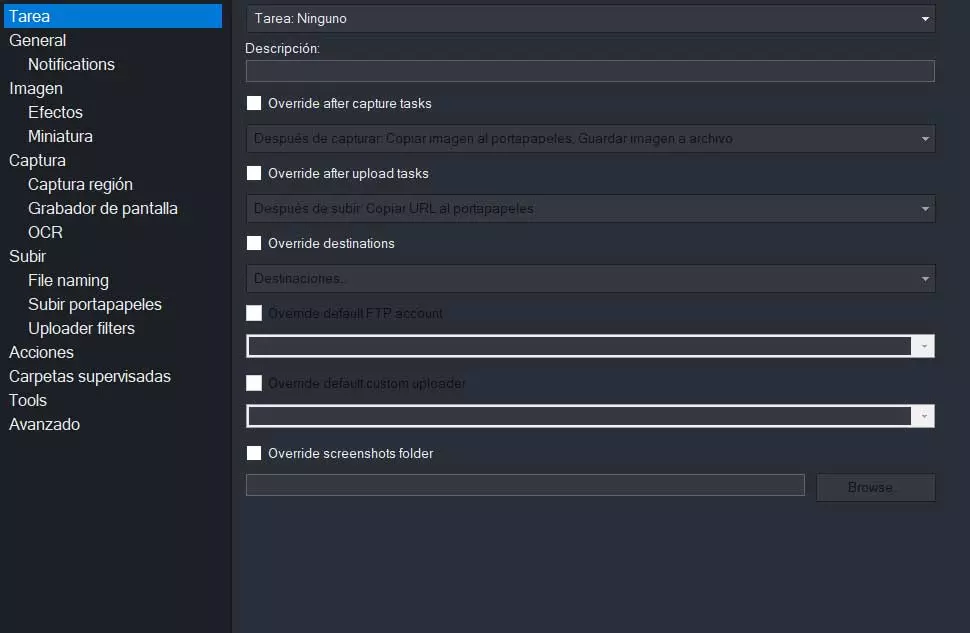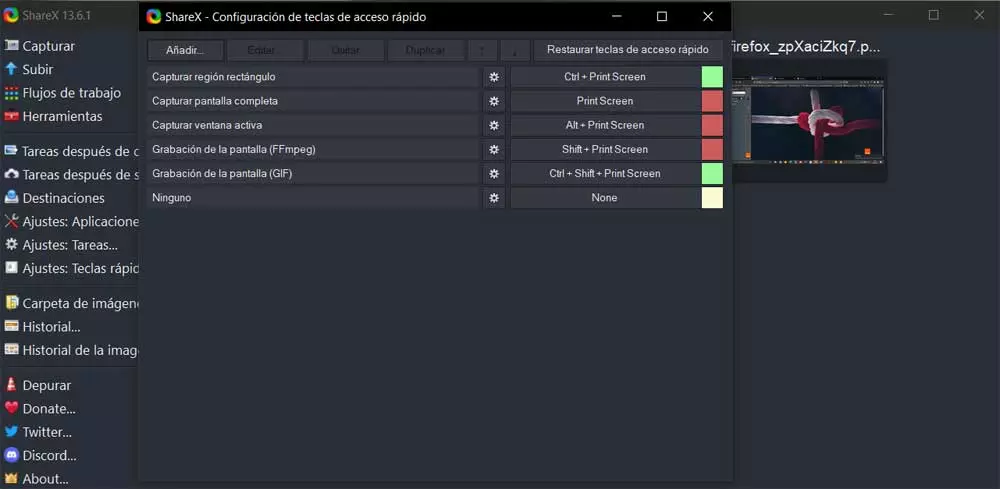
There are certain functions of Windows that have been with us for many years, but to which we do not give importance until we can not use them. Here we can mention something as used as the screenshot that we can carry out with the press of a key. Similarly, to get more out of this functionality, some opt to use external applications such as ShareX.
More than likely most of you know firsthand that pressing the keyboard print key We capture the content on the screen. By default this is copied to the clipboard of the operating system so that we can paste it into any other application or document. Later we can create a file with that content, edit it, share it and much more. But the truth is that this capture function It can give a lot of play in certain types of use.
That is precisely why a growing number of users are choosing to use external solutions for this type of task. In this way they manage to have programs that offer us a huge number of functions related to this mode of use. Perhaps one of the proposals preferred by many in this regard is ShareX. Specifically here we find an open source project that delights many when it comes to capture the content of the PC screen.
A good part of all this is achieved through the operating modes that the application proposes. In addition, it is perfectly integrated into the operating system itself so that we can use this software at any time fluently. But let’s see how we can improve it a little more.
Improve the use of ShareX by adding your keyboard shortcuts
We have already told you that this is a program focused on screen capture with a multitude of operating modes and features. That is why its use may sometimes seem a bit confusing or even complex. However, items like keyboard shortcuts Here they will be of great help to us. In fact, by default the program itself already has some of these key combinations at our disposal to use them with their main functionalities.
But perhaps the most interesting thing here is that ShareX also allows us to customize these or even create new ones that we consider important or necessary. In this way, what we achieve is to customize the operation of the screen capture application and work with it in a more fluid and productive way. For all this we only have to access the section Settings: Hotkeys that we find on the left side of the main interface.
Once we click on this option we find the keyboard shortcuts that the program offers us by default. Likewise, just by clicking on each of these entries we will have the possibility of edit your shortcut. But that’s not all, since by clicking on the add buttonwe create our own custom shortcuts to have the functions that we consider most important, always at your fingertips.
When creating a new combination in ShareX, we will have to specify the function we are referring to, add a description if we wish, assign the keyboard shortcut as such, and customize its behavior.